Enabling the white-label license mode hides the License & Support tabs and removes all visible mentions of WebFactory Ltd. This is different than rebranding.
If your purchase allows you to enable white-labeling, you can quickly do that through the plugin. But before that, you have to make sure that the license you’re using has the feature activated.
Step #1: Enable the White-Label feature in the Dashboard
If you log in to the Dashboard and open the Licenses page, you will be able to see if a particular license has the White-Label feature added to it. You can see that on the far right side of the screen under the “Extra Features” section.
If the feature is not there, you can quickly enable it:
- Log in to https://dashboard.wp301redirects.com/
- Go to the Licenses page
- Add a new license or edit an existing one
- On the right-hand side of the screen, find the Extra Features section
- Click on the checkbox to make it enabled
- Save changes
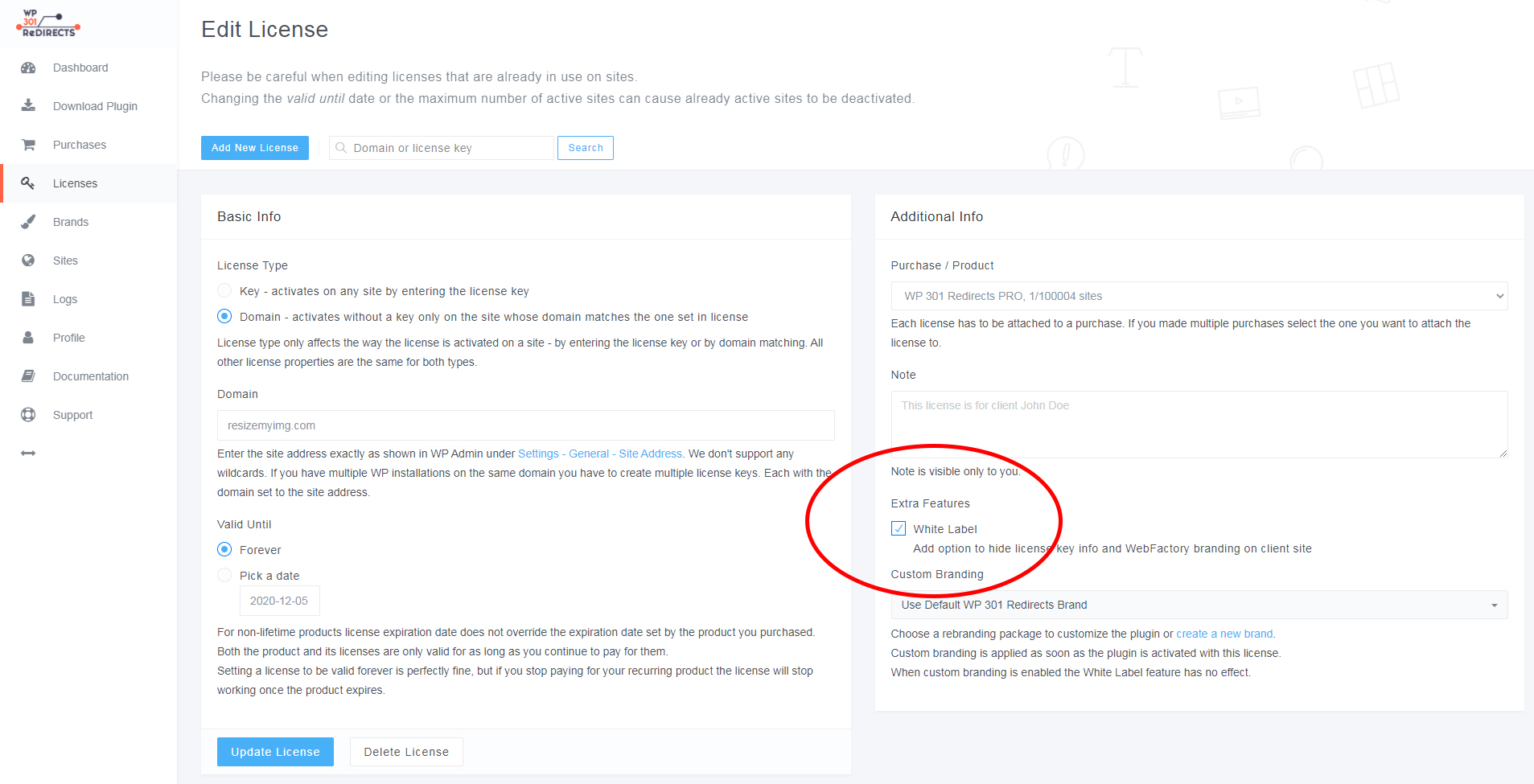
Once you’re sure that the particular license has the feature enabled, you should do one more step.
Step #2: Enable the White-Label feature in the Plugin
- Open the website where you have installed the WP 301 Redirects plugin
- Navigate to Settings -> 301 Redirects
- Go to the License tab
- At the very bottom of the page, find “White-Label License Mode”
- Click on the “Enable White-Label License Mode” orange button
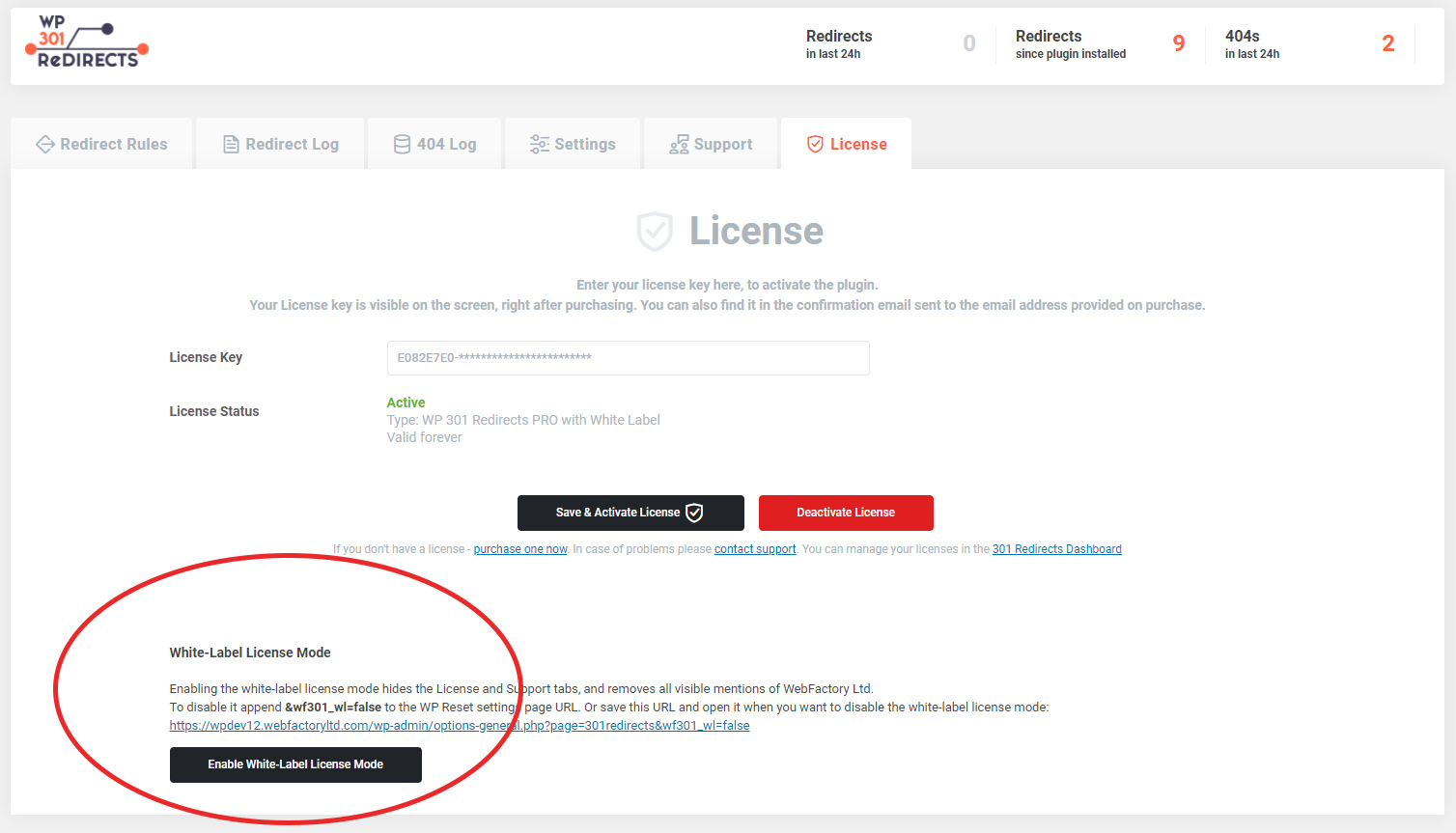
How to disable the White-Label feature?
To disable it append &wf301_wl=false to the WP 301 Redirects settings page URL.
Your URL should look like this: https://yourdomain.com/wp-admin/options-general.php?page=301redirects&wf301_wl=false
