In a world where constant connectivity reigns supreme, the influx of digital messages can sometimes feel overwhelming. Facebook Messenger, with its vibrant tapestry of conversations and notifications, often leaves users juggling messages from friends, family, and acquaintances alike. Yet lurking in the shadows are those pesky message requests from strangers or people you may not even remember—an unsolicited digital tap on your shoulder that can disrupt your online peace. But what if you could reclaim control over your inbox?
Imagine scrolling through your chats without the distraction of unexpected requests popping up like uninvited guests at a party. With just a few adjustments to your settings, you can create a more serene messaging environment tailored to your comfort level. In this article, we’ll guide you through simple steps to turn off message requests on Facebook Messenger, allowing you to enjoy uninterrupted conversations with those who matter most while keeping unwanted interruptions at bay.
Let’s dive in and transform your messaging experience!
What Are Message Requests?
Message requests on Facebook Messenger serve as a digital filter, allowing users to manage who can communicate with them outside of their established friend circle. When someone who isn’t your friend initiates a conversation, their message bypasses your main inbox and lands in the Message Requests folder. This not only minimizes unwanted interactions but also grants you the choice to engage or ignore these messages without immediate repercussions.
Interestingly, this feature reflects broader social dynamics—how we curate our online presence and relationships. In an age where connectivity is paramount yet privacy concerns are rising, message requests act as both a barrier and a gateway; they enable social exploration while also affording users control over their engagements. By tapping into this tool, users can selectively expand their networks without overwhelming themselves with unsolicited content, making it easier to form genuine connections when desired. Ultimately, understanding and managing message requests empowers you to navigate your social landscape more intentionally.
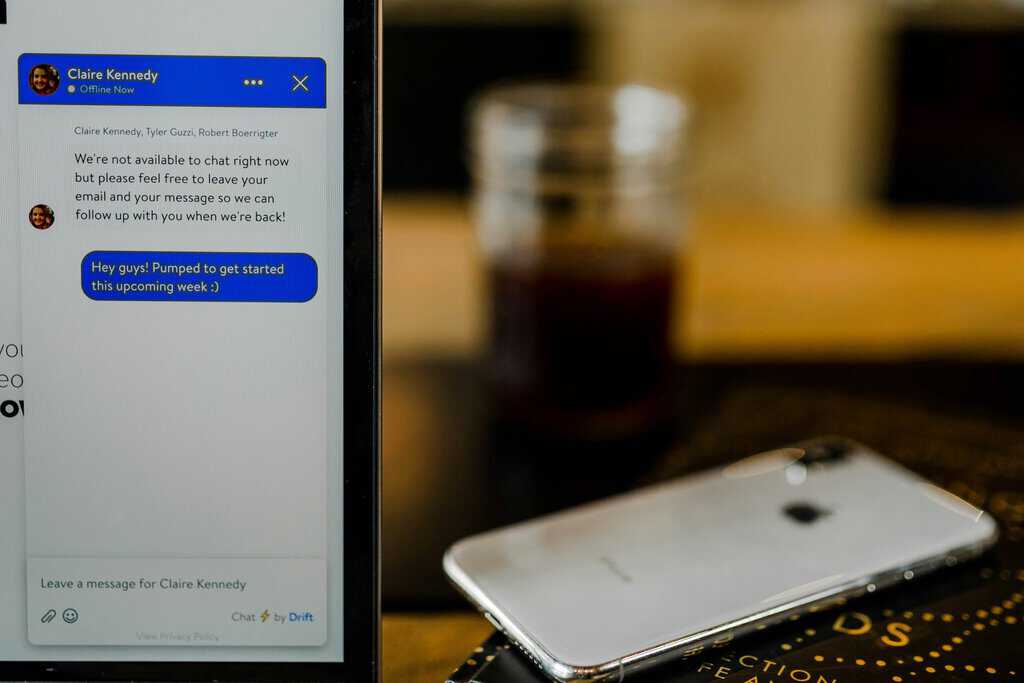
Reasons to Turn Off Message Requests
Turning off message requests can significantly enhance your overall experience on Facebook Messenger. While the platform aims to facilitate communication, unsolicited messages can disrupt your peace and lead to unwanted distractions. By disabling this feature, you regain control over who can reach out to you, ensuring that your conversations consist only of valued contacts rather than spam or irrelevant interactions. This intentional curation of your messaging environment fosters more meaningful connections and allows for a focused social experience.
Moreover, opting out of message requests also serves as a protective barrier against potential harassment or cyberbullying. In today’s digital landscape, users increasingly encounter scams and inappropriate content from unknown senders. Turning off message requests not only shields you from these threats but also promotes healthier online boundaries. Embracing this decision empowers you to navigate social media on your own terms, prioritizing safety and mental well-being in an often chaotic online world.
Step-by-Step Guide for iOS Users
To begin the process of turning off message requests on your iOS device, first launch the Facebook Messenger app and navigate to your profile settings by tapping on your profile picture in the upper left corner. Once you’re in your settings, scroll down until you find Privacy—this is where most of your messaging controls reside. Tapping on Privacy will unveil several options, including who can send you messages and request chats.
Next, select “Message Delivery” to see a list of options that dictate how messages from non-friends are handled. Here, you can choose to filter incoming requests either by declining them altogether or managing who gets through based on your preferences. Adjusting these settings not only helps streamline your conversations but also enhances security by keeping unsolicited messages at bay.
If you are a Mac user, you can also sometimes get distracted by the computer fan noise. However, it’s very easy to get a MacBook fan loud fixed.
Don’t forget to revisit this section periodically! Facebook updates its privacy features quite frequently, which may introduce new options or change existing processes. Staying informed about these changes ensures that you maintain control over who reaches out via Messenger, allowing for a more personal and secure messaging experience tailored specifically to you.
![]()
Step-by-Step Guide for Android Users
To disable message requests on Facebook Messenger using your Android device, start by opening the app and tapping on your profile picture in the top left corner. This will navigate you to your account settings where you can take control of your messaging preferences. Scroll down until you find the “Privacy” section, then select “Message Delivery.” Here, you’ll see options that allow you to manage who can send messages directly or request to contact you.
Once you’re in the Message Delivery menu, consider adjusting settings for people not connected to you as friends on Facebook. By tapping on Don’t receive requests, you’re not only streamlining your messaging but also enhancing your peace of mind against unwanted communications. Additionally, this setting allows you to maintain a clearer inbox by preventing clutter from unsolicited messages—something many users desire for a more focused digital experience.
Remember to revisit these settings periodically. As privacy concerns evolve and social circles change, reassessing who can reach out will help keep your interactions intentional and relevant. Taking these simple steps ensures that every conversation on Messenger nurtures valuable connections instead of distractions—giving you back control over how you engage with the world around you.
How to Disable on Desktop Messenger
Disabling Messenger on your desktop is a straightforward process that can help minimize distractions and streamline your online interactions. Start by opening Facebook in your web browser and navigating to the Messenger section. Once there, look for the gear icon, which represents settings. Clicking on it will reveal options where you can adjust various notifications and preferences. By turning off notifications here, you create a quieter digital environment, allowing yourself to focus better on tasks without constant interruptions.
Additionally, consider adjusting your online status if you want more privacy while using Messenger on the desktop. By setting yourself as “off” or “hidden,” you’re not just stopping message requests; you’re also curating how others perceive your availability. This simple shift empowers you to reclaim control over when and how you engage with contacts, fostering a more intentional communication style that suits your lifestyle. Such tech-savvy choices enhance personal productivity and enjoyment of social media platforms without feeling overwhelmed by incoming messages or requests.
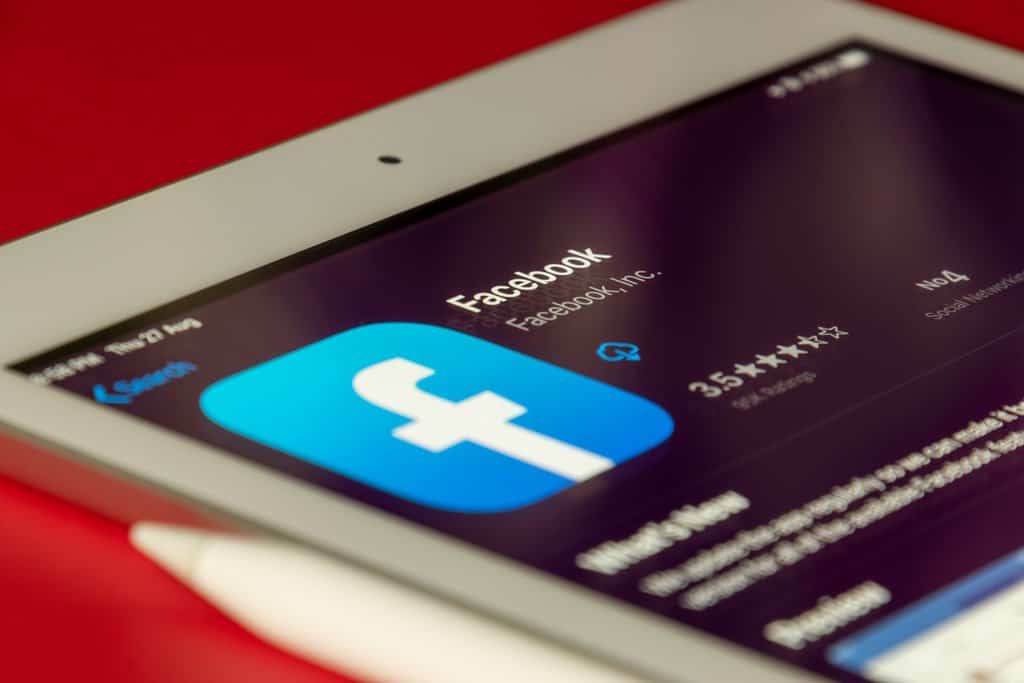
Conclusion: Enjoy a Cleaner Messaging Experience
As you navigate the intricacies of social media, finding peace in your digital interactions becomes increasingly essential. By turning off message requests on Facebook Messenger, you reclaim control over how and when you connect with others. This simple adjustment not only filters out unwanted communications but also enhances your overall messaging experience, making it more enjoyable and less stressful.
Imagine a world where notifications are driven solely by meaningful conversations rather than random outreach from strangers or spammers. Embracing this cleaner messaging environment encourages authentic connections with friends and family while allowing for focused attention on those who matter most. By actively curating your Messenger interactions, you’re fostering healthier digital habits that prioritize quality over quantity—a refreshing perspective in an age flooded with information overload. In this way, taking charge of your messaging settings is not just about reducing noise; it’s about crafting a space where genuine relationships can flourish amidst the chaos of online communication.
