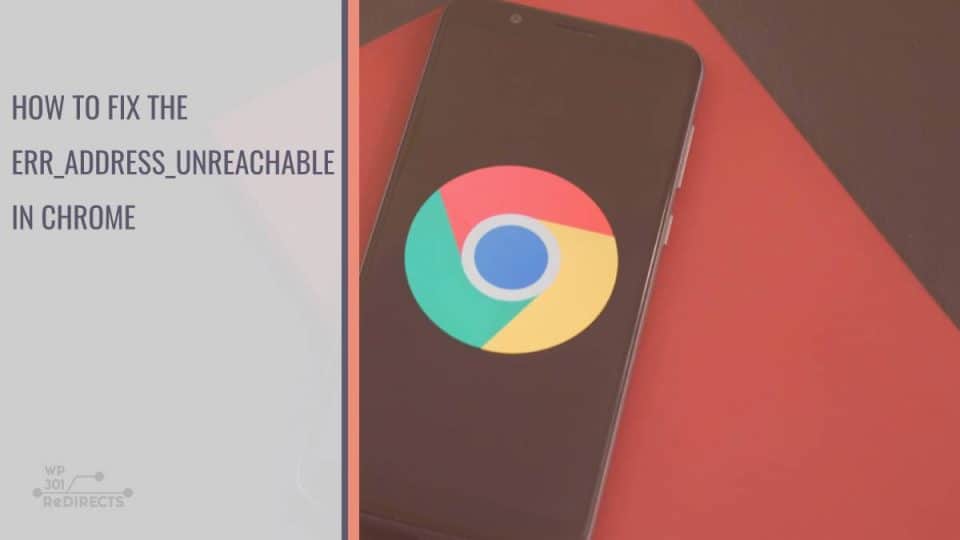Picture this: you’re browsing the web, eager to access a particular website, only to be met with that dreaded message – ERR ADDRESS UNREACHABLE. Frustration sets in as you try refreshing the page multiple times, only to be met with the same error. But fear not, for in this article, we will unravel the mystery behind this vexing issue and equip you with the tools and knowledge needed to conquer it like a seasoned internet warrior. So buckle up, dear reader, as we dive into the depths of Chrome’s complexities and emerge victorious against the ERR ADDRESS UNREACHABLE error once and for all.
Introduction: Understanding the ERR ADDRESS UNREACHABLE error
When you encounter the ERR_ADDRESS_UNREACHABLE error in Chrome, it can be frustrating and confusing. This error typically means that Chrome is unable to reach the website you are trying to access. While it may seem like a serious issue, there are several potential causes for this error that can be easily resolved.
One common reason for this error is a problem with your internet connection or network settings. It could be as simple as a loose cable or a misconfigured router causing the issue. Another possibility is that the website itself might be down or experiencing technical difficulties, leading to the unreachable address error. Additionally, browser extensions or settings could also interfere with your internet connectivity and result in this error message popping up.
By understanding the various factors that can trigger the ERR_ADDRESS_UNREACHABLE error, you can effectively troubleshoot and address the issue without unnecessary panic. Remember to check your internet connection, review network settings, consider any recent changes in browser extensions or configurations, and try accessing other websites to pinpoint where the problem lies. With patience and persistence, you can resolve this frustrating issue and get back to browsing seamlessly on Chrome.
Common Causes: Network issues and DNS problems
Network issues and DNS problems are common culprits behind the frustrating ERR_ADDRESS_UNREACHABLE error that Chrome users often encounter. While network issues can stem from connectivity problems, DNS problems typically arise when the domain name system fails to translate website addresses into IP addresses. This breakdown in communication can result in a blocked connection, preventing users from accessing their desired websites smoothly.
When facing network issues or DNS problems, it’s essential to troubleshoot the root cause promptly. Checking your internet connection, resetting your router, or flushing your DNS cache are initial steps you can take to resolve these issues. Additionally, configuring alternative DNS servers like Google DNS or OpenDNS may offer a quick fix for persistent connectivity problems. By understanding the underlying causes of network issues and DNS problems, users can actively work towards optimizing their browsing experience and minimizing interruptions while accessing online content.
Troubleshooting Steps: Check internet connection, clear cache
One of the first steps in troubleshooting the ERR ADDRESS UNREACHABLE error in Chrome is to check your internet connection. A stable and strong internet connection is essential for seamless browsing, so ensure that you are connected to a reliable network before attempting any fixes. If your internet connection seems to be working fine, the next step is to clear your browser’s cache. Clearing the cache can help get rid of any corrupted or outdated data that may be causing the error message to appear.
Clearing your browser’s cache not only helps resolve issues like ERR ADDRESS UNREACHABLE but also improves overall browsing performance. By clearing out cached files, you can ensure that your browser is loading fresh content from websites, which can prevent errors and enhance your online experience. Additionally, regularly clearing your cache can free up storage space on your device and protect your privacy by removing saved cookies and website data that may compromise security.
Flushing DNS: Resetting the domain name system
Flushing DNS is a simple yet powerful solution to resolve the ERR ADDRESS UNREACHABLE error in Chrome. By resetting the domain name system, you can clear out any outdated or incorrect information stored in your network settings. This process essentially refreshes your connection to the internet and allows for a clean slate when accessing websites.
One important benefit of flushing DNS is its ability to speed up website loading times. When old DNS records are cleared and new ones are fetched, it can result in quicker response times from servers. Additionally, flushing DNS can help with troubleshooting connectivity issues and ensuring a smoother browsing experience overall. Next time you encounter the ERR ADDRESS UNREACHABLE error, consider trying this quick fix before delving into more complex solutions.
Proxy Settings: Adjusting proxy configurations in Chrome
When encountering the dreaded ERR ADDRESS UNREACHABLE error in Chrome, adjusting proxy settings can often provide a potential solution. Understanding how to navigate these configurations is crucial for resolving connectivity issues effectively. Within Chrome’s settings menu, locating the Proxy section allows users to modify their network settings and potentially overcome address unreachable errors. By fine-tuning these parameters, users can ensure that their browser communicates efficiently with external servers.
One aspect to consider when tweaking proxy configurations in Chrome is the distinction between automatic and manual proxy setup options. Automatic settings rely on scripts or specific URLs provided by network administrators, while manual setups allow for direct input of proxy server information. Knowing which option suits your network environment best can streamline troubleshooting processes and lead to quicker resolutions for connectivity problems. Additionally, staying informed about common proxy-related pitfalls can empower users to navigate complex networking issues with confidence and competence.
Firewall Settings: Reviewing security software settings
When it comes to fixing the ERR ADDRESS UNREACHABLE error in Chrome, delving into your firewall settings can often uncover potential security software issues. Reviewing and adjusting these settings can make a significant difference in resolving connectivity problems. Firewalls act as gatekeepers for your network, filtering incoming and outgoing traffic based on predefined security rules — making them crucial for maintaining a secure browsing experience.
However, sometimes overly strict firewall settings can inadvertently block legitimate connections, causing errors like ERR ADDRESS UNREACHABLE to pop up while browsing. By carefully examining and fine-tuning these settings, you can strike a balance between protection and accessibility, ensuring that your internet traffic flows smoothly without compromising security. Taking the time to comprehensively review your firewall configuration could be the key to eliminating pesky errors like this one and optimizing your online experience.
Conclusion: Resolve ERR ADDRESS UNREACHABLE effectively in Chrome
When faced with the frustrating ERR ADDRESS UNREACHABLE error in Chrome, it’s crucial to approach the issue methodically. First and foremost, ensure that there are no connectivity issues by checking your network settings and restarting your router. Sometimes a simple reset can resolve the problem surprisingly effectively.
If basic troubleshooting steps fail to solve the issue, consider clearing your browser cache and cookies. Over time, these can accumulate and cause conflicts that lead to address unreachable errors. Additionally, disabling any problematic extensions or plugins may also help in resolving this issue by eliminating potential sources of conflict with website addresses.
Remember that persistence is key when dealing with technical glitches like ERR ADDRESS UNREACHABLE. By following these steps diligently and staying open to exploring further solutions if needed, you will likely find a way to overcome this pesky error and enjoy uninterrupted browsing on Chrome once again.