Are you tired of the high prices and poor customer service at GoDaddy? Or perhaps you’ve found a better deal at Namecheap for your domain registration needs? Transferring your domain from GoDaddy to Namecheap may seem like a daunting task, but it’s actually quite simple. In this article, we’ll guide you through the easy steps to transfer your domain from GoDaddy to Namecheap without any hiccups or headaches. Whether you’re an experienced website owner or just starting out, our step-by-step instructions will help make the process smooth and stress-free. So let’s get started!
Why transfer your domain from GoDaddy to Namecheap?
Transferring your domain from GoDaddy to Namecheap has several benefits. First, Namecheap offers competitive pricing for domain registration and renewal. They also offer free WhoisGuard privacy protection for the first year of registration, which is a service that GoDaddy charges extra for. Additionally, Namecheap provides excellent customer support through live chat and email ticketing systems.
Another reason to transfer your domain to Namecheap is their user-friendly interface. The process of transferring domains is straightforward and easy to follow. Plus, their website design is clean and simple, making it easy to navigate.
Finally, transferring your domain can be a good way to show support for ethical business practices. In 2011, GoDaddy came under fire for supporting the Stop Online Piracy Act (SOPA), which would have granted extensive powers to copyright holders at the expense of internet freedom. Many customers boycotted GoDaddy as a result of its position on SOPA. By switching to Namecheap or another ethical web host, you can make a statement about what kind of companies you choose to do business with.
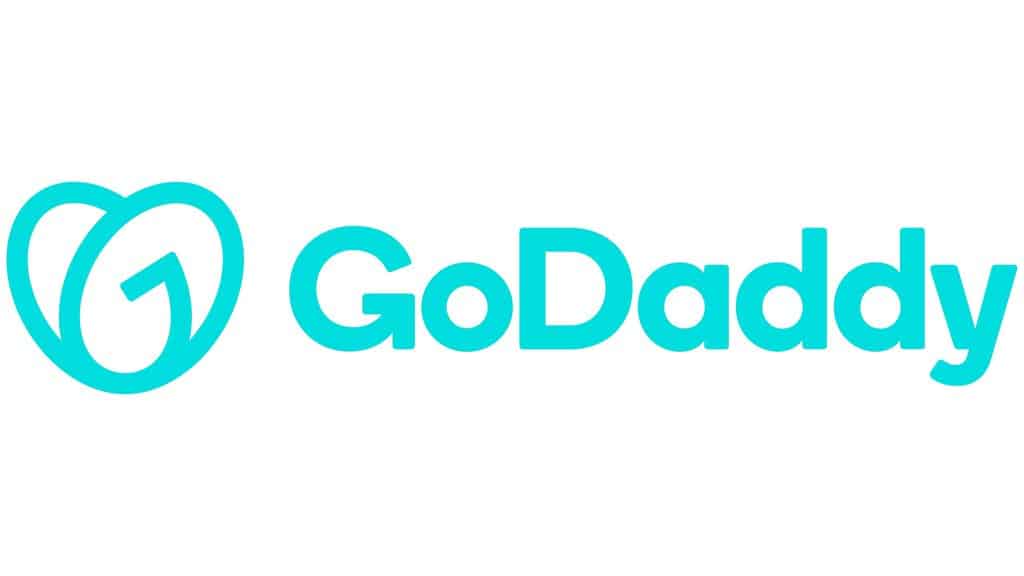
Step 1: Unlocking your domain in GoDaddy
Unlocking your domain in GoDaddy is the first step towards transferring it to Namecheap. This process is straightforward and can be completed in just a few clicks. To unlock your domain, log in to your GoDaddy account and navigate to the “Domains” section. Click on the domain that you want to transfer and then select “Manage” from the menu options.
Next, scroll down until you see the “Domain lock” section. Here, you’ll see whether or not your domain is currently locked or unlocked. If it’s locked, click on the toggle switch next to “Locked” to turn it off. Once you’ve done this, save your changes and exit out of your GoDaddy account.
It’s important to note that unlocking your domain doesn’t automatically initiate a transfer – it simply makes it possible for you to do so later on. You’ll still need to follow additional steps (such as obtaining an authorization code) before you can complete the transfer process with Namecheap. However, unlocking your domain is an essential first step that sets everything else in motion.
Step 2: Disabling privacy protection
After obtaining the Auth Code from GoDaddy, the next step in transferring your domain to Namecheap is to disable privacy protection. This option hides personal information such as your name, address, and email from being publicly displayed in the WHOIS database. However, it also prevents the transfer process from being completed since Namecheap needs access to this information.
To turn off privacy protection on GoDaddy, log in to your account and navigate to Domains > My Domains. Select the domain you wish to transfer and click on “Manage.” Under “Additional Settings,” click on “Manage Privacy.” From there, toggle off the privacy protection option.
It’s important to note that after disabling privacy protection, it may take up to 24 hours for these changes to take effect. Additionally, if you have recently updated or changed any of your contact information associated with your domain, be sure that it matches exactly what is listed in GoDaddy’s records before proceeding with the transfer process.
Step 3: Obtaining authorization code in GoDaddy
Step 3 in transferring your domain from GoDaddy to Namecheap is obtaining the authorization code. Also known as an EPP code, this is a unique code that is required for the transfer process and ensures that you are the rightful owner of the domain. To obtain this code, you will need to log in to your GoDaddy account and navigate to the Domain Manager section.
Once there, select the domain name you wish to transfer and then click on “Authorization Code.” This will generate a unique code that can be used by Namecheap during the transfer process. It’s important to note that some domains may have additional steps or requirements for obtaining an authorization code so it’s always best to check with your registrar beforehand.
It’s also worth noting that some registrars refer to this process as “unlocking” your domain. This simply means making sure that any locks or security features are disabled so that transfers can take place smoothly. Once you have obtained your authorization code and unlocked your domain (if necessary), you’re ready for step 4 in transferring your domain – initiating the transfer with Namecheap.
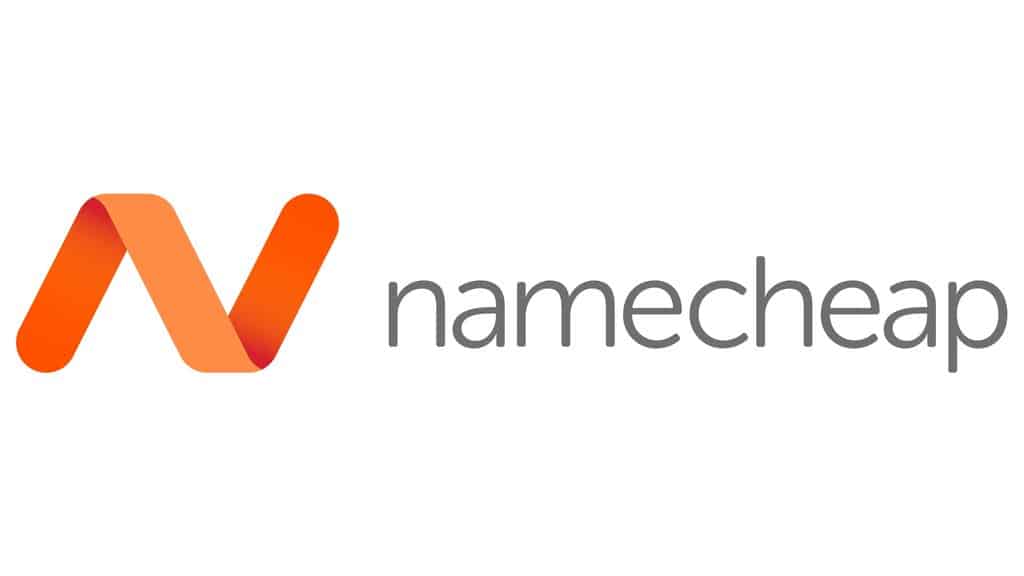
Step 4: Initiating the transfer process in Namecheap
Step 4 in transferring your domain from GoDaddy to Namecheap is initiating the transfer process in Namecheap. Once you have acquired the EPP code from GoDaddy, log in to your Namecheap account and select ‘Transfer Domains’ under the ‘Domains’ tab. Enter the domain name you wish to transfer and click ‘Add to Cart.’
Next, review your order summary and make sure everything is correct. If you have any promotional codes or gift cards, enter them at this point. Then, select your payment method and complete the transaction by clicking ‘Continue.’
Once you have completed these steps, Namecheap will send you an email with instructions on how to confirm your transfer request. Follow these instructions carefully as they will vary depending on whether or not your domain is locked or unlocked. After confirming the transfer request, all that’s left to do is wait for it to be processed by both GoDaddy and Namecheap before enjoying full control of your domain through its new home at Namecheap!
Step 5: Entering authorization code in Namecheap
Once you have obtained the authorization code from GoDaddy, you can proceed to enter it in Namecheap. First, log in to your Namecheap account and navigate to the domain transfer page. Enter the domain name you wish to transfer and click “Add to Cart.” On the next page, review your order details and click “Confirm Order.”
Next, you will be prompted to enter the authorization code that you received from GoDaddy. Simply copy and paste this code into the designated field on Namecheap’s website. Once entered, click “Verify” to ensure that the code is valid.
If everything goes smoothly, you should receive a confirmation message stating that your domain transfer has been initiated. Keep in mind that it may take several days for the transfer process to complete fully, so be patient during this time. You can track your transfer progress through both GoDaddy’s and Namecheap’s websites throughout this period.

Conclusion: Benefits of transferring to Namecheap
In conclusion, transferring your domain from GoDaddy to Namecheap can provide a number of benefits for website owners. The first advantage is the cost savings. Namecheap offers competitive pricing with no hidden fees or upsells, making it an affordable option for those looking to save money on their domain registration and renewal.
Secondly, Namecheap provides top-notch customer support in case any issues arise during the transfer process or with your domain in general. The company has a knowledgeable team of experts available 24/7 through live chat and email support to answer your questions and address any concerns you may have.
Lastly, transferring to Namecheap allows you access to free security features such as WhoisGuard privacy protection and SSL certificates that are typically charged extra by other registrars. Overall, switching to Namecheap can simplify domain management, reduce costs, improve security, and offer reliable customer service – all great reasons why it’s worth considering as your next domain registrar.
