Have you ever encountered a situation where you stumbled upon a file with the perplexing size of zero bytes? Despite its minuscule footprint, these enigmatic entities can hold significant implications for data integrity and system functionality across different devices. If you’ve been curious about how to navigate this peculiar phenomenon on your Android phone, iPhone, or Windows computer, then look no further. In this article, we will embark on an exploration of the methods and tools available for opening and deciphering these mysterious null files that often leave users scratching their heads in confusion. Get ready to demystify the world of digital anomalies as we uncover the secrets behind accessing and interpreting these seemingly empty yet potentially impactful files.
What is a null file?
A null file, also known as a 0-byte file, is a file that contains no data or information. It simply occupies space on a storage device without storing any meaningful content. These files are characterized by their tiny size, typically being only a few bytes in length. While they may seem insignificant, null files can still have practical uses in computing. For example, some applications create these empty files as placeholders or markers for specific tasks or configurations.
Despite their minimal size and apparent lack of substance, null files can sometimes cause confusion and frustration for users. When encountering such files on their devices, many individuals may wonder how to open or deal with them effectively. Additionally, given the prevalence of different operating systems and platforms such as Android, iPhone, and Windows, understanding how to manage null files across these diverse environments can be essential for ensuring smooth digital workflows.
Common methods for opening files
Common methods for opening files vary based on the operating system and file type. For Android users, one common method is to use the built-in file manager app, such as Files by Google or ES File Explorer, to locate and open files stored on the device. Alternatively, users can also utilize third-party apps like Adobe Acrobat for PDFs or VLC for media files. On iPhone, file management is typically handled through the Files app, where users can access and open various types of files directly from iCloud Drive or other connected storage platforms. Additionally, iOS users can rely on specific apps like iBooks for PDFs and Photos for image files.
In contrast, Windows users commonly open files using File Explorer by navigating to the location of the file and double-clicking it to launch the default associated program. This approach simplifies accessing a wide range of file formats without needing separate apps. Furthermore, some applications offer a File Open option within their interface so that users can directly search for and select the desired file from within that program. Understanding these common methods across different devices can help streamline the process of opening null files regardless of platform or file type.

Android: Troubleshooting and solutions
When encountering issues with null files on Android, troubleshooting can be a frustrating but necessary process. One common issue is when a file appears to have no size, making it inaccessible or unopenable. This could be due to file corruption, storage errors, or an incomplete download. To address this problem, one solution is to try using a different file manager app to view the files, as some apps may handle null files more effectively than others. Additionally, clearing the cache of the file manager app or rebooting your device can sometimes resolve this issue by refreshing the system and clearing any temporary glitches.
Another effective troubleshooting method is connecting your Android device to a computer and checking if you can access and manipulate the null files from there. Sometimes using a different operating system can bypass inherent limitations of Android and offer a new perspective for resolving the issue. If all else fails, consider using specialized file recovery software designed for Android devices – these tools may be capable of repairing corrupted files or recovering data from null files that seem damaged beyond repair.
Troubleshooting null file issues on Android requires patience and persistence but exploring various solutions can often lead to success in recovering or opening these seemingly inaccessible files.
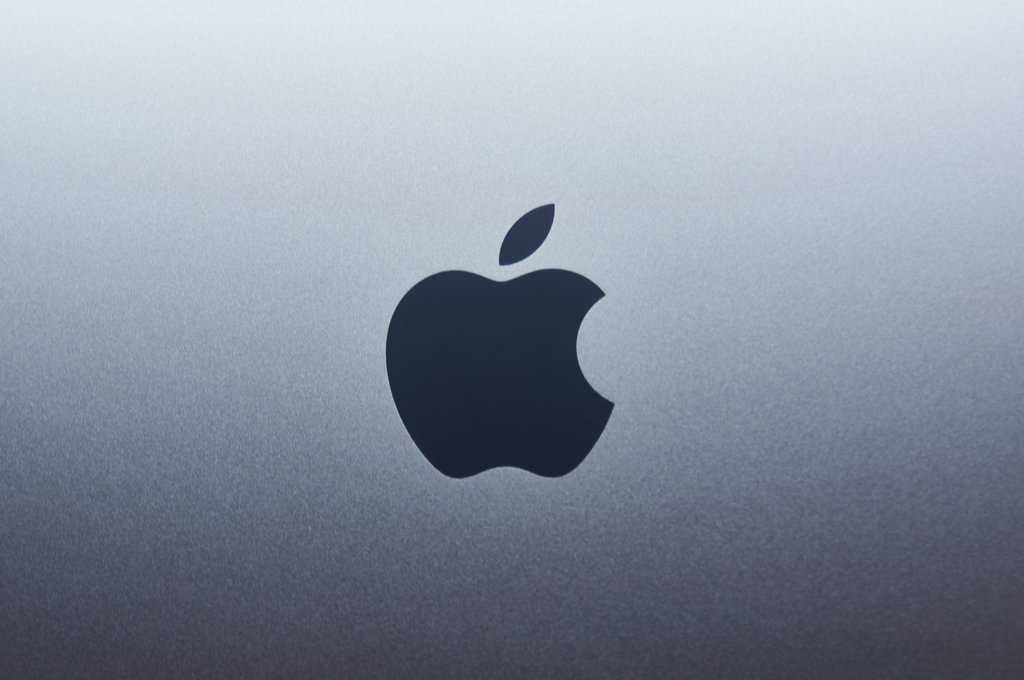
iPhone: Troubleshooting and solutions
If you’re experiencing issues with your iPhone, it can be frustrating and disruptive. From unresponsive screens to battery drain problems, troubleshooting these issues is essential for maintaining a smooth user experience. One common solution is to restart your device by holding down the power button and then swiping to power off. This simple step can resolve many temporary glitches and help your iPhone run more smoothly.
Another troubleshooting tip is to check for software updates regularly. Apple regularly releases updates that include bug fixes and performance enhancements, so keeping your iPhone’s operating system up-to-date can often resolve issues you may be experiencing. If the issue is related to call recordings or voice data, consider trying Call Recorder iCall, a reliable app designed to record and manage calls securely on iPhone. Additionally, if you’re still encountering problems, reaching out to Apple Support or visiting an authorized service provider may provide further assistance in diagnosing and fixing any hardware-related issues.

Windows: Troubleshooting and solutions
Are you experiencing issues with your Windows system, such as error messages or slow performance? Troubleshooting Windows problems can be a frustrating task, but there are several common solutions that may help resolve your issue. One common problem is the blue screen of death, which often indicates a hardware or driver issue. To troubleshoot this, try updating your drivers and running a hardware diagnostic test to identify any faulty components.
Another common issue is slow system performance, which can be caused by background processes consuming resources. To address this, use the Task Manager to identify and close unnecessary processes. Additionally, installing updates and performing regular disk cleanups can help optimize system performance. By following these troubleshooting tips and solutions for Windows issues, you can improve the overall stability and reliability of your computer.
Best practices for preventing null files
Preventing null files is essential for maintaining the integrity of your digital data. One of the best practices for preventing the occurrence of null files is to regularly check and maintain the health of your storage devices. This includes running disk error checking utilities, such as Windows’ chkdsk or macOS’ Disk Utility, to identify and fix potential issues that could result in null file creation.
Another important practice is to always properly eject external storage devices before removing them from your computer or mobile device. Abruptly disconnecting these devices can lead to file corruption and the creation of null files. Additionally, utilizing reliable antivirus and antimalware software on your devices can help prevent malicious programs from causing file corruption or deletion, ultimately avoiding the creation of null files.
By implementing these best practices, you can significantly reduce the risk of encountering null files and ensure that your digital data remains secure and accessible when needed.
Conclusion: Summary and final tips
In conclusion, opening a null file on Android, iPhone, or Windows might seem challenging at first, but with the right tools and techniques, it is definitely achievable. Throughout this article, we’ve covered various methods for dealing with null files on different platforms, from using third-party file managers to troubleshooting common issues.
As a final tip, it’s important to remember that prevention is key when it comes to null files. Regularly backing up your important data and performing system maintenance can help avoid encountering such files in the future. Additionally, staying informed about software updates and security patches can also contribute to a smoother and more secure digital experience.
By applying the insights and tips discussed in this article, you’ll be better equipped to handle null files across your devices and maintain a more efficient file management system. Thank you for joining us on this informative journey – here’s to hassle-free file handling!
