Oops! You just tried to visit your WordPress website and saw, *“There has been a critical error on this website.”* Don’t panic! This error might look scary, but it can actually be fixed — even by non-techy people. In this guide, we’ll walk you through simple steps to fix it. You’ll learn how to read error logs, disable bad plugins, and get your site back online fast.
What Is the WordPress Critical Error?
This error usually happens when something goes wrong. It might be a broken plugin, a buggy theme, or a PHP issue. Instead of showing your beautiful website, WordPress puts up a white screen with a warning.
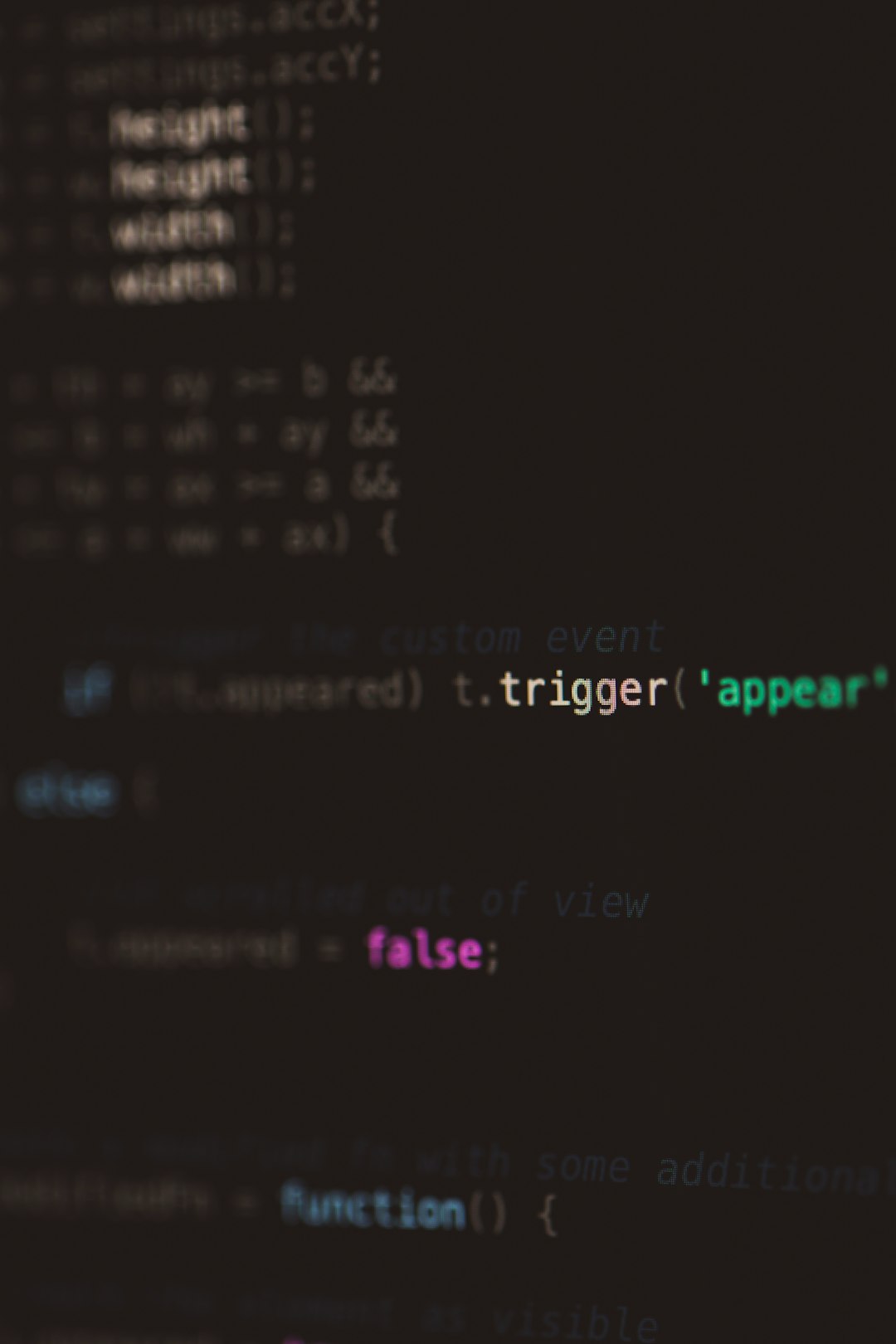
The good news? WordPress is trying to protect your site. The bad news? You have to fix it manually. But don’t worry. We’ve broken it down step by step so you can do it quickly and easily.
Step 1: Check Your Email
When WordPress throws a critical error, it usually sends an email to the site admin. This message includes a link to log in to something called “Recovery Mode”.
What’s Recovery Mode? It’s a special page that skips broken plugins or themes. You can log in and fix the issue — like deactivating a plugin — without crashing the whole site again.
If you got the email, click the link and follow the instructions. Often, that’s all you need! But if you did not get the email, keep reading.
Step 2: Enable Error Logs
To find out what’s causing the issue, you’ll need to see the error logs. These tell you what went wrong, where, and why.
Here’s how you enable logs in WordPress:
- Access your WordPress files through FTP or File Manager in cPanel.
- Look for the file named wp-config.php in your website’s root folder.
- Right-click it, and choose Edit.
- Find this line:
define( 'WP_DEBUG', false ); - Replace it with the following:
define( 'WP_DEBUG', true );
define( 'WP_DEBUG_LOG', true );
define( 'WP_DEBUG_DISPLAY', false );
Now save the file!
Visit your site again (even if it still crashes). This will trigger WordPress to write logs to a file inside wp-content/debug.log. Open that file to see what’s causing the problem.
What to Look for in the Logs
Open the debug.log file and scroll down. You’re looking for phrases like:
- Fatal error
- Uncaught Exception
- Plugin or theme name
This tells you what file caused the crash. Often, it will be inside a folder named after a plugin or theme. Bingo! Now you know where to look.
Step 3: Disable the Problem Plugin or Theme
If your logs point to a plugin (like someplugin/someplugin.php), it’s time to disable it manually. Here’s how:
- Go to your website files with FTP or cPanel File Manager.
- Open the folder wp-content/plugins.
- Find the folder of the plugin causing trouble.
- Rename the folder. For example, yoast-seo becomes yoast-seo-disabled.
Renaming the folder disables the plugin automatically. Now visit your site again. Is it working? Great!
If the log pointed to a theme instead, do the same thing in the folder wp-content/themes.

Step 4: Bring Your Site Back Online
Once you’ve disabled the bad plugin or theme, your site should load again (or at least the admin area will). Here’s what to do next:
- Log in to your WordPress dashboard.
- Go to Plugins > Installed Plugins.
- Notice the plugin you renamed will appear as deactivated (or missing).
- Delete it or reinstall a fresh version from WordPress.org.
Warning: If the plugin is essential (like a page builder or security), make sure you reinstall the latest version or search for an alternative.
Can’t Access Files Through FTP?
Sometimes people ask, “What if I don’t have access to FTP or cPanel?”
In that case, contact your web host. They can give you access or help you rename plugins fast. Most hosting companies offer 24/7 support. You just need to explain what plugin or theme is causing the crash. And don’t be afraid to share your debug.log content with them — they often figure this out quickly.
Preventing Future Critical Errors
Now that your site is back online, let’s make sure it doesn’t crash again in the future.
Here are some tips:
- Always update plugins and themes from the dashboard.
- Use a staging site for testing updates before going live.
- Install plugins one at a time. Test after each one.
- Choose high-rated, well-maintained plugins.
- Use a backup plugin like UpdraftPlus to restore your site easily in case of emergencies.
Use Recovery Mode More Often
If you get an email about recovery mode, take it seriously. It’s designed to let you fix problems in a safe way. Here’s why it’s awesome:
- You can deactivate or delete only the plugin causing issues.
- You don’t have to touch any files or code.
- You get back in fast with no downtime.
So always keep your site’s admin email updated. If WordPress can’t reach you, you’ll miss out on these handy messages.
Advanced: Use WP-CLI (Optional)
If you’re a little tech-savvy, there’s a tool called WP-CLI — a command-line interface for WordPress. It lets you disable plugins or themes using simple commands.
Example:
wp plugin deactivate plugin-name
But don’t worry if this part sounds confusing. Everything we’ve already covered will work just fine for most users.
Quick Recap
Let’s go over everything we learned:
- Check your email for Recovery Mode login.
- Turn on logs in wp-config.php.
- Read debug.log and find the error source.
- Disable bad plugins or themes by renaming folders.
- Restore access and reinstall problem plugins.
- Update regularly and use backup tools.
Final Words
Dealing with a WordPress critical error can feel like a big pain. But now you’ve seen how to fix it — step by step. Reading logs is like listening to your site whispering, “Hey, here’s what broke!” And just a few small actions (like renaming a folder) can get everything back to normal.
Keep calm, log in smart, and always make backups. With these tools in your toolkit, your WordPress site is in safe hands.
You got this!
