When a website suddenly becomes inaccessible due to a broken SSL certificate, panic often sets in—especially if it’s a business or blog with regular traffic. That’s exactly what happened recently when AutoSSL, my host’s built-in certificate management tool, failed to renew properly after a Let’s Encrypt certificate expired. The SSL padlock disappeared, browsers screamed warnings, and users fled. But all was not lost. A manual recovery using Certbot brought the site back online within an hour, although the situation illuminated deeper issues with relying entirely on automated SSL services.
TL;DR
An AutoSSL failure caused my website’s Let’s Encrypt certificate to expire without renewal. The host’s control panel offered no immediate fix, so I turned to Certbot for a manual recovery and secured my site again. The incident revealed crucial gaps in SSL automation and taught me to always have a manual fallback plan. Now, I regularly monitor certificate status instead of assuming AutoSSL works every time.
Understanding AutoSSL and How It Works
AutoSSL is a feature commonly found in hosting environments, particularly in cPanel-based servers. It automates the process of issuing and renewing SSL certificates, often using Let’s Encrypt or cPanel’s default CA. For the most part, it works reliably, giving site owners a free and seamless HTTPS experience without much technical intervention.
AutoSSL usually checks for expiring certificates daily and attempts to renew them well before expiration. The process generally requires:
- Proper domain name resolution (DNS must point to the server)
- Functioning Apache or NGINX to handle validation challenges
- No interfering manual configurations on the server
However, when any of the above conditions shift, the renewal process can silently fail.
What Went Wrong: The Chain of Failure
In my case, the following sequence of events led to a catastrophic SSL outage:
- My Let’s Encrypt certificate was due to expire on a Sunday morning.
- AutoSSL’s nightly cron job had failed silently several days in a row prior to expiration.
- No notifications were sent because email alerts were disabled in cPanel.
- A minor misconfiguration in the domain’s DNS record (an unnecessary AAAA record) prevented the Let’s Encrypt challenge from verifying properly.
- Let’s Encrypt then blocked further renewal attempts due to exceeding the rate limit of failed validations.
The result? My site dropped back to HTTP, rendering it inaccessible in modern browsers that default to strict HTTPS enforcement.

Diagnosing the Problem
Accessing the server logs through the cPanel interface revealed only partial information. The AutoSSL logs indicated failures but didn’t specify why the domain couldn’t be validated. The real breakthrough came when I ran Certbot manually using SSH on my VPS, which showed this message:
“Failed authorization procedure. The client lacks sufficient authorization :: Invalid response from…”
This pointed directly to a DNS-level problem. A stray AAAA record was causing Let’s Encrypt to try validating via IPv6, which my server wasn’t configured to handle properly.
The Certbot Manual Recovery
Realizing that AutoSSL was effectively crippled for now, I decided to manually install a fresh SSL certificate using Certbot—a Let’s Encrypt client for issuing certificates via ACME protocol. Here’s how the rescue unfolded:
Step-by-Step Manual SSL Recovery Using Certbot
- SSH into the server: Using SSH keys, I gained root access to my server.
- Install Certbot: My host’s OS was Ubuntu, so a quick
apt install certbotdid the trick. - Stop the web server: Since I planned to use Certbot’s standalone method, I temporarily stopped Apache:
systemctl stop apache2. - Run Certbot standalone: I ran the following command:
- Restart Apache: After the cert was issued, I started Apache again and configured its SSL module with the new certificate.
- Verify HTTPS: I visited my site and saw the green padlock again. Crisis averted.
certbot certonly --standalone -d mydomain.com -d www.mydomain.com
Why AutoSSL Failed Where Certbot Succeeded
AutoSSL often abstracts away complexities like DNS resolution and error reporting. When a validation challenge fails, it doesn’t always expose the full details unless logging is turned up and debugging is enabled. On the other hand, Certbot produces verbose output, clearly showing what failed and why. It even suggests corrective actions.
This lack of granular reporting is often the Achilles’ heel of AutoSSL—great when it works, but opaque when things go wrong. The manual Certbot method shines precisely in these areas: full control, detailed logs, and the ability to respond in real-time.
Lessons Learned and Preventive Actions
After the incident, several changes were made to ensure it wouldn’t happen again:
- Email alerts enabled: cPanel now sends me notifications about failed AutoSSL renewals.
- DNS cleanup: Removed unused AAAA records and validated all A records.
- Scheduled Certbot dry runs: Once a month I run Certbot in –dry-run mode to ensure the validation pathways are functional.
- Documented SSL process: Created a step-by-step guide for recovering SSL certificates manually, which is stored securely in cloud notes.
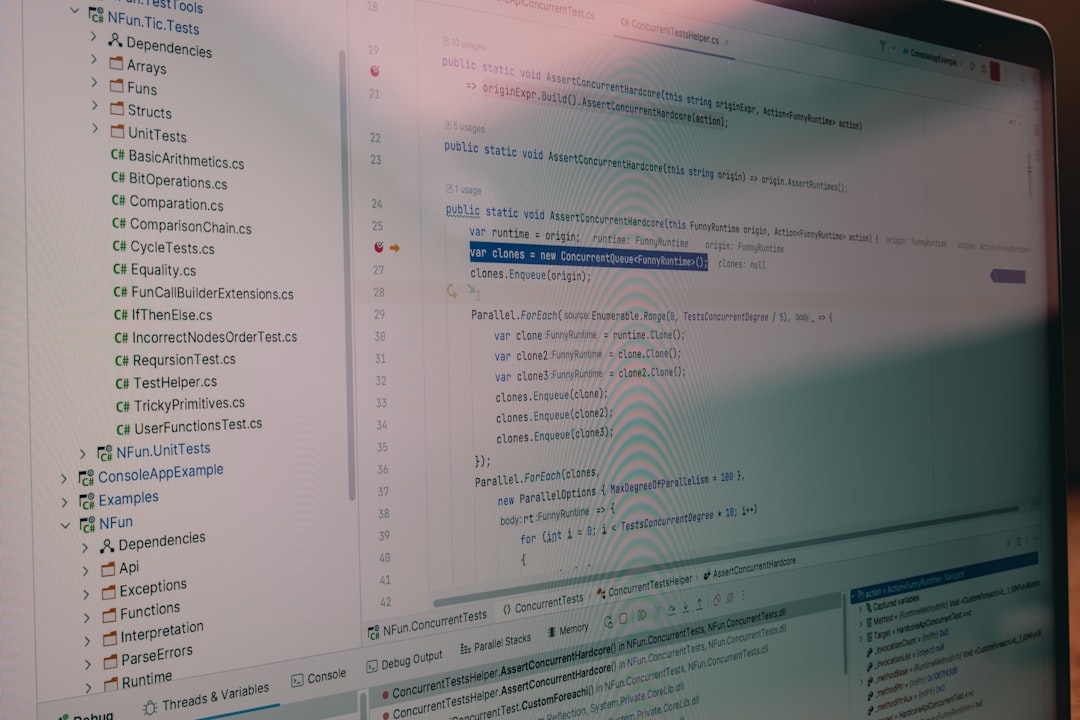
Conclusion
The ordeal of a broken AutoSSL was a harsh reminder that “automated” doesn’t always mean “hands-off.” While automation tools like AutoSSL offer immense convenience, they must be paired with monitoring and backup strategies. By understanding how Certbot works and keeping a manual path ready, any site owner can avoid prolonged downtime and potential trust issues with users. In the end, redundancy and readiness are just as crucial as the certificates themselves.
FAQ
Q: What is AutoSSL?
A: AutoSSL is an automated tool found in many control panels (like cPanel) that automatically installs and renews free SSL certificates for hosted domains.
Q: Why would AutoSSL fail?
A: AutoSSL may fail due to DNS issues, inactive web servers, misconfigured domain records, or limits imposed by the issuing CA, such as Let’s Encrypt’s rate limiting.
Q: What is Certbot?
A: Certbot is a command-line utility from the Electronic Frontier Foundation (EFF) that helps site owners to obtain and install Let’s Encrypt SSL certificates on their web servers.
Q: Do I need to stop my web server to use Certbot?
A: Only if you’re using the “standalone” mode. Other methods, like “webroot,” allow Certbot to work while the server is running.
Q: Can both AutoSSL and Certbot run on the same server?
A: Yes, but it’s best practice to rely on one. Mixing them without coordination may lead to overwriting certificates or renewing them inconsistently.
Q: How do I know if my SSL will expire?
A: You can check with tools like SSL Labs, or by viewing the certificate details in your browser. Scheduled monitoring scripts and plugins for your CMS can also provide alerts.
Q: What happens if my SSL certificate expires?
A: Visitors will see browser warnings, and many will leave immediately. Modern browsers may block access entirely, considering it a security risk.
Q: Is there a way to test SSL renewals in advance?
A: Yes. Certbot offers a --dry-run command that simulates a renewal process without actually changing your existing certificate.
Q: How can I prevent AutoSSL failures in the future?
A: Regularly monitor DNS settings, enable email notifications, and periodically verify that validation URLs are reachable publicly. Keeping tabs on your host’s server configuration changes also helps.
