Many Instagram users enjoy the feature that allows them to pin posts to the top of their profile. However, some users may find that they are unable to pin their posts, leading to confusion and frustration. There could be several reasons why this feature is not available, ranging from technical issues to account settings.
What Is the Instagram Pin Post Feature?
The pin post feature on Instagram allows users to select up to three posts and pin them to the top of their profile. This is useful for highlighting important content such as announcements, popular posts, or personal favorites.
This feature works similarly to pinned tweets on Twitter or pinned posts on Facebook. It helps content stand out and remain visible to profile visitors, even as new posts are added to the account.
Reasons You May Not Be Able to Pin a Post
1. Feature Not Available in Your Region
Instagram gradually rolls out new features globally, but sometimes certain regions may not have access to them immediately. If users do not see an option to pin posts, it could be because their country or region has not yet received this update.
2. Instagram App Is Outdated
One of the most common reasons for missing features is using an outdated version of the Instagram app. Developers frequently release updates that include bug fixes and new tools.
Solution: Ensure that the Instagram app is updated by visiting the App Store (for iOS users) or Google Play Store (for Android users) and installing the latest version.
3. Limited to Personal and Professional Accounts
Currently, the pin post feature is available for both personal and professional accounts, but some users with business accounts have reported that it does not appear for them. Instagram occasionally restricts certain features based on account type.
4. Temporary Glitches and Cache Issues
Sometimes, Instagram experiences temporary bugs that may cause features to disappear. In such cases, clearing the app’s cache or reinstalling it can solve the issue.
Steps to Clear Cache (Android Users):
- Go to Settings on your phone.
- Navigate to Apps and find Instagram.
- Tap on Storage and select Clear Cache.
For iPhone users, reinstalling the app is the easiest way to clear cache.

5. The Post Type May Not Be Supported
Instagram allows users to pin normal photo and video posts, but some types of content may not be supported. For instance, pinned posts do not work with:
- Instagram Stories (these already have the “Highlight” feature).
- Reels (this feature is only available to select accounts).
- Collaborative Posts (in some cases, co-created content may not be pinnable).
If a user is trying to pin a type of post that Instagram does not currently support, the option will not be available.
How to Pin a Post on Instagram
For users who have the feature available, pinning a post is simple:
- Open the Instagram app and go to your profile.
- Find the post you want to pin.
- Tap on the three-dot menu in the top-right corner of the post.
- Select “Pin to your profile”.
Once pinned, the post will appear at the top of the user’s profile.
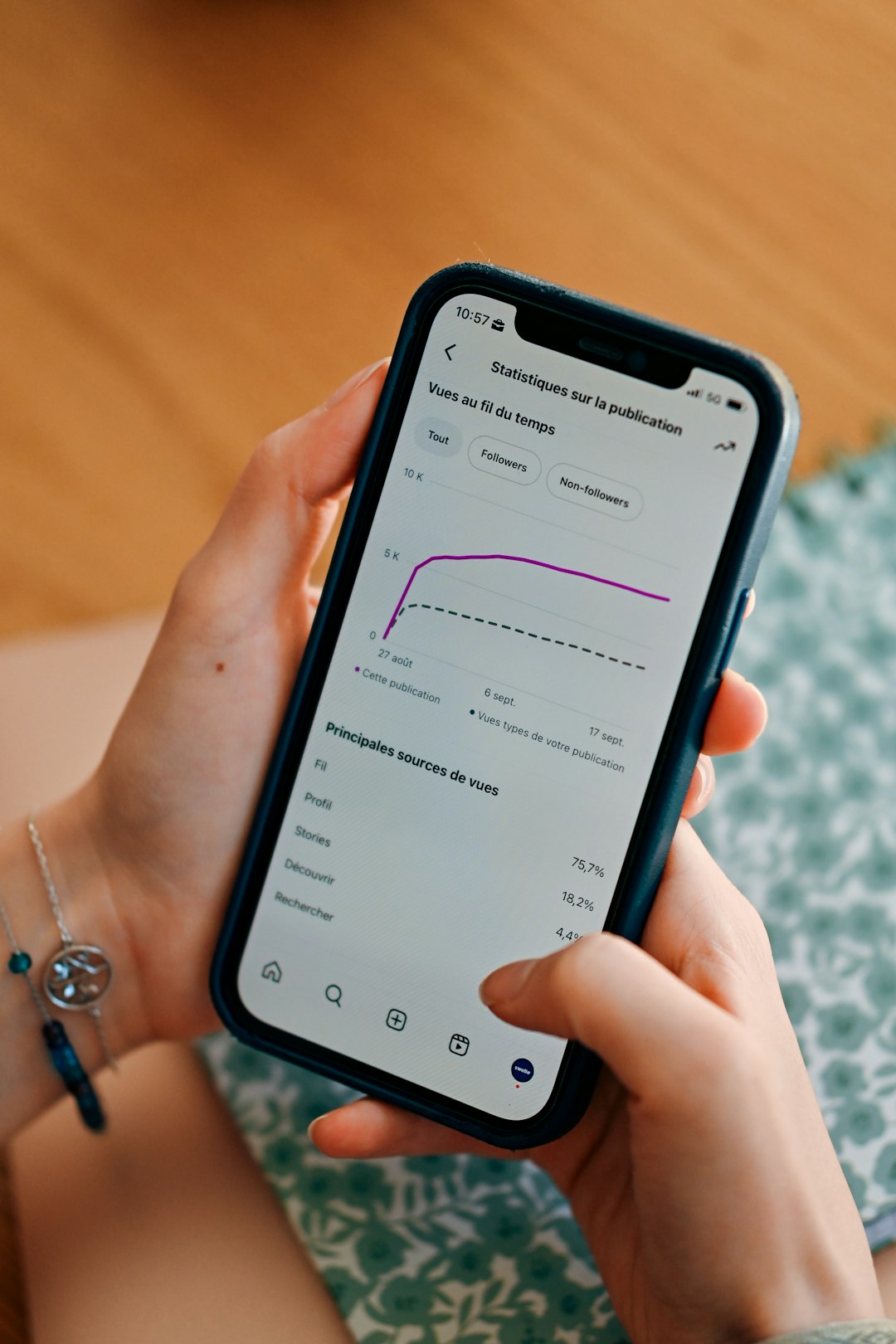
Frequently Asked Questions (FAQ)
Why can’t I pin my Instagram post?
Possible reasons include an outdated app, temporary glitches, or the feature not being available in your region.
Can I pin more than one post?
Yes, Instagram allows users to pin up to three posts to the top of their profile.
Can I pin Instagram Reels?
Instagram allows pinning of Reels for some accounts, but the feature is not universal yet.
Why do my pinned posts disappear?
Instagram occasionally experiences bugs that may cause pinned posts to reset. Also, if a user unpins a post by mistake, it will no longer appear at the top.
Do pinned posts affect engagement?
Pinned posts can help increase engagement since they remain visible at the top of a profile, making them more accessible to visitors.
Understanding why the pin post feature may not be available can help users troubleshoot the issue and ensure they make the most out of Instagram’s features.
