Many people want to make videos today for school, work, or social media. WeVideo is one tool that helps beginners create videos without needing heavy software. It runs in your browser and works on almost any device. This guide explains what WeVideo is, what it can do, and how it works so you can start making your own videos.
What Is WeVideo?
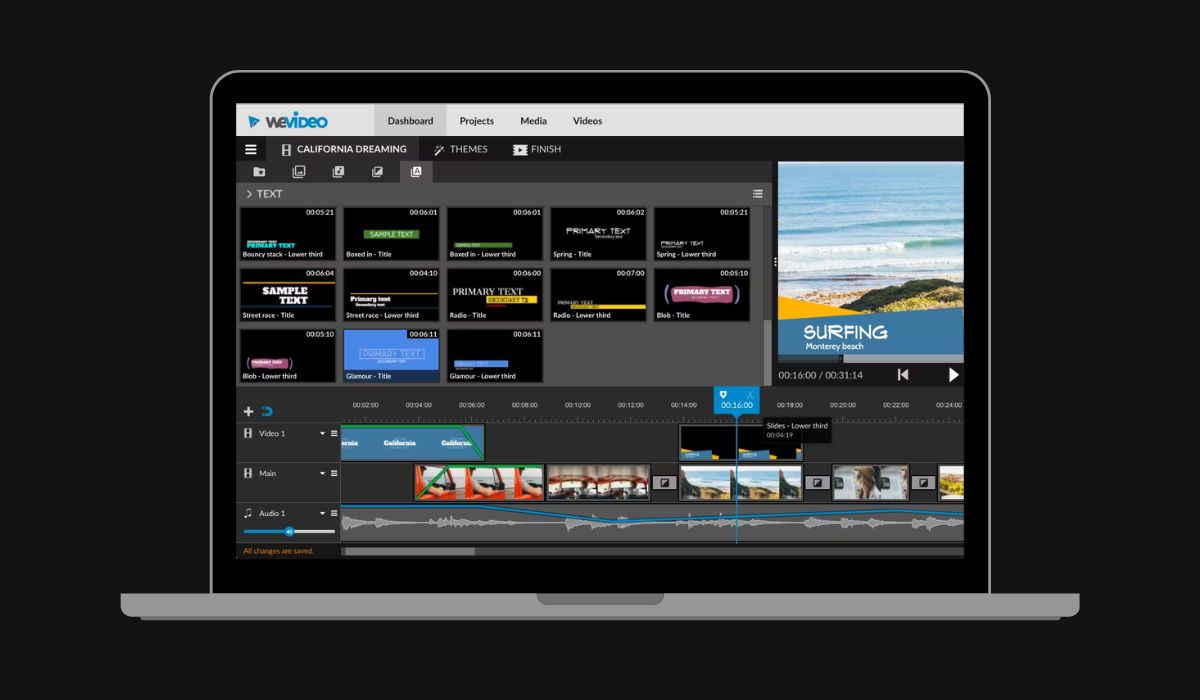
WeVideo is a cloud video editor. That means it works online and saves your projects in cloud storage instead of your computer. You can open it on a Chromebook, Windows PC, Mac, or even a tablet as long as the browser supports the editor.
The platform is built for students, teachers, small teams, and anyone who wants simple editing tools. It offers a timeline editor, drag-and-drop tools, templates, stock footage, sound effects, and many basic controls, such as trimming, splitting, and cropping.
Main Features of WeVideo
WeVideo has many features that help users make videos without learning complex editing rules. Here are the main tools you get:
- Timeline and storyboard editing for beginners
- Drag and drop system for clips, audio, and text
- Green screen effects
- Screen recorder and webcam recording
- Stock media library with music, images, and clips
- Video transitions like fades and wipes
- Text titles, captions, and shapes
- Multi layer editing for adding music or effects
- Cloud storage for projects
- Group and classroom collaboration tools
These features make the editor easy to learn, even if it is your first time working with video.
How Does WeVideo Work?
WeVideo works inside your browser. The editing is done on their servers, not your device. This is why it runs well on Chromebooks and older computers. All you need is a steady internet connection.
To get started, you create a project and choose a blank timeline or a template. The timeline editor lets you place clips in order, add music, and adjust audio. You can change clip length, add effects, or attach text. Everything saves to the cloud, so you can open the project from any device later.
Here are the steps you can follow to make a simple video:
- Start a new project.
- Choose a blank video or use a ready template.
- Upload your photos, clips, and audio.
- Drag clips onto the timeline.
- Trim or split clips to the length you want.
- Add transitions, text, and music.
- Preview the video in the player.
- Export the final video as an MP4 file.
The export happens on the cloud, so your device stays fast even during rendering.
Who Is WeVideo Good For?
WeVideo works well for many groups. Students use it for school projects, book reports, and slideshows. Teachers use it for class assignments, video lessons, and group work. Because it runs in a browser, schools with Chromebooks use it often.
Small business teams use WeVideo for quick marketing videos, training clips, and social media posts. The editor is simple enough that employees can learn it fast without needing advanced editing tools.
Creators on social media like that WeVideo has templates for vertical videos and square formats. It is not built for advanced film editing, but it is great for light content and short videos.
Pros and Cons
Here are some of the good things about WeVideo:
- Easy for beginners
- Works on Chromebooks and older devices
- No software download needed
- Good set of templates and stock media
- Simple timeline controls
Here are some downsides:
- Free plan limits export quality
- Cloud rendering can be slow at busy times
- Lacks deep tools found in pro editors
Pricing Overview
WeVideo offers different plans for personal use, classrooms, and business teams. Each plan changes the export quality, storage space, and special features you can use. School plans include collaboration tools and more storage for students. Business plans often include branding tools and more stock footage.
WeVideo vs Other Editors
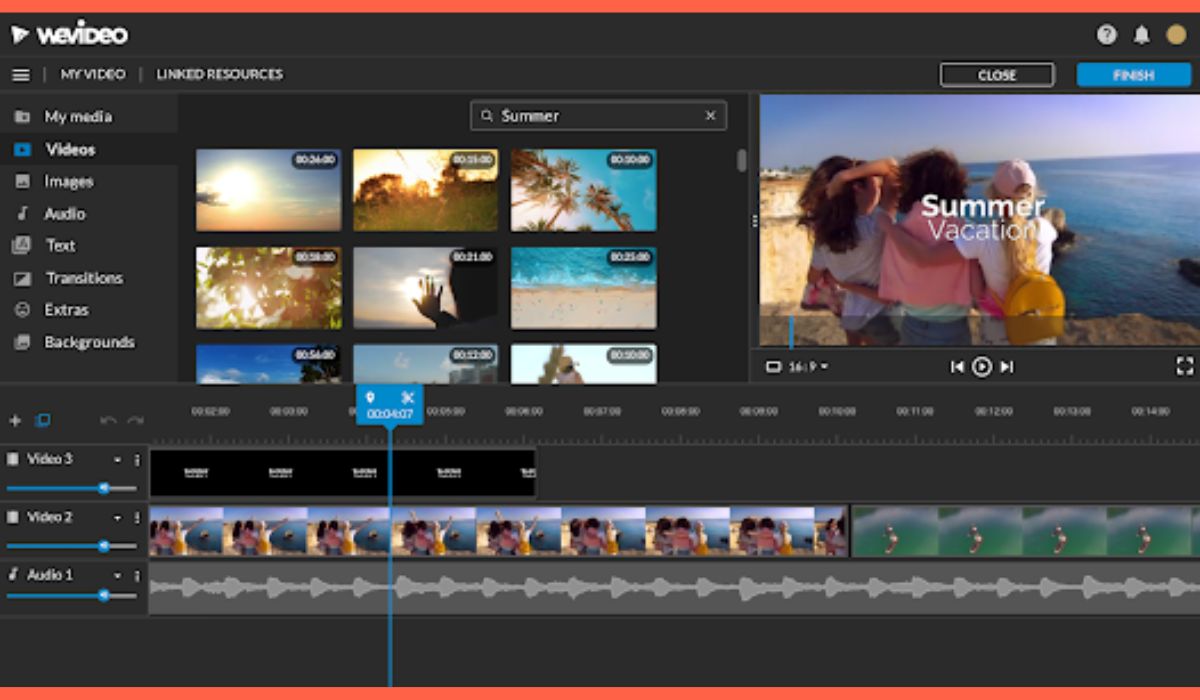
WeVideo is simpler than Adobe Premiere Rush or iMovie, yet easier to learn. It is more potent than some online editors like Kapwing or simple mobile apps. It also works better on Chromebooks than many other editors, giving it an advantage in school environments.
Quick comparison list:
- Canva: easier templates but weaker timeline tools
- Clipchamp: strong editor but only on Windows
- iMovie: good for Apple users but not cross device
- Kapwing: simple but slower for long videos
- Premiere Rush: more powerful but harder to learn
Tips for Using WeVideo Better
Here are a few simple tips:
- Use templates to speed up projects
- Keep clips organized in folders
- Lower preview quality if your device is slow
- Save often just in case the browser refreshes
- Keep videos short when using slower devices
Conclusion
WeVideo is an online video editor made for simple and fast projects. It helps beginners make videos on almost any device without needing heavy software. The cloud editing system keeps everything easy to manage, and the tools are simple enough for classrooms and small teams. If you want a basic and friendly editor, WeVideo is a good place to start.
