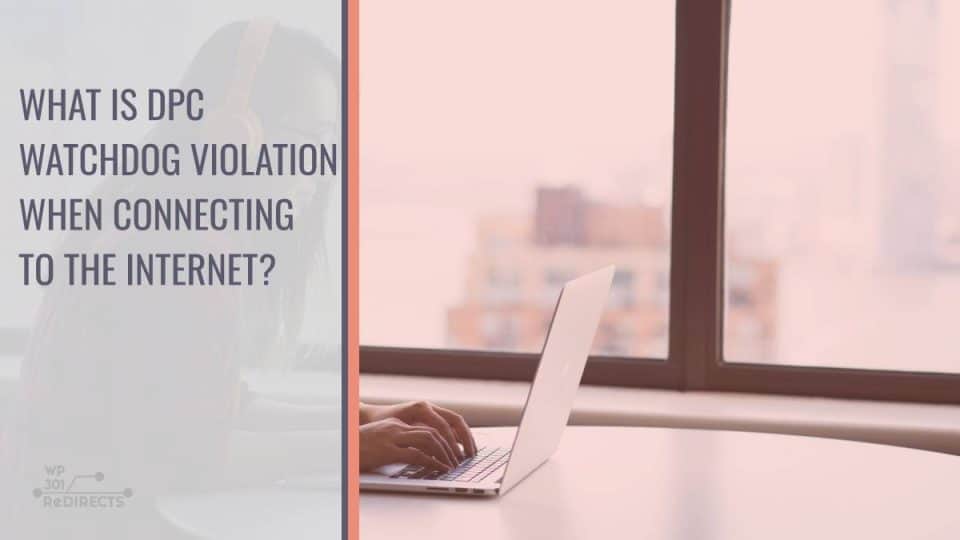In the realm of digital connectivity, encountering errors and disruptions can be a frustrating experience. One such issue that users may come across, especially when connecting to the internet, is the DPC Watchdog Violation. This error is associated with the Windows operating system and can manifest in various scenarios, causing system crashes and interrupting the user’s online activities. In this comprehensive guide, we’ll delve into what DPC Watchdog Violation is, its potential causes, and effective strategies to resolve this issue when connecting to the internet.
Understanding DPC Watchdog Violation
DPC, or Deferred Procedure Call, is a mechanism in Windows that allows high-priority tasks to be executed after the hardware interrupt has been handled. The DPC Watchdog Violation is a Blue Screen of Death (BSOD) error that occurs when the DPC watchdog detects a prolonged and unexpected delay in the system. This delay can lead to system instability, crashes, and the subsequent display of the DPC Watchdog Violation error.
Possible Causes of DPC Watchdog Violation When Connecting to the Internet
1. Driver Issues:
– Outdated or incompatible drivers, especially those related to network adapters, can trigger the DPC Watchdog Violation error when attempting to connect to the internet.
2. Hardware Incompatibility:
– Incompatibility between certain hardware components and the operating system may result in DPC Watchdog Violation errors, affecting internet connectivity.
3. Corrupted System Files:
– Corrupted or missing system files essential for network operations can lead to DPC Watchdog Violation issues.
4. Software Conflicts:
– Third-party software or applications, particularly those that interact with network settings, may conflict with system processes, causing the error.
5. Windows Updates:
– In some instances, faulty or incomplete Windows updates can contribute to DPC Watchdog Violation errors, impacting internet connectivity.
Resolving DPC Watchdog Violation Errors
1. Update Drivers:
– Ensure that all drivers, especially those related to network adapters, are up to date. Visit the official websites of hardware manufacturers to download and install the latest driver updates.
2. Check Hardware Compatibility:
– Verify that all hardware components, including network adapters, are compatible with the Windows operating system version you are using. Consider updating or replacing any incompatible hardware.
3. Run System File Checker (SFC):
– Use the System File Checker tool to scan and repair corrupted system files. Open a Command Prompt as an administrator and type “sfc /scannow” to initiate the process.
4. Perform a Disk Check:
– Conduct a disk check to identify and repair potential disk errors that could contribute to DPC Watchdog Violation. In the Command Prompt, type “chkdsk /f” and restart your system.
5. Disable Fast Startup:
– Fast Startup, while designed to improve boot times, can sometimes lead to compatibility issues. Disable Fast Startup in your system settings and check if the DPC Watchdog Violation persists.
6. Check for Software Conflicts:
– Temporarily disable third-party antivirus software and any recently installed applications that may be causing conflicts. Monitor system stability and internet connectivity after each change.
7. Uninstall Problematic Windows Updates:
– If the issue arises after a recent Windows update, consider uninstalling the problematic update. Navigate to “Settings > Update & Security > Windows Update > View update history > Uninstall updates” to remove the update in question.
8. Perform a System Restore:
– If the DPC Watchdog Violation error started occurring after a specific event, such as a software installation, use System Restore to revert your system to a previous, stable state.
Additional Considerations
In addition to the aforementioned steps, users experiencing persistent DPC Watchdog Violation errors when connecting to the internet should consider monitoring their system’s resource utilization. High CPU or memory usage can contribute to delays and trigger watchdog violations. Task Manager is a valuable tool for identifying resource-hungry processes. Furthermore, running a thorough malware scan using reputable antivirus software is advisable to ensure that the system is free from potential threats.
Remember that the resolution of DPC Watchdog Violation errors may require a combination of these steps, and it’s crucial to approach troubleshooting systematically. Patience and diligence are key when diagnosing and resolving complex system issues. By following these guidelines, users can enhance the overall stability of their systems and enjoy a seamless internet experience on their Windows devices.
Encountering DPC Watchdog Violation errors when connecting to the internet can be disruptive, but understanding the root causes and implementing effective solutions can restore system stability. By addressing driver issues, checking hardware compatibility, and performing system maintenance tasks, users can navigate the complexities of DPC Watchdog Violation and enjoy a seamless internet experience on their Windows systems. Troubleshooting and resolving these issues empower users to harness the full potential of their devices without the hindrance of unexpected errors.