Do you produce learning tutorials but struggle to record high-quality voiceovers? A student, teacher, or educator can spend hours preparing lessons, but bad sound takes away from the learning.
If the voice is unclear, students can be distracted and lose vital points. Good narration allows for easier understanding and the ability to explain concepts in simple language.
CapCut PC has an AI voice creator that provides you with an easy means of adding clean and natural speech without recording using a microphone. You can enter your script, select the voice, and let the tool handle it.
It’s faster and provides the same quality in each lesson. Although CapCut has lots of free tools, some paid tools are not free. Let us see how you can use this tool to make more effective tutorials.
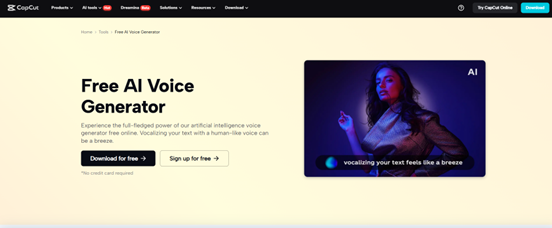
AI Voice Generator for Education Tutorials
Why Voice Narration is Important in Educational Tutorials
A good voice is the secret of an effective teaching video. It narrates things in a way that sounds intimate and understandable. If students are able to listen to a clear and consistent voice, they listen more and learn better.
Consider a science video showing a human organ, a language tutorial teaching new vocabulary, or a software tutorial demonstrating how to apply a tool; all require a guiding voice. Without it, learners will be lost.
CapCut’s AI voice generator facilitates this by providing you with crisp and consistent sound without background noise. You don’t have to install a microphone or record from a soundproof room.
For instructors who plan lessons for a large number of classes, this is an excellent time-saver. It makes all the tutorials uniform in tone so that it is easier for students to absorb.
How the AI Voice Generator in CapCut is Beneficial
An AI voice generator is a feature that converts written words into sound that imitates natural speech. On CapCut PC, you can script it out, select a voice, and let the software generate the narration for you.
It supports different tones, voice types, and languages, so you can accommodate the narration to suit your audience. You can select a soothing voice for an educational tutorial on history, a cheerful tone for a tutorial for kids, or a corporate voice for corporate training.
This saves time, eliminates the expense of having voice actors on staff, and saves you the hassle of finding recording equipment. It also ensures your sound remains consistent across all your videos. There are free export options on the basic tier, but premium voice or longer narration choices might cost you.
Anyway, download CapCut PC straight from the official site to access the latest and most secure version. You can even integrate narration with other means, such as the AI video upscaler, to cater to your tutorials’ visual side.
This way, the image and the audio both attain top-quality standards, thus enhancing the learning process for students even further.
Top Reasons Why You Should Use an AI Voice Generator for Tutorials
The AI voiceover software allows you to add professional narration without having to spend money on expensive equipment. It also serves students who learn better via audio.
In case you err or need to revise the content, you can re-record the script and produce a fresh voiceover in seconds, no recording. It maintains your tone and level of clarity throughout all of your videos, giving your lessons a professional touch.
You also cut costs since you are not hiring a voice actor project by project. After the story is finalized, your video can be posted on YouTube, school learning websites, or class groups.
When used in conjunction with text to speech AI, it provides you with choices and flexibility to determine how your tutorials sound. It’s a simple, fast, and secure way of equating your voice to your teaching.
Steps to Use AI Voice Generator in CapCut Desktop Video Editor
Step 1: Install CapCut Desktop Video Editor on PC
Visit the official page of CapCut and download CapCut PC. Proceed with the installation process by following the setup instructions. Log in to your account to utilize all capabilities.
Ensure the system requirements are fulfilled prior to installing. Some advanced voice tools may require paid features, so check out the alternatives first.
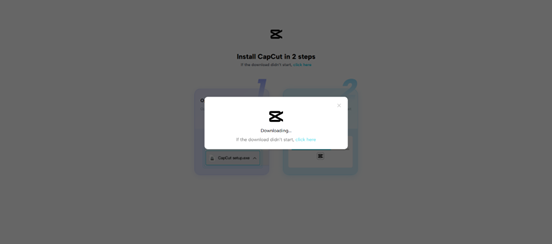
Step 2: Import Your Tutorial Video
Tap on the “Import” icon to import your video file into the editor. Drag and drop the file into the timeline below. This positions your video in place to add narration and other edits.
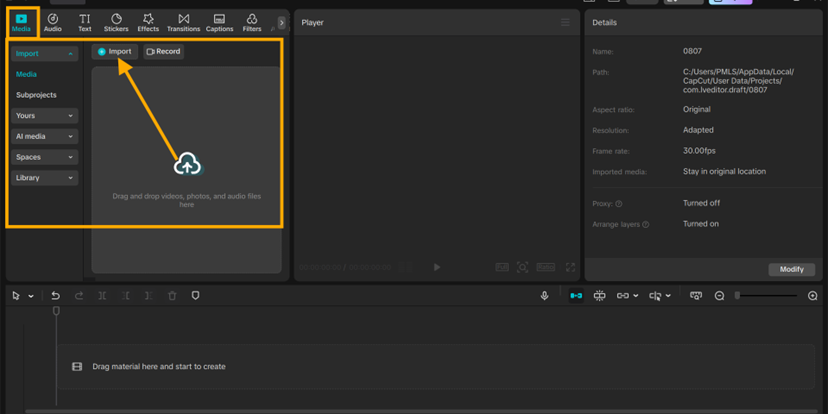
Step 3: Add Narration Using AI Text-to-Speech
Choose where the narration starts in your timeline. Add a text box and open the panel to text settings on the right-hand side. Tap the “Text-to-Speech” button to view voice options.
Choose tone, style, and language. Tap “Generate Speech” to generate audio. The application of text-to-speech AI maintains the sound quality consistent across all lessons.
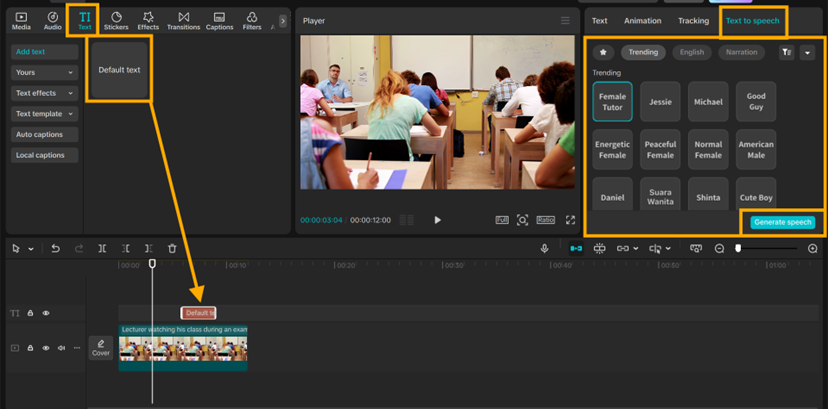
Step 4: Export and Share
Select export settings for resolution, format, and sound quality. Click “Export” to export the video to your device. Share it on cloud storage, social media, or your learning platform. Your students can now listen easily to an expertly narrated and crisp lesson.
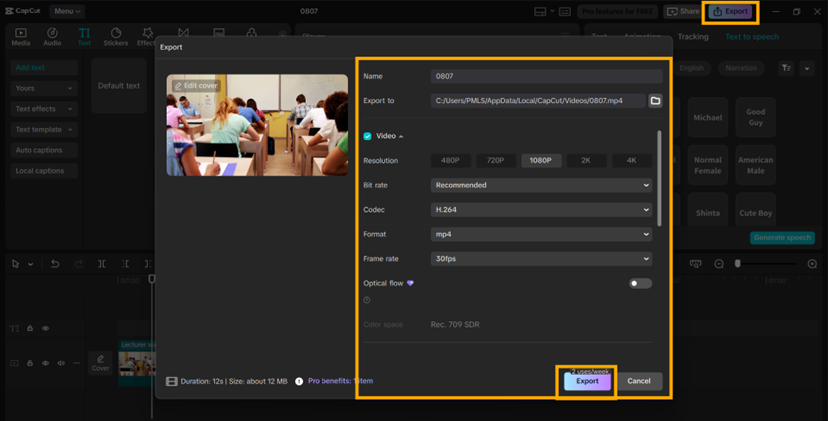
Conclusion
CapCut PC AI voice generator can render professional and crisp. It saves teachers time and enhances the learning process for students. Begin creating lessons with smooth and natural narration today. Utilize this tool to provide your students with comprehensible and follow-along videos.
