If you’re tired of random videos showing up or just want to clean your feed, you can unsubscribe from YouTube channels in a few quick steps. Here’s how.
What Does It Mean to Unsubscribe on YouTube?
When you unsubscribe from a YouTube channel, you’re removing it from your Subscriptions list. You won’t get new videos from that channel in your subscription feed anymore. It’s a quiet action—YouTube doesn’t tell the creator that you’ve left.
Unsubscribing doesn’t block the channel or stop all recommendations. You can still find their videos if you search or if the algorithm suggests them.
How to Unsubscribe From a YouTube Channel on Desktop
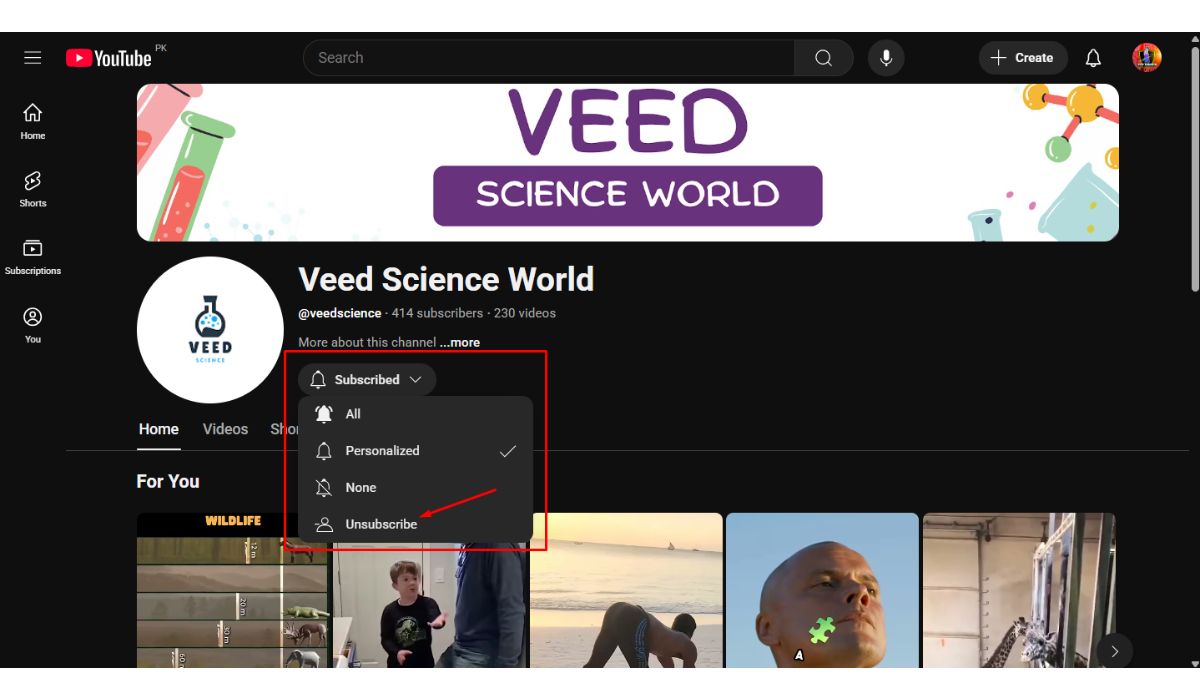
If you’re using a computer, here’s how to do it:
- Go to YouTube.com
- Click “Subscriptions” on the left side menu
- Scroll to find the channel you want to remove
- Hover your mouse over the “Subscribed” button
- Click it
- If a small box pops up, click “Unsubscribe” to confirm
Done. That channel is now off your list.
How to Unsubscribe Using the YouTube Mobile App
Using a phone? It’s just as easy:
- Open the YouTube app
- Tap your profile icon in the top right
- Tap “Your channel”, then swipe to “Subscriptions”
- Find the channel you want to remove
- Tap the “Subscribed” button
- Tap “Unsubscribe” if a confirmation shows
This works the same on both Android and iPhone.
What Happens After You Unsubscribe?
Here’s what changes—and what doesn’t:
- That channel’s new videos stop showing up in your Subscriptions tab
- You won’t get notifications for new uploads from them
- Their older videos won’t be removed from your watch history
- You can still find the channel and watch videos manually
- You can resubscribe at any time with one tap
Unsubscribing doesn’t delete any comments or likes you’ve left on their videos. It only affects your current connection to their content.
Manage Your Subscriptions and Clean Up Your Feed
If your Subscriptions tab feels messy, you can do more than just unsubscribe. You can:
- Tap the notification bell on any channel to turn alerts off (without unsubscribing)
- Use the Manage Subscriptions page (on desktop) to quickly remove channels
- Sort your subscriptions list alphabetically or by activity
- Reorganize which channels show up first by removing ones you don’t watch anymore
It’s a good idea to clean your list once in a while so you only follow creators you care about.
Final Note
Removing a YouTube channel from your feed takes seconds. Whether you’re overwhelmed with content or just changing interests, unsubscribing helps keep your YouTube clean and focused.
Try it, manage your space, and only follow what matters to you.
Got too many subscriptions? Unsubscribed from a weird one by accident? Let us know below or share this guide with someone who needs to clean up their feed.
Will the channel know I unsubscribed?
No. YouTube doesn’t send them a notice.
Can I resubscribe later?
Yes. Just go to their channel and click “Subscribe” again.
Will it stop all video suggestions from that channel?
Not always. If you watched their videos a lot, YouTube might still suggest some.
Can I unsubscribe in bulk?
Not exactly. You’ll need to do it one by one, but the Manage Subscriptions tab makes it quicker.
