As modern web browsing evolves, Google Chrome has introduced a Privacy-Preserving Prefetch Proxy that helps optimize page loading performance while preserving user anonymity. This feature relies on well-configured web servers to function correctly. If you’re managing an Apache or Nginx server, understanding how to configure it for this proxy is crucial.
Why Privacy-Preserving Prefetch Matters
Traditional prefetch mechanisms can expose a user’s browsing history, as they allow caching servers and networks to track requests initiated from a specific user. Chrome’s Privacy-Preserving Prefetch Proxy addresses this concern by routing requests through a trusted intermediary, preventing the destination server from identifying the actual user.
Configuring your server properly ensures that your content can be prefetched efficiently while complying with this privacy model. Failure to do so may lead to suboptimal performance and unnecessary traffic bottlenecks.
How to Configure Apache for Chrome Prefetch Proxy
For Apache to support this proxy mechanism, certain headers and allowlists must be correctly configured. Here’s what you need to do:
1. Allow Incoming Prefetch Requests
In your Apache configuration file (typically httpd.conf or a .htaccess file), add these rules:
Header set Link "; rel=preload; as=document>"
Header set Vary "Sec-Purpose"
2. Enable Conditional Caching
Prefetched resources must respect caching rules to avoid unnecessary overhead. Modify your cache settings as follows:
CacheEnable disk /
Header append Cache-Control "public, max-age=3600"
3. Ensure HTTPS is Supported
Google’s proxy will only prefetch pages served over HTTPS. Make sure your Apache server has a proper SSL certificate installed. You can check your configuration with:
apachectl configtest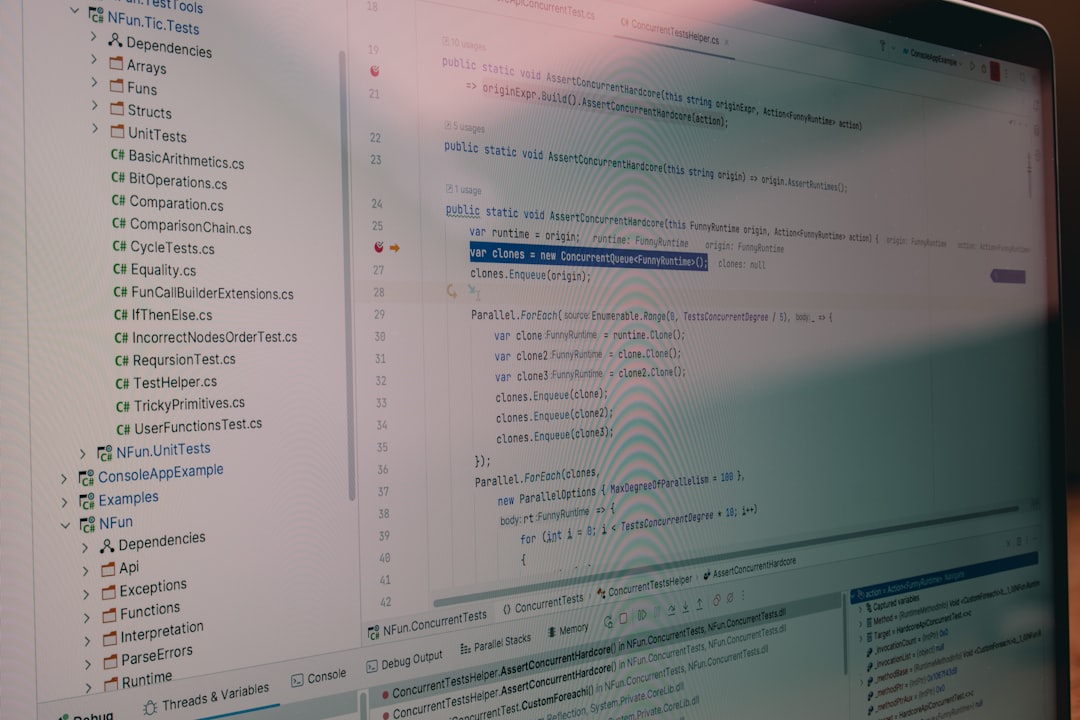
How to Configure Nginx for Chrome Prefetch Proxy
If your web server runs on Nginx, follow these steps to ensure compatibility with Chrome’s proxy system.
1. Add the Necessary HTTP Headers
Modify your server block in your nginx.conf or site configuration file:
server {
listen 443 ssl;
server_name yourdomain.com;
location / {
add_header Link "; rel=preload; as=document";
add_header Vary "Sec-Purpose";
}
}
2. Enable Efficient Caching
To allow prefetched responses to be efficiently served, include proper caching headers:
location / {
add_header Cache-Control "public, max-age=3600";
}
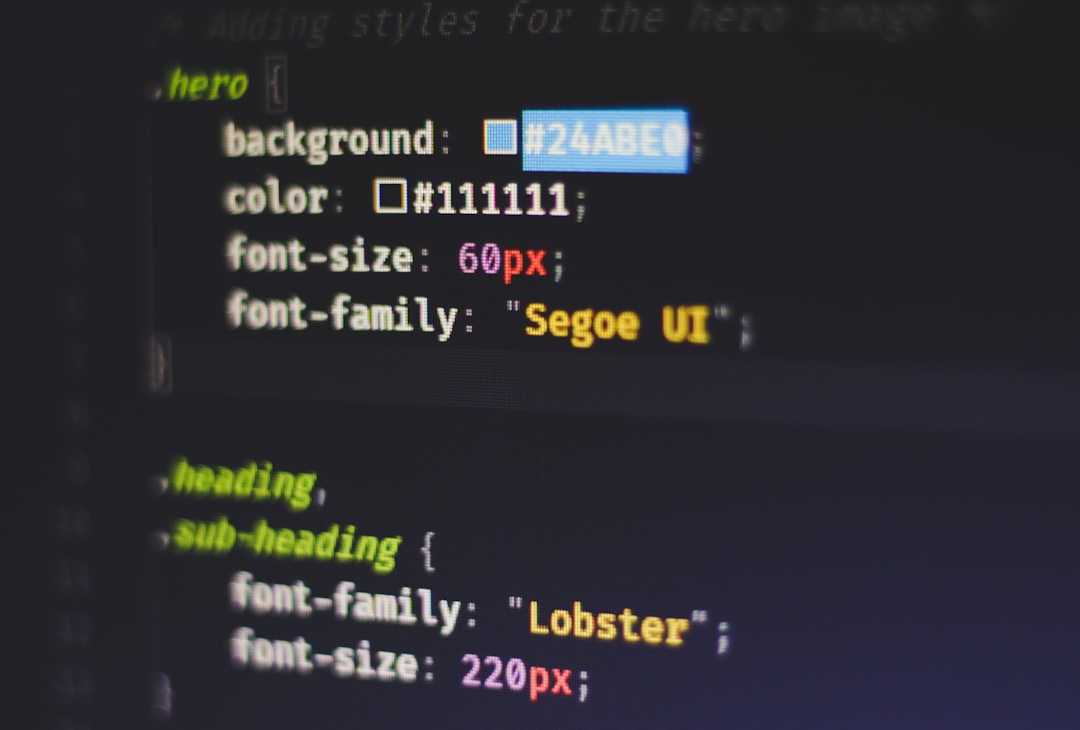
3. Check if SSL is Properly Configured
Since Chrome’s proxy only works over HTTPS, ensure Nginx is using SSL correctly with Let’s Encrypt or another certificate authority:
ssl_certificate /etc/letsencrypt/live/yourdomain.com/fullchain.pem;
ssl_certificate_key /etc/letsencrypt/live/yourdomain.com/privkey.pem;
Best Practices for Prefetch Optimization
To maximize the benefits of Chrome’s Privacy-Preserving Prefetch Proxy, keep these best practices in mind:
- Enable Brotli or Gzip Compression: This minimizes bandwidth usage for preloaded content.
- Host Static Files Efficiently: Use a Content Delivery Network (CDN) for faster prefetch performance.
- Monitor Traffic: Use server logs and analytics tools to measure the impact of prefetch traffic.
- Avoid Overloading the Server: Too much prefetching can strain the server. Implement rate limits if needed.
Testing Your Configuration
After making the necessary modifications, you should test whether your server is correctly handling prefetch requests. To do so, use:
curl -I -H "Sec-Purpose: prefetch;prerender" https://yourdomain.com/
If your configuration is correct, you should see relevant headers like Link and Cache-Control included in the response.
Final Thoughts
Properly configuring Apache or Nginx for Chrome’s Privacy-Preserving Prefetch Proxy ensures faster page loads while maintaining user privacy. By setting appropriate headers, optimizing caching, and using HTTPS correctly, webmasters can seamlessly integrate this modern prefetching system.
As privacy-first web features continue to evolve, staying updated with best practices will help your website remain secure, efficient, and user-friendly.
