Photographers, designers, and other professionals across the United States frequently work with high-quality images. If you’re using a Nikon camera, you’ve likely encountered files with the .NEF extension. NEF, or Nikon Electronic Format, is a proprietary RAW image format that retains every bit of data your camera’s sensor captures. While this is perfect for editing and preserving detail, it poses challenges for sharing, uploading, or compatibility. That’s where converting NEF to JPG becomes an essential step.
This comprehensive, step-by-step guide is designed specifically for U.S. professionals who require a reliable and efficient way to convert NEF files to JPG on both Windows and Mac platforms. Whether you’re importing hundreds of photos or just tweaking a few for presentations or publishing, following these steps will help ensure high-quality, compatible files without unnecessary hassle.
Understanding the NEF and JPG Formats
NEF (Nikon Electronic Format) is a RAW file that stores all image data from your Nikon camera. Because it’s uncompressed and unprocessed, it allows for maximum post-processing flexibility.
JPG (or JPEG) is a compressed image format, ideal for general use, sharing, and uploading online. While there’s a slight loss of image quality, JPG files are significantly smaller and compatible with almost every platform.
Why Convert NEF to JPG?
- Broad Compatibility: JPG files can be opened on virtually every device and platform.
- Ease of Sharing: JPGs are ideal for email, websites, and social media.
- Reduced File Sizes: Save storage space while maintaining reasonable image quality.
Before we jump into the technical steps, it’s important to choose the method that best suits your workflow and volume of photos. We’ll walk you through free and professional options available for both Windows and Mac systems.
Option 1: Using Nikon’s Free Software (Windows & Mac)
Nikon offers its own software suite—NX Studio—designed to allow seamless viewing, editing, and exporting of NEF files.
Steps:
- Download NX Studio from Nikon’s official website.
- Install and open the software.
- Connect your Nikon camera or insert your SD card into your computer.
- Import NEF files into NX Studio.
- Open the photos you want to convert.
- Click on File > Convert Files.
- Choose JPG as the output format.
- Select output settings such as resolution and destination folder.
- Click Start to process and save your JPG files.
This method is especially reliable for professionals who need to maintain image integrity and benefit from Nikon’s own processing algorithms.
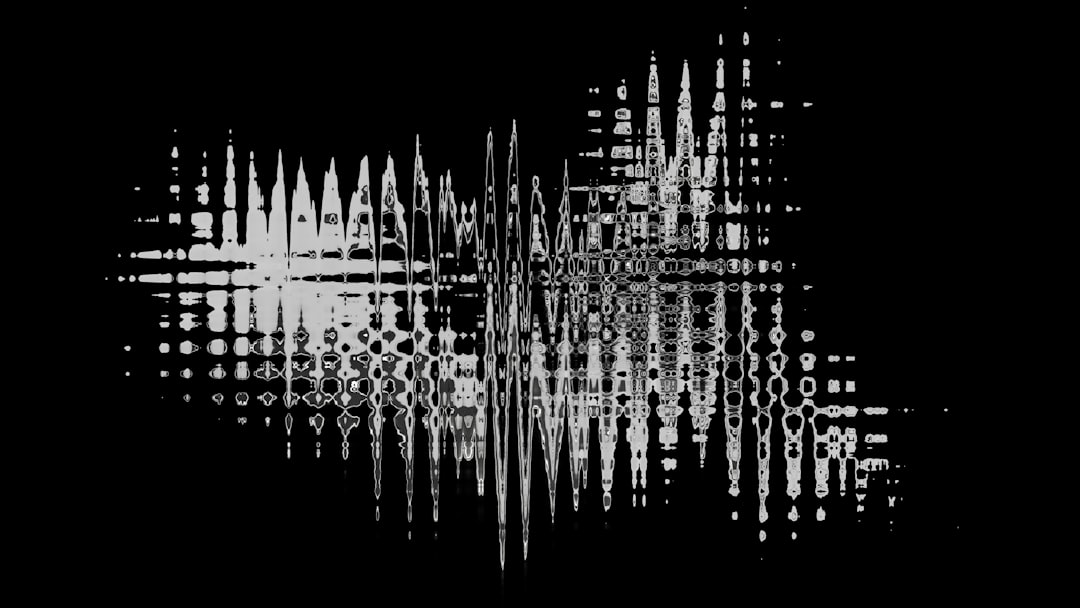
Option 2: Convert NEF to JPG Using Adobe Lightroom (Windows & Mac)
Adobe Lightroom is widely used by photography professionals. If you’re already using the Adobe Creative Cloud suite, this is a powerful way to convert NEF files with added editing capabilities.
Steps:
- Launch Adobe Lightroom.
- Click File > Import Photos and Video, and select your NEF files.
- Arrange and edit photos if needed.
- Select the desired images.
- Click File > Export.
- In the export dialog, choose JPEG as the file format.
- Adjust resolution, quality, and naming options if needed.
- Click Export to save JPGs to your desired folder.
This option is perfect for demanding professionals looking to streamline their workflow with advanced editing tools integrated into the conversion process.
Option 3: Using Free Online Converters (Windows & Mac)
If you need a quick conversion without installing any software, online converters are your go-to. However, use this method carefully, especially if you are working with sensitive or proprietary images, as uploading to third-party sites can carry privacy risks.
Steps:
- Open a reputable online converter like Convertio or CloudConvert.
- Upload your NEF files.
- Select JPG as the target format.
- Choose advanced settings if offered (e.g., resolution, quality).
- Click Convert.
- Download the resulting JPG files to your computer.
Note: Always read privacy policies and filenames may automatically be renamed on download.
Image not found in postmeta
Option 4: Using the Windows Built-in ‘Photos’ App
If you’re on Windows 10 or 11, you can install Microsoft’s Raw Image Extension to view NEF files directly in the Photos app. While this method doesn’t offer batch conversion, it’s a lightweight option for quick tasks.
Steps:
- Download and install Raw Image Extension from the Microsoft Store.
- Open the NEF file using the Windows Photos App.
- Click on the Edit & Create button in the top toolbar.
- Make edits if desired, then select Save a Copy.
- The file will automatically be saved as a JPG in the default folder.
This method is suitable for professionals working with just a few images at a time, offering native Windows support with minimal overhead.
Option 5: Preview App on macOS
Mac users have the simple yet powerful Preview app at their fingertips to handle a basic NEF to JPG conversion without downloading additional utilities.
Steps:
- Open your NEF file with Preview.
- Go to File > Export.
- Select JPG from the Format dropdown list.
- Adjust quality and resolution settings as needed.
- Click Save.
Although basic, Preview offers convenience and speed, especially for Mac-based professionals who prefer native applications.
Best Practices for Batch Processing
If you’re converting large sets of images, use tools that support batch conversion. Adobe Lightroom, NX Studio, and third-party products like XnView MP or IrfanView allow professionals to automate conversions, saving valuable time.
Always double-check the following before converting:
- Backup NEF files before processing to avoid accidental loss.
- Maintain original resolution if print-quality results are needed.
- Verify color profiles for accurate representation on screens and prints.
Privacy and Security Considerations
When using any online tools, consider the sensitivity of your files. For client work, legal documents, or internal materials, prioritize offline tools or enterprise-grade software like Lightroom to minimize risk.
The Bottom Line
Converting NEF to JPG doesn’t have to be a headache. With the variety of tools and techniques available on both Windows and Mac, professionals can quickly adapt to their ideal workflow. Choose the software that fits your level of expertise, image volume, and security requirements. Whether you’re a seasoned photographer or a marketing professional whose team relies on top-quality visuals, mastering this conversion process is a valuable skill that will enhance productivity and deliver polished results.
For most professionals in the U.S., a combination of Adobe Lightroom and Nikon NX Studio offers unmatched quality and flexibility. However, the built-in apps on both platforms offer accessible alternatives
