If you’re an avid eBook reader, you’ve likely come across different file formats such as AZW3, EPUB, MOBI, and PDF. Each format has its strengths and intentions. Specifically, AZW3 is a proprietary format developed by Amazon for Kindle devices, while EPUB is a widely supported open standard used by numerous non-Kindle eReaders like Kobo, Nook, and many mobile reading apps. So what happens when you have an eBook in AZW3 format and want to read it on your new EPUB-compatible device? The answer is simple: you convert it. This step-by-step guide will walk you through converting AZW3 to EPUB easily and effectively.
Why Convert AZW3 to EPUB?
Before diving into the steps, it’s important to understand why you might need this conversion:
- Cross-device compatibility: EPUB files are universally supported by most eReaders except for Amazon Kindle.
- Customization: EPUB files offer more customization options in third-party reading apps (fonts, themes, etc.).
- Future-proofing: Since EPUB is an open standard, it’s more likely to be supported by future reading platforms and technologies.
In short, converting AZW3 to EPUB increases accessibility and flexibility for your digital reading experience.
Step 1: Understanding What You Need
To convert AZW3 to EPUB, you’ll need the right tools. Most users accomplish this using a free and popular tool called Calibre. This eBook management software is available on Windows, macOS, and Linux, and it supports virtually every eBook format you can imagine.

Before you begin, make sure you have:
- An AZW3 eBook file
- Calibre installed on your computer
- Optional: the DeDRM plugin for Calibre if your AZW3 file is DRM-protected
Step 2: Installing Calibre
If you don’t already have Calibre installed, go to the official website and download the latest version for your operating system:
Once downloaded, follow the on-screen instructions to install it. After installation, run the program for the first time. You’ll be asked to set up your default eReader device, but this is optional—you can skip or change this later.
Step 3: (Optional) Install the DeDRM Plugin
Many AZW3 files—especially those acquired directly from Amazon—are DRM-protected. DRM (Digital Rights Management) restricts the file to be read only on authorized Amazon devices or apps. To convert such files to EPUB, you will need to remove the DRM using a plugin called DeDRM.
Note: Removing DRM is a legally grey area. Ensure you’re doing this only for personal use on books you’ve legally purchased.
Here’s how to install the DeDRM plugin:
- Download the plugin ZIP file from the GitHub project (DeDRM Tools on GitHub).
- In Calibre, go to Preferences > Plugins > Load plugin from file.
- Select the downloaded ZIP file.
- Restart Calibre to activate the plugin.
Step 4: Add Your AZW3 File to Calibre
Now that your software is ready, it’s time to add the file:
- Open Calibre.
- Click the “Add books” button in the menu bar.
- Navigate to the AZW3 file on your computer and click Open.
The file will now appear in your Calibre library. If the DeDRM plugin was installed correctly and your file is DRM-protected, Calibre will automatically attempt to remove it upon import.
Step 5: Convert AZW3 to EPUB
With the file in your Calibre library, follow these steps to convert it to EPUB:
- Select the AZW3 book in your Calibre library.
- Click the “Convert books” button on the top menu.
- In the upper-right corner of the conversion window, select EPUB as the output format.
- Optional: Customize metadata, cover, and styling options.
- Click “OK” to start the conversion process.
Within seconds or a few minutes depending on the file size, your EPUB file will be ready.
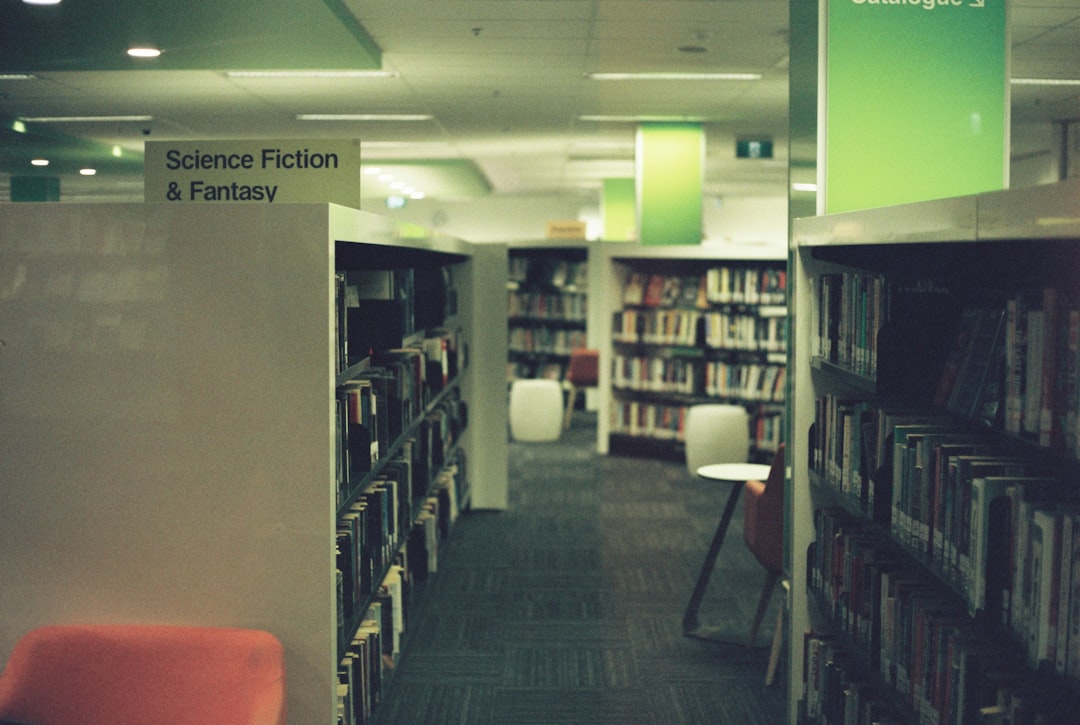
Step 6: Accessing Your EPUB File
After conversion is complete, locating your EPUB file is a breeze.
- Right-click the book title in Calibre.
- Select “Open containing folder”.
- The converted EPUB file will be in this folder, usually alongside the original AZW3 and metadata files.
You can now load this EPUB file onto your preferred eReader or reading app! Devices like Kobo, PocketBook, and Onyx Boox, as well as apps like Apple Books, Adobe Digital Editions, and Moon+ Reader all support EPUB files natively.
Troubleshooting Tips
Sometimes you might encounter hiccups, especially if the file is DRM-protected or corrupted. Here are a few common issues and fixes:
- File won’t import: Ensure it’s not corrupted. Try opening it on a Kindle app to verify.
- Conversion fails: This typically indicates DRM. Make sure the DeDRM plugin is installed and up-to-date.
- Metadata is incorrect: You can manually edit title, author, and cover before or after conversion using Calibre’s metadata editor.
Alternatives to Calibre
If you prefer a more lightweight or browser-based approach, consider the following alternatives:
- Zamzar: An online file converter that supports AZW3 to EPUB.
- OnlineConvert: Offers customization options during conversion.
- Epubor: A desktop app focused formerly on removing DRM and converting eBooks, though not free.
These tools are convenient but may have file size limits or privacy concerns, so use them cautiously.
Final Thoughts
Converting AZW3 to EPUB is a valuable skill for anyone who enjoys reading on a variety of devices. Thanks to tools like Calibre, this task is both approachable and efficient. Whether you’re trying to migrate your Kindle books to another eReader or just want more control over your digital library, following these steps will set you up for a seamless reading experience.
So go ahead—free your eBooks from the confines of proprietary formats and enjoy the open world of EPUB, where your books can follow you wherever your imagination takes you.
Happy reading!
