Need to manage Exchange Online quickly? PowerShell is your best friend. It’s fast, powerful, and puts control at your fingertips. If you’re new to this, don’t worry—we’re breaking it down into easy steps. You’ll be running commands like a pro in no time!
Why Use PowerShell for Exchange Online?
Sometimes, the Microsoft 365 admin center just isn’t enough. If you want to:
- Manage bulk mailboxes,
- Run admin-specific queries,
- Troubleshoot email delivery,
…then PowerShell is your secret weapon!
Step 1: Install the Required Module
Let’s begin with installing the Exchange Online Management module. Open PowerShell as an administrator and paste this:
Install-Module -Name ExchangeOnlineManagementIf it asks to install NuGet or trust the repository, type Y and hit enter.
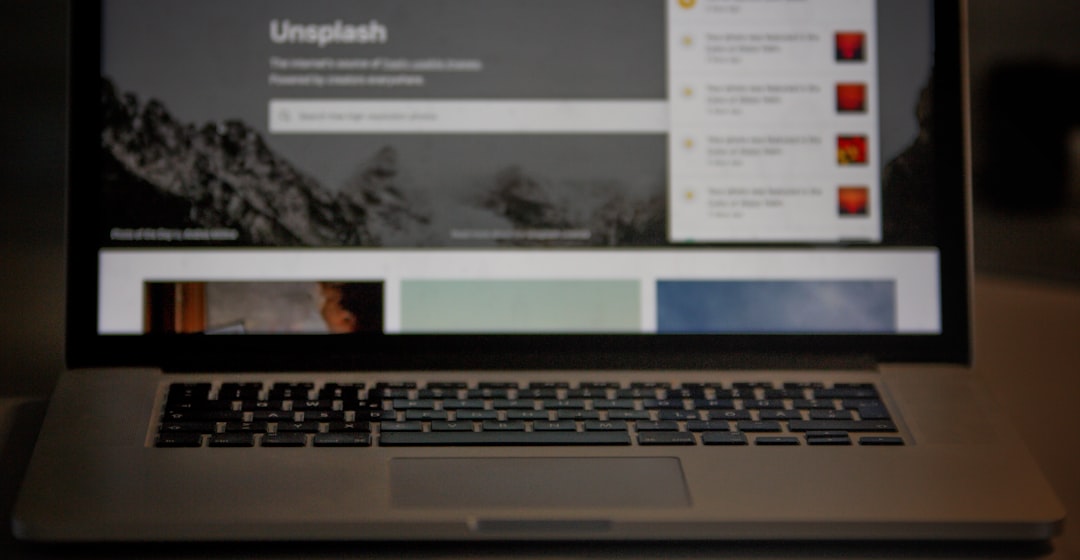
Step 2: Import the Module
Alright, module installed! Now you need to load it. Run this command:
Import-Module ExchangeOnlineManagementYou’re telling PowerShell, “Hey, I’m going to work with Exchange stuff now.”
Step 3: Connect to Exchange Online
This is the exciting part. Use this command to connect:
Connect-ExchangeOnline -UserPrincipalName you@yourdomain.comMake sure to replace you@yourdomain.com with your real Microsoft 365 admin email.
You’ll be prompted to sign in. Enter your credentials. Done!
Image not found in postmeta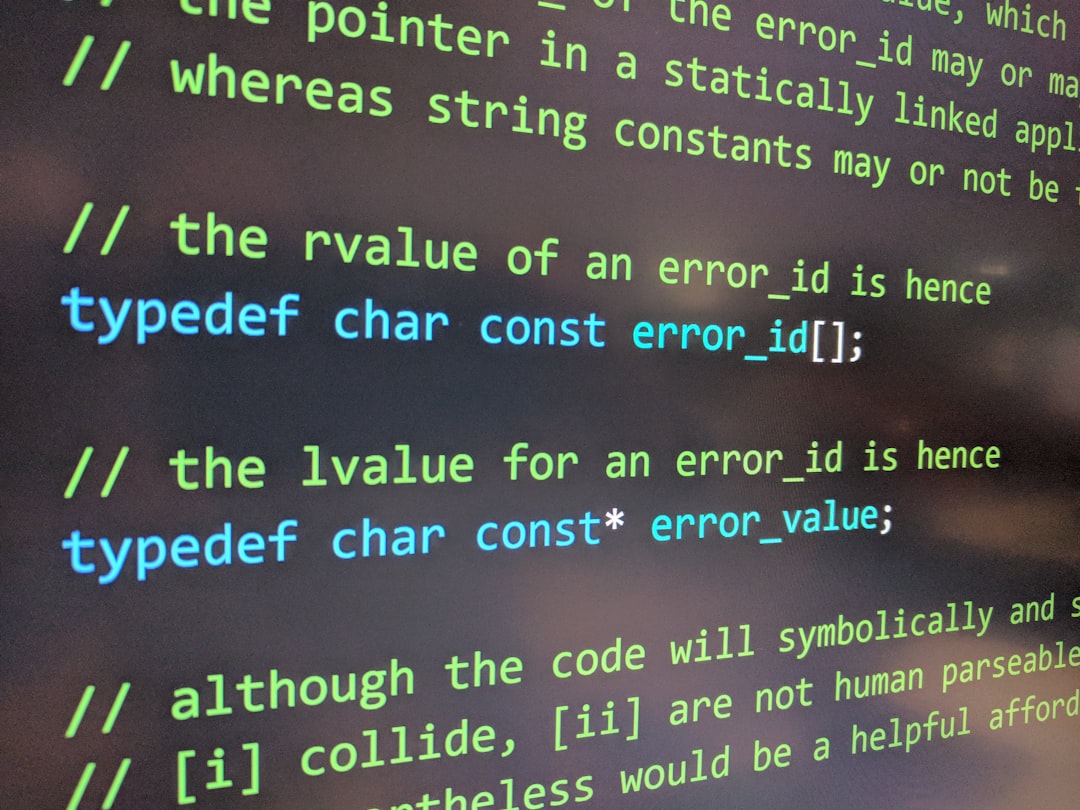
Step 4: Confirm the Connection
Want to check if you’re connected? Try this:
Get-MailboxIf you see a list of mailboxes appear—high five! 🎉 You’re in!
Step 5: Time to Run Some Commands
Now that you’re connected, the sky’s the limit. Try a few handy commands:
Get-Mailbox -ResultSize 10— Shows 10 mailboxes.Get-User | Where {$_.IsLicensed -eq $false}— Find unlicensed users.Get-MailboxStatistics -Identity someone@yourdomain.com— See mailbox stats.
Go ahead and try them out. You’ll feel super powerful. 💪
Step 6: Disconnect Safely
Always close the door when you leave. Use this to disconnect:
Disconnect-ExchangeOnlineThis logs you out and keeps things secure. Nice work!
Tips and Tricks
- Use tab completion — PowerShell loves helping you type less.
- Be careful — One wrong command can affect many users.
- Practice — Use a test account before going full admin mode.
Common Problems (and Fixes!)
- “Command not recognized”? Make sure the module is imported.
- “Access denied”? Double-check you’re using an admin account.
- Modules not installing? Run PowerShell as admin.
Still stuck? Google is your friend—or check Microsoft’s docs.
Bonus: Make a Shortcut Script
Tired of typing every time? Create a quick script:
# Save this as ConnectExchange.ps1
Import-Module ExchangeOnlineManagement
Connect-ExchangeOnline -UserPrincipalName you@yourdomain.com
Next time, just double-click the script. Boom. You’re in!
Image not found in postmeta
You Did It!
Go ahead, give yourself a pat on the back. 🎉 You’ve just mastered one of the key tools for Exchange Online management.
Keep exploring. Keep automating. PowerShell is your new best admin buddy!
