The Foreach loop in PowerShell is a core component of script automation, enabling users to iterate through collections such as arrays, lists, hash tables, and more. This control structure provides developers and system administrators with an efficient way to process data, perform tasks on each item, and streamline repetitive operations.
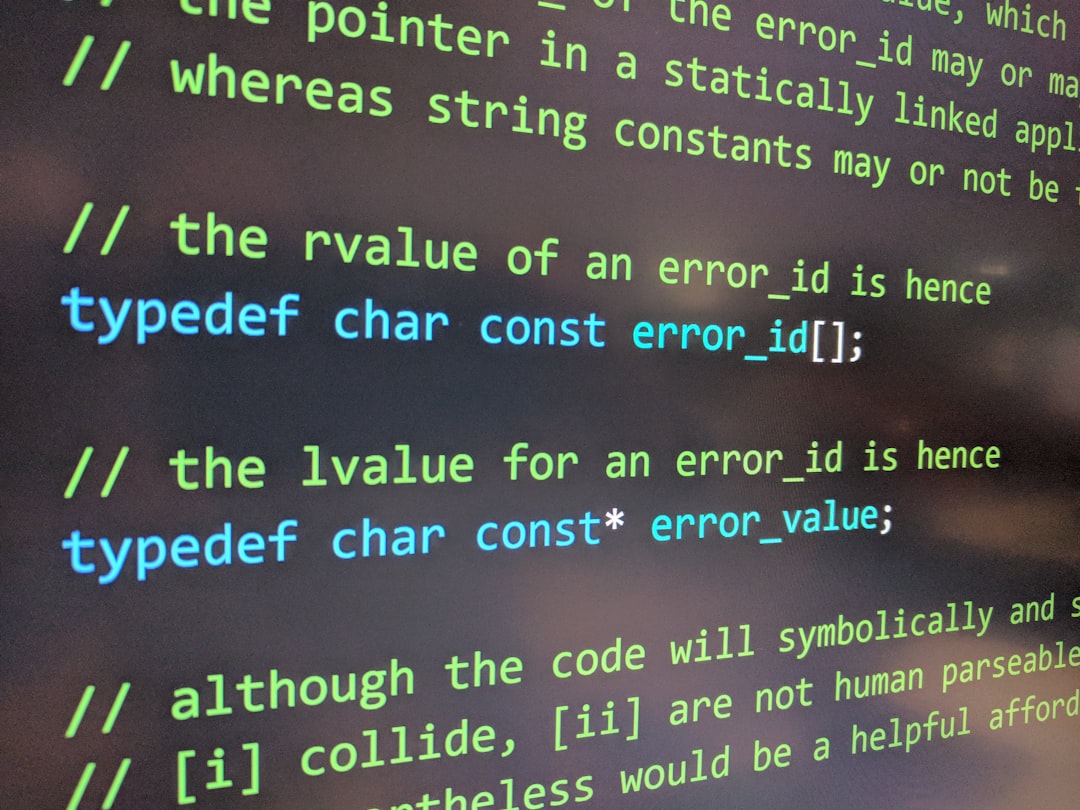
Understanding Foreach vs. ForEach-Object
PowerShell offers two primary constructs for looping through collections: the Foreach statement and the ForEach-Object cmdlet. While similar in concept, they are used differently depending on context:
- Foreach Statement: Used in scripting to iterate over a collection stored in memory. Best for manageable data sizes and where flexibility is key.
- ForEach-Object Cmdlet: Used in piped commands, processing one item at a time. Suitable for handling large data sets effectively.
Example using Foreach statement:
$colors = "red", "green", "blue"
foreach ($color in $colors) {
Write-Output "The color is $color"
}
Example using ForEach-Object:
$colors | ForEach-Object { Write-Output "The color is $_" }
Common Use Cases
The Foreach loop can be used in a variety of PowerShell tasks. Below are some practical scenarios:
1. File Management
You can loop through a list of file names or paths to perform operations like copying, renaming, or deleting.
$files = Get-ChildItem -Path "C:\Logs\*.log"
foreach ($file in $files) {
Rename-Item $file.FullName "$($file.DirectoryName)\archived_$($file.Name)"
}
2. User Account Management
Foreach loops are particularly helpful in Active Directory bulk operations, such as enabling/disabling user accounts or resetting passwords.
$userList = Get-Content "users.txt"
foreach ($user in $userList) {
Enable-ADAccount -Identity $user
}
3. Network Configuration
System administrators can use Foreach to apply network settings across multiple servers or machines.
$servers = "Server1", "Server2", "Server3"
foreach ($server in $servers) {
Invoke-Command -ComputerName $server -ScriptBlock {
Set-DnsClientServerAddress -InterfaceAlias "Ethernet" -ServerAddresses ("8.8.8.8","8.8.4.4")
}
}
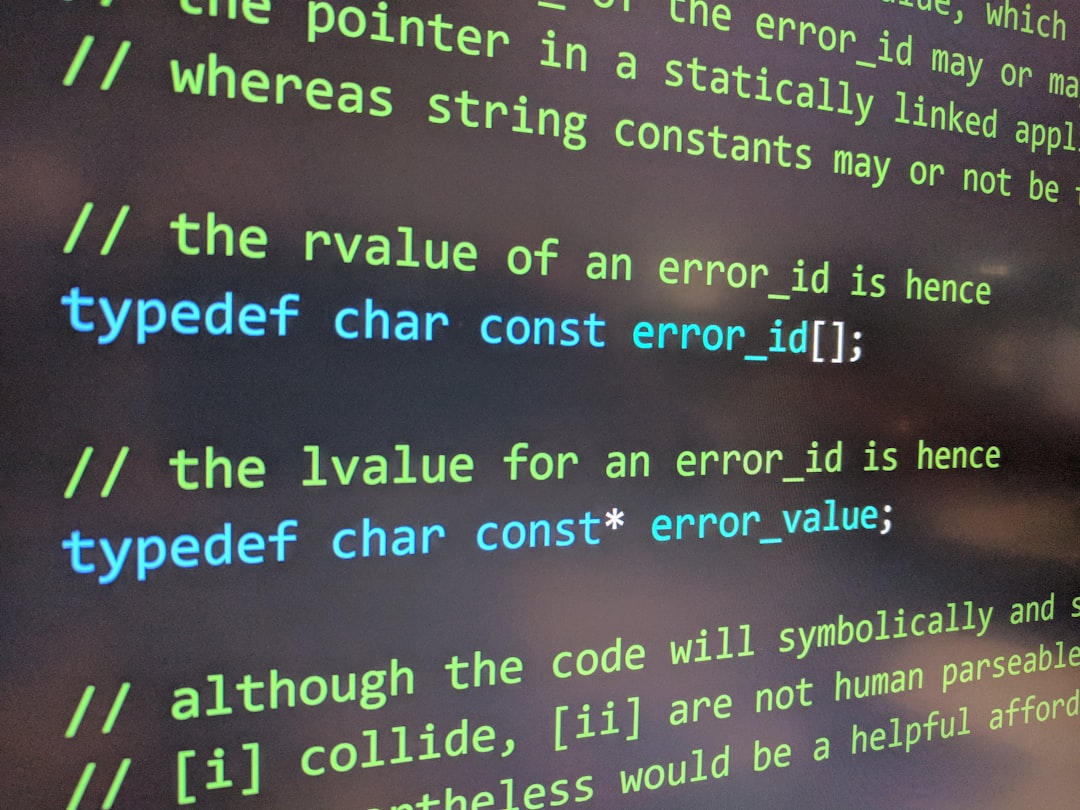
Foreach Loop Best Practices
- Preload Data: When using the foreach statement, preload data into an array or collection to avoid runtime errors.
- Use $_ Properly: In piped expressions with ForEach-Object, refer to the current object using $_.
- Limit Output: Add appropriate filtering inside your loop to reduce noise and improve readability.
- Error Handling: Use
try/catchblocks within the loop to handle exceptions for each iteration individually.
Performance Considerations
While Foreach statements are fast for smaller collections, consider ForEach-Object when handling large amounts of data through the pipeline. Leveraging pipelining minimizes memory usage and optimizes performance.
Additionally, consider parallelization strategies such as Parallel ForEach when executing high-latency tasks like network calls or file I/O.
FAQ
- Q: Can I use ‘continue’ and ‘break’ in a Foreach loop?
A: Yes.continueskips to the next iteration, andbreakexits the loop entirely. - Q: When should I use ForEach-Object instead of the Foreach statement?
A: UseForEach-Objectwhen working with pipeline data for better memory efficiency, especially with large data sets. - Q: How can I handle errors during iteration?
A: Usetry { } catch { }inside the loop body to catch and log errors on a per-item basis. - Q: Is there a way to make Foreach loops faster?
A: Limit the workload inside the loop, avoid unnecessary operations, and consider using parallel processing if suitable. - Q: Can I nest Foreach loops in PowerShell?
A: Absolutely. Nesting is allowed, but be conscious of readability and performance impact.
The PowerShell Foreach loop is a fundamental tool that simplifies processing collections of data. Understanding its mechanics, use cases, and best practices allows practitioners to harness its full potential in scripts and automation workflows.
