You tap on a new show. The trailer looks great. But then—“This title isn’t available in your region.” Sound familiar?
Whether you’re traveling or just trying to unlock a different country’s library, region blocks can ruin your streaming plans. iPhone users run into this problem more than you’d expect, especially on apps like Netflix or Disney+.
This article walks you through practical ways to unblock region-locked shows on iPhone. We’ll cover quick settings tweaks, smart app adjustments, and—most importantly—the easiest tool to unlock full access: a reliable iPhone VPN.
Why Some Shows Are Region-Locked on iPhone
Streaming platforms use geolocation to determine where you’re watching from. When you open Netflix or Disney+, the app checks your IP address, which reflects your country or region. Based on that, it shows or hides certain content.
Examples of region-locked behavior:
- Netflix US has titles unavailable in the UK or Canada
- Disney+ offers early releases only in select countries
- HBO Max blocks access entirely outside the US
The reason? Licensing restrictions. Studios sell rights based on region, so streaming platforms must comply.
This means even if you pay for the service, you’re not guaranteed global access.
Try These Quick Fixes First
Before diving into VPN tools, here are a few things you can tweak on your iPhone that may resolve basic region block issues.
1. Change iPhone’s Language and Time Zone
Some streaming apps customize their content suggestions based on system settings.
- Go to Settings > General > Language & Region
- Change Region to your target country (e.g., United States)
- Then go to Settings > General > Date & Time
- Turn off “Set Automatically” and pick a time zone that matches
Why it helps:
- Apps like YouTube, Netflix, and Apple TV sometimes preload recommendations or restrict based on system info.
- Changing region + time zone gives apps a reason to fetch new content logic.
Not guaranteed to work, but fast and risk-free.
2. Switch Your App Store Country
If you’re trying to download a region-specific app (like Hulu or BBC iPlayer), you’ll need to change your App Store region.
- Go to Settings > Apple ID > Media & Purchases > View Account
- Tap Country/Region > Change Country or Region
- Choose the country where the app is available
- Accept terms, and pick a payment method (or choose “None”)
You might need to:
- Use a local address generator for the billing field
- Create a second Apple ID dedicated to that region
Downside: Subscriptions and billing history don’t transfer between regions.
3. Clear App Cache or Reinstall
Sometimes, your app stores location data or uses cached region info.
- Delete the app from your iPhone
- Reinstall it from the App Store (after changing region, if needed)
- Log back in and try accessing the restricted content again
This forces the app to request new region data on launch.
4. Use SmartDNS Services
A SmartDNS service alters DNS queries to make it look like you’re in another country. It doesn’t hide your IP like a VPN, but still bypasses basic location filters.
Pros:
- Faster than VPNs in some cases
- Works well with Smart TVs and Apple TV
Cons:
- No encryption
- Not suitable for public Wi-Fi or privacy concerns
- Needs manual DNS setup in Wi-Fi settings
Best Method – Use a VPN for iPhone
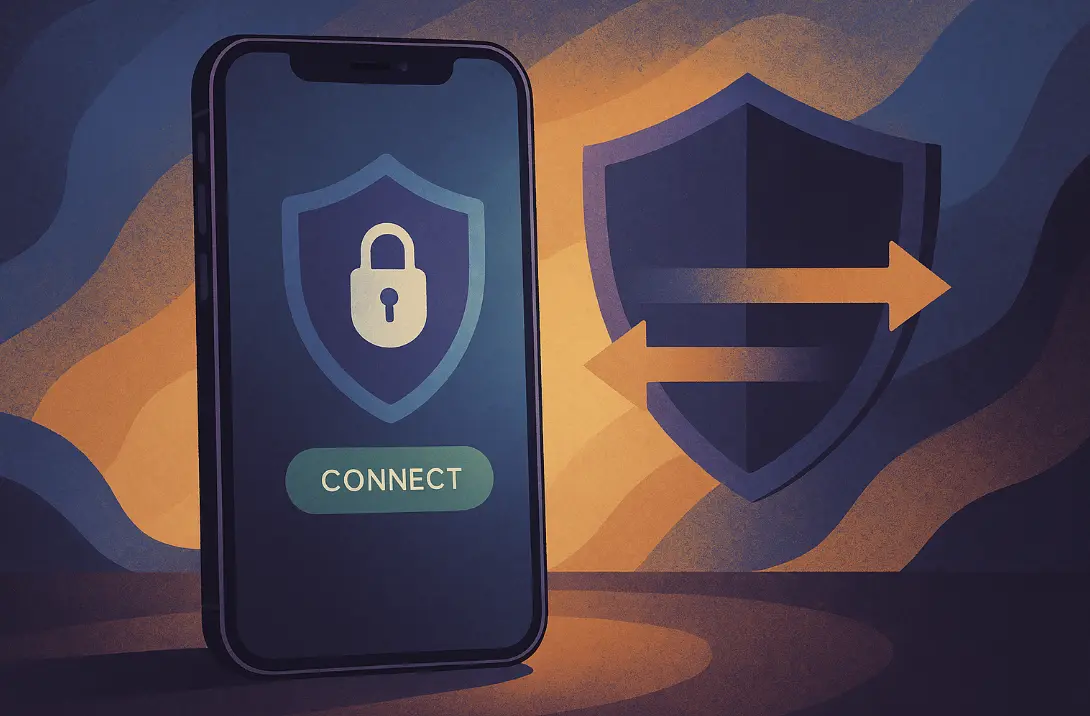
If the previous options didn’t work or seemed too technical, there’s a much easier—and more reliable—solution: using a VPN on your iPhone.
A VPN (Virtual Private Network) lets you:
- Change your IP location by connecting through a different country
- Bypass regional content restrictions
- Encrypt your internet traffic for security
It’s the most consistent way to access region-blocked content, especially for apps like Netflix, Hulu, Amazon Prime, and Disney+.
👉 Try this trusted iPhone VPN to change your streaming region quickly, bypass geo-restricted content, and access libraries not available in your current location.
Why VPNs work better than SmartDNS:
- They spoof both IP + DNS
- They encrypt traffic, so ISPs and apps can’t detect region tricks
- They often come with built-in streaming-optimized servers
- Some VPNs—like X-VPN—even offer dedicated streaming lines designed to improve access to platforms like Netflix, Disney+, and others. These optimized routes can help reduce detection and improve connection stability.
How to Set Up an iPhone VPN(2-Minute Guide)
Getting started is simple. You don’t need technical skills.
- Download the VPN app (like the one above)
- Open the app and grant permission for VPN configuration
- Choose the server location where the content is available
- Tap Connect
- Open your streaming app and check for the content
Tips for success:
- Always quit and reopen the streaming app after switching locations
- Clear Safari cookies/cache if browser-based
- Use Wi-Fi instead of cellular for stronger VPN tunnels
Still Unsure? Try a Free VPN First
Not ready to commit to a subscription? A free VPN can help you test if the region switch works for your streaming needs.
Some free VPNs are limited in speed or server choice, but they still work well for testing access.
👉 Give it a try with this download free VPN—it’s fully iOS-compatible, and lets you preview region-unlocked content across major streaming platforms. It’s a helpful option for anyone troubleshooting geo-restricted app access before upgrading to a premium tool.
Troubleshooting If the Show Is Still Blocked
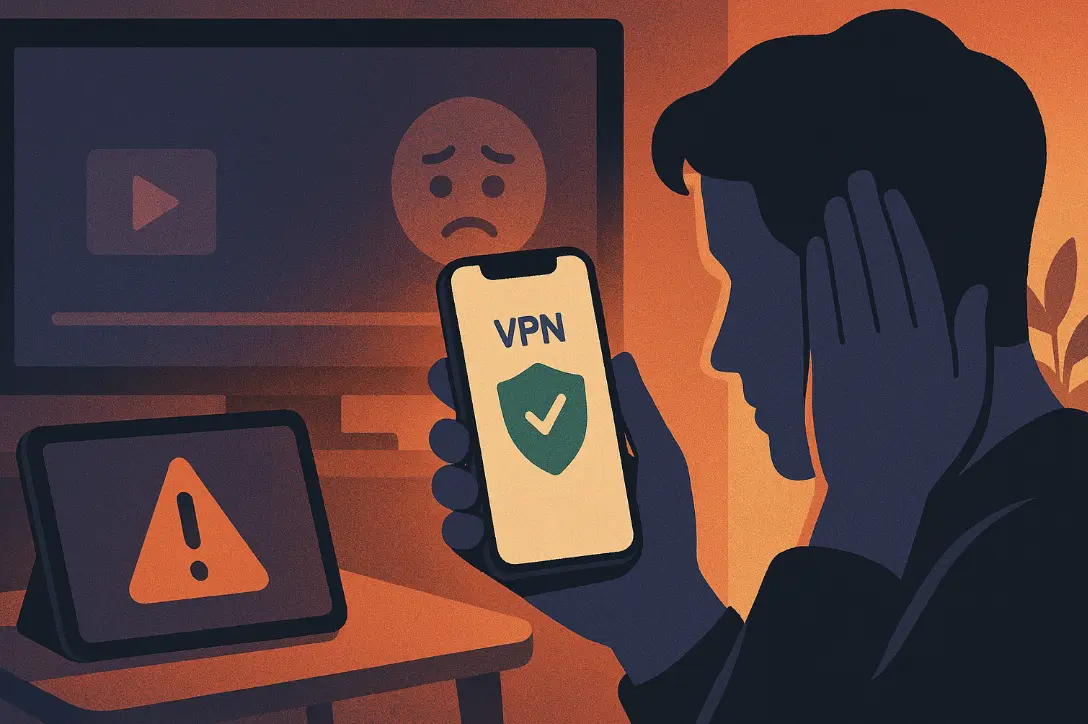
Tried everything and still can’t watch that show? Here are a few things to double-check:
1. Switch VPN Servers
- Try a different country
- Some servers may be blocked or overcrowded
2. Restart the Streaming App
- Force-close the app and relaunch
- Some apps cache region data on first load
3. Clear Safari or App Cache
- In Settings > Safari > Clear History and Website Data
- For apps, reinstall if needed
4. Disable Location Services Temporarily
- Settings > Privacy & Security > Location Services > Off
- Some apps use GPS in addition to IP
5. Contact the VPN Provider
- Some VPNs have “streaming-optimized” server labels
- Ask support which country servers work for specific platforms
Final Thoughts
Region-locked content is annoying—but fixable.
You can try basic tweaks like changing your region or time zone, but if you want a reliable and fast way to unlock streaming apps, a VPN is the way to go.
Whether you’re catching up on shows while traveling or want access to a broader content library, the right tools make it easy.
Start watching your favorite shows—no matter where you are.
This article was contributed by Sandra Mitchell, a privacy advocate at X-VPN, who writes to simplify cybersecurity and inspire digital confidence.
