The MBOX file format is a common standard used to store collections of email messages. This format is widely supported by several email clients and tools across Windows, Mac, and Linux platforms. However, viewing the contents of an MBOX file may not always be straightforward—especially for users unfamiliar with importing or opening such files. Whether you’re trying to access archived emails from another user or simply view your own backup, this guide provides a comprehensive walk-through on how to view MBOX files on all major operating systems.
What Is an MBOX File?
An MBOX file is essentially a text file that stores multiple email messages in a sequential manner. Each message is saved one after the other, starting with the “From_” header line that separates each email. MBOX files are typically generated by email clients such as Mozilla Thunderbird, Apple Mail, and Eudora, as well as common backup utilities.
Since MBOX files are not in a proprietary locked format, they can be accessed through various software tools. Still, each operating system offers a slightly different path for viewing these files properly.
Viewing MBOX Files on Windows
Windows users have several options to view MBOX files. Here are some of the most reliable methods:
1. Using Mozilla Thunderbird
Mozilla Thunderbird is a free, open-source email client that supports MBOX files natively. However, Thunderbird does not support MBOX file import out-of-the-box. You’ll need to add an extension:
- Download and install Mozilla Thunderbird.
- Install the ImportExportTools NG add-on from the Thunderbird add-ons site.
- Restart Thunderbird and right-click on “Local Folders”.
- Choose ImportExportTools NG → Import mbox file.
- Select Import directly one or more mbox files and hit OK.
Your MBOX file will be imported into a new folder under “Local Folders”, allowing you to browse its contents.
2. Using Third-Party Viewers
Several third-party MBOX viewers for Windows, such as FreeViewer MBOX Reader and Mail Viewer, allow users to view MBOX files without setting up a full email client.
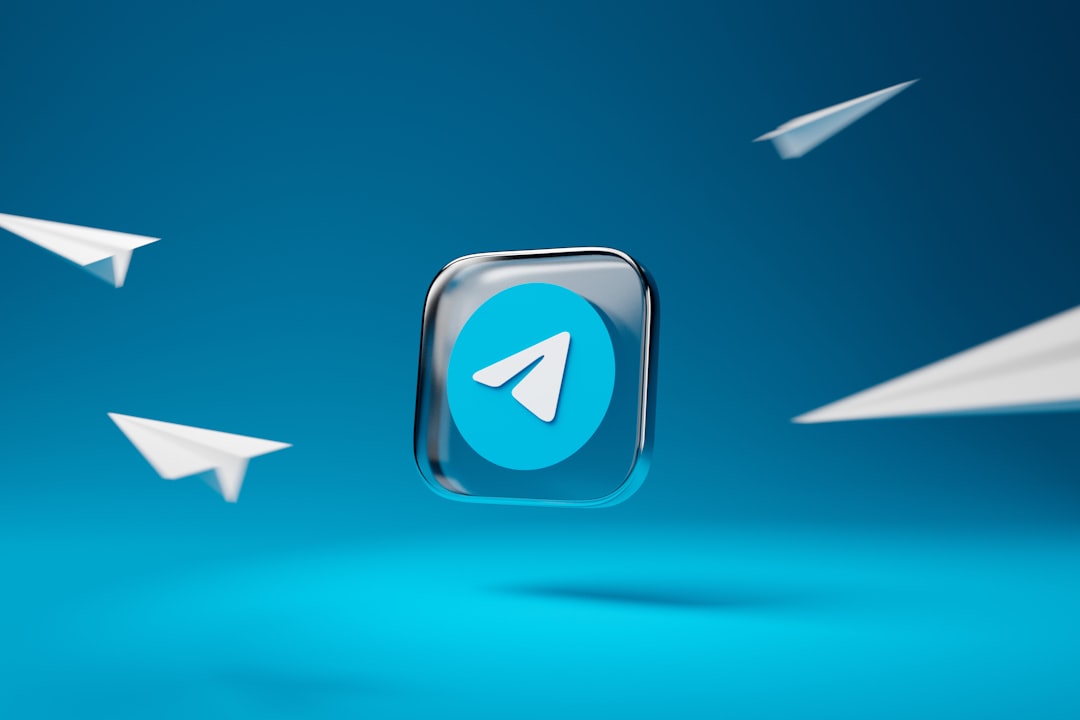
These tools are ideal for users who need a simple way to view messages without editing or replying to them.
Viewing MBOX Files on macOS
On a Mac, the most convenient way to open MBOX files is through the built-in Apple Mail application, which supports MBOX import by default.
1. Using Apple Mail
To open an MBOX file on macOS using Apple Mail:
- Open Apple Mail.
- Click on File → Import Mailboxes.
- Select Files in MBOX format and click Continue.
- Browse to the MBOX file you want to open and click Choose.
- The contents will be imported into a new folder labeled “Import” or similar.

2. Using Mozilla Thunderbird or Third-Party Tools
As on Windows, Mozilla Thunderbird is a robust choice for macOS as well. The process of installing the ImportExportTools NG add-on and importing MBOX files is the same.
Alternatively, Mac users can utilize tools like Emailchemy or MBox Viewer Pro for more advanced features such as batch conversion or format export.
Viewing MBOX Files on Linux
Linux users often have an easier time handling MBOX files, thanks to the availability of open-source tools and built-in support in many distributions.
1. Using Mozilla Thunderbird
Thunderbird is available for Linux and remains one of the top choices for viewing MBOX files. As with other OS platforms, just install ImportExportTools NG and follow the import sequence.
2. Using Command Line Tools
Linux users can also turn to command line utilities like mutt, mailx, or even simple grep and less commands to view MBOX files.
Example using mutt:
mutt -f /path/to/yourfile.mboxNote that you may need to install mutt via your package manager:
sudo apt install muttCommand line tools offer lightweight, quick access and can be particularly useful for scripting or automating workflows involving MBOX files.
3. GUI-Based Linux Tools
If you prefer a graphical interface, applications like Claws Mail and Evolution also support MBOX files and can be found in most Linux repositories.
Image not found in postmeta
Tips for Managing MBOX Files Effectively
Whether you’re a power user or a beginner, here are some helpful tips for working with MBOX files:
- Make backups before editing or converting MBOX files to avoid data loss.
- Use appropriate tools depending on your OS and level of technical comfort.
- Be cautious of file size limitations: very large MBOX files can slow down or crash some viewers.
- Consider converting MBOX files to PST (for Outlook) or EML (for single email messages) using third-party tools if needed.
Frequently Asked Questions (FAQ)
- Q: What is an MBOX file used for?
- A: MBOX files are used for storing collections of email messages, often for backup or transfer between email clients.
- Q: Can I open an MBOX file without installing an email client?
- A: Yes, there are standalone MBOX viewers available for all major platforms that do not require full email client setup.
- Q: How do I convert an MBOX file to another format like PST?
- A: There are commercial and freeware tools available that allow conversion of MBOX files to formats like PST, EML, and PDF.
- Q: Is it safe to open an MBOX file from an unknown source?
- A: Like any file, MBOX files can contain phishing or malicious content. Always scan files and use trusted tools to open them.
- Q: Can MBOX files be created manually?
- A: Yes, technically you can create a basic MBOX file using a text editor, but it’s recommended to use email clients or export tools for proper formatting.
Understanding how to view and manage MBOX files can help users take full advantage of archived or transferred email data. Whether you’re on Windows, macOS, or Linux, a range of tools is available to open and explore the contents of these versatile files.
