Managing SharePoint Online using PowerShell can significantly streamline your administrative tasks, making it easier to automate and manage your environment. One of the essential cmdlets for this is Connect-SPOService, which allows you to establish a session with the SharePoint Online admin center. Once connected, you can run various administrative commands, such as creating site collections, managing users, or configuring settings, all from the PowerShell interface.
What is Connect-SPOService?
Connect-SPOService is a PowerShell cmdlet that connects you to the SharePoint Online Administration Center. It’s a part of the SharePoint Online Management Shell, which is a Windows PowerShell module designed for managing SharePoint Online environments in Microsoft 365.
Before you can run most administrative PowerShell commands for SharePoint Online, you must first authenticate and create a session using this cmdlet. Think of it as your secure gateway between the command line and your SharePoint environment.

Installing the SharePoint Online Management Shell
To use Connect-SPOService, you need to install the SharePoint Online Management Shell on your local machine:
- Download the installer from the official Microsoft website.
- Run the executable and follow the prompts.
- After installation, launch it by searching for “SharePoint Online Management Shell” in your start menu.
Using Connect-SPOService
Once the shell is installed, follow these steps to connect to your SharePoint Online Admin Center:
Connect-SPOService -Url https://yourtenant-admin.sharepoint.comNote: Replace yourtenant with your actual tenant name.
After running the command, you’ll be prompted to enter your administrator credentials. Once authenticated, your PowerShell session will be connected to your SharePoint Online environment.
Basic Example – Connecting to SharePoint Online
PS C:\> Connect-SPOService -Url https://contoso-admin.sharepoint.com
You’ll be prompted for credentials. Use your admin credentials (e.g., admin@contoso.onmicrosoft.com) to connect.
Using Stored Credentials
You can also save your credentials to a variable and pass them to the connection command:
$cred = Get-Credential
Connect-SPOService -Url https://contoso-admin.sharepoint.com -Credential $cred
This is especially handy for scripting and automation, ensuring secure handling of credentials without hardcoding them into the script.
Common Use Cases After Connecting
Once connected, you can perform various administrative tasks. Here are a few examples:
- Listing all site collections:
Get-SPOSite - Creating a new site collection:
New-SPOSite -Url https://contoso.sharepoint.com/sites/NewSite -Owner admin@contoso.com -StorageQuota 1000 -Title "New Site" - Setting site storage limits:
Set-SPOSite -Identity https://contoso.sharepoint.com/sites/NewSite -StorageQuota 2000
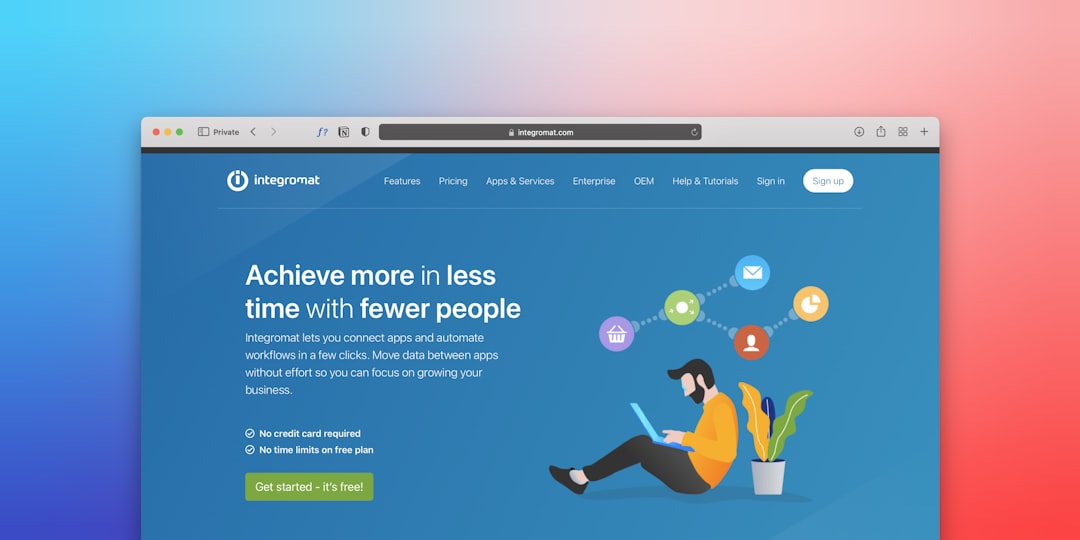
Common Errors and Troubleshooting
1. “Connect-SPOService is not recognized”
This usually means the SharePoint Online Management Shell isn’t installed or the module isn’t loaded. Restart PowerShell as Administrator and make sure the correct module is installed.
2. Invalid Url
Make sure you’re using the correct admin center URL. It should be in the format: https://yourtenant-admin.sharepoint.com
3. Authentication Failures
Ensure that you’re using the correct administrator credentials and that multifactor authentication (MFA) isn’t interfering. If you use MFA, consider using the PnP PowerShell module, which supports modern authentication more gracefully.
Tips and Best Practices
- Use secured variables for credentials, especially in automated scripts.
- Test scripts in a test tenant or site before running them in production.
- Update your SharePoint Online module regularly to ensure compatibility with the latest features and security updates.
- Use verbose output by adding
-Verboseto see what the system is doing in real-time.
Conclusion
The Connect-SPOService cmdlet acts as the foundation for performing any administrative task in SharePoint Online via PowerShell. It’s simple to use, yet opens the door to powerful automation and scripting capabilities that can save administrators a significant amount of time and hassle.
Whether you’re managing site collections or preparing your environment for compliance obligations, mastering this cmdlet is a must. Make it part of your administrative toolbox—your future self will thank you.
