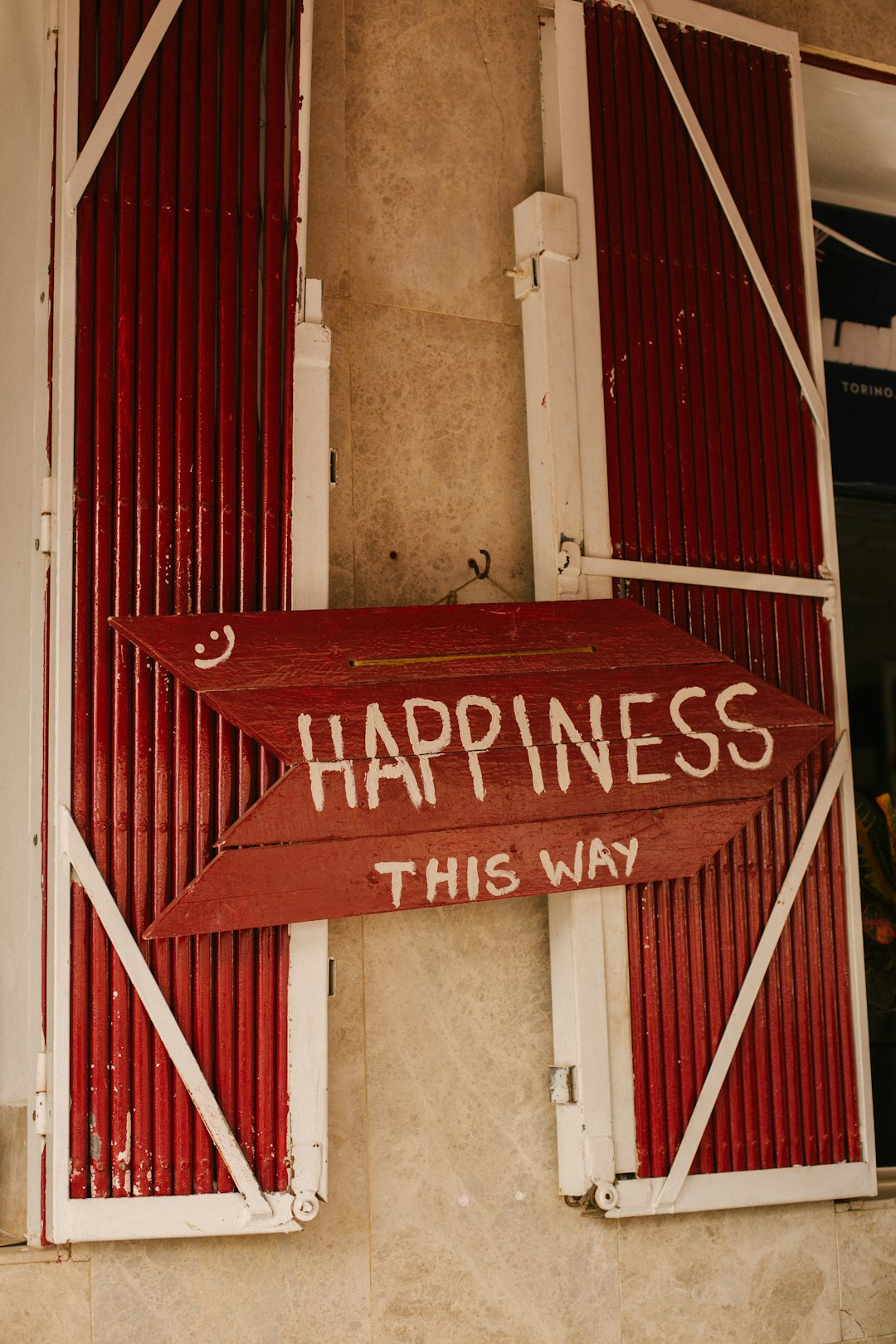Got tons of photos on your iPhone and want to move them to a USB flash drive? You’re in the right place! We’ll show you how to do it step by step. It’s simple, fast, and won’t require a tech degree. Let’s dive in and save your memories the easy way!
What You’ll Need
- Your iPhone
- A USB flash drive (with enough storage)
- A computer (Mac or Windows)
- A Lightning-to-USB cable or USB-C, depending on your iPhone
Once you have all these items handy, you’re just minutes away from transferring your pictures!
Method 1: Using a Computer as the Middleman
This is a popular way. First, connect your iPhone to your computer. Then plug in the USB drive. Easy as pie!
Step-by-Step:
- Unlock your iPhone and connect it to your computer using the charging cable.
- If prompted, tap “Trust This Computer” on your iPhone.
- On your computer, open Photos (Windows) or Photos app (Mac).
- Select the pictures you want to transfer.
- Click Import to copy them to your computer.
- Now, insert your USB flash drive into the computer.
- Open the folder where you imported the pictures.
- Drag and drop the photos into your USB drive.
Done! You just moved your iPhone photos to your USB drive. Not too bad, right?

Method 2: Using a USB Flash Drive with Lightning Connector
Want to skip the computer? Some USB flash drives are made just for iPhones. They have a Lightning port on one end and regular USB on the other.
Look for brands like SanDisk iXpand or similar. These have their own apps and make transferring super simple.
How to Use It:
- Plug the USB into your iPhone’s charging port.
- Install the companion app if prompted (from the App Store).
- Open the app and follow the instructions to move photos.
- Select the photos you want to transfer.
- Hit “Copy to USB” or similar option in the app.
- Once complete, unplug it and plug into any computer. Your pics are ready!
This method is great for travel or when you’re offline. No computer needed!
Tips for a Smooth Transfer
- Free up space on your USB flash drive ahead of time.
- Label your folders to keep things organized.
- Make sure your iPhone has enough battery—or keep it charging!
- Regularly back up your pictures to avoid data loss.
What If You’re Using iCloud?
Using iCloud Photos? Great! But your photos may not all be stored on your phone. Some may be in the cloud only. That means they might not show up when you connect to a computer.
To download them:
- Go to iCloud.com on any computer.
- Log in and go to Photos.
- Select the images you need.
- Click Download.
- Then transfer them to your USB flash drive as usual.
This gives you access to every pic, even the ones not downloaded on your iPhone.
Final Thoughts
Transferring photos from your iPhone to a USB flash drive is easier than it sounds. Whether you go through a computer or use a special flash drive, both ways will free up space on your phone and keep your memories safe.
So go ahead, back up those selfies, sunsets, and dog pictures. Because nothing says peace of mind like a USB full of joy!