Switching from Google Chrome to Mozilla Firefox is easier than most people think. Both browsers store data like bookmarks, passwords, and history in clear places, and Firefox has a simple import tool. This guide explains how to move your data in a clean, beginner-friendly way.
What Firefox Can Import From Google Chrome?
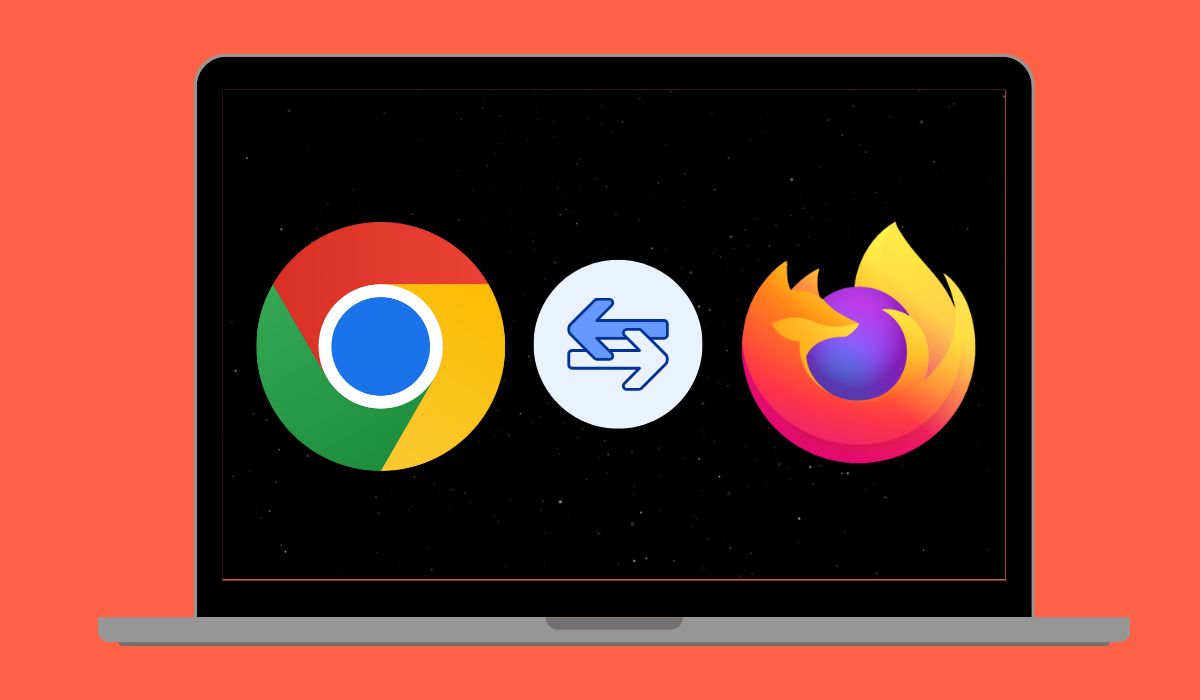
Firefox can bring in most of the data you use every day. The browser looks for your Chrome profile and reads the files it needs. This includes bookmarks, saved passwords, browsing history, cookies, and auto-fill items. Chrome Sync stores this data inside your Google Account, but Firefox pulls it from your local Chrome profile on your computer. So you must have Chrome installed on the same device during the import.
Some extensions move over only if they have Firefox versions. Site settings and special Chrome flags do not transfer.
Use Firefox’s Built-in Import Tool
Firefox includes an import tool that reads Chrome data for you. These steps show how to use it.
- Open Firefox on your computer.
- Click the menu button and open Settings.
- Find the section that shows the Import button.
- Pick Chrome from the list of browsers.
- Choose the items you want to bring in.
- Confirm and wait for Firefox to finish.
The tool copies what it can. If Chrome has more than one profile, Firefox may ask which one to scan. Pick the one you use most often.
How to Import Chrome Bookmarks
Firefox tries to import bookmarks by default. If the automatic import fails, you can use a manual method.
Steps for a manual bookmark import:
- Open Chrome.
- Press the menu button and choose Bookmarks Manager.
- Find the Export option and save the HTML file.
- Open Firefox.
- Go to Bookmarks, then Import Bookmarks.
- Pick the HTML file you saved.
This creates a folder in Firefox that mirrors your Chrome bookmarks.
Importing Saved Passwords From Chrome
Firefox can read Chrome passwords if Chrome allows it. Most people leave password export enabled, so this is simple. Open the import tool and pick passwords as one of the options. Firefox reads them into its own password store.
If Firefox cannot read passwords, you can export a CSV file from Chrome. Then you can import the file into Firefox. This works on Windows, Mac, and Linux. You can also choose to move to a password manager if you want a separate tool for storage.
Move Browsing History and Auto-Fill Data
Firefox can move your browsing history, visits, and site info. This helps the browser suggest pages you used before. Auto-fill entries like names and simple form fields also come over in many cases. Some items tied to Chrome-only features might not transfer. Cookies move over if they are readable, but some sites may ask you to sign in again.
If Firefox cannot find Chrome Data
Sometimes Firefox cannot find Chrome files. These issues are common when people use more than one Chrome profile or when the system blocks folder access.
Try these checks:
- Make sure Chrome is installed on the same device.
- Open Chrome and confirm which profile you use.
- Check the profile folder inside your user directory.
- Close Chrome before trying to import again.
- Restart Firefox and run the import tool one more time.
- Export bookmarks manually if Firefox still cannot read them.
If Firefox cannot read passwords or history, a manual export might help. In some cases, the OS blocks browser access, so running Firefox with full permission solves it.
Optional Tips Before Switching
These simple steps make the transfer smoother:
- Back up your Chrome data using the built-in export tools.
- Turn on Firefox Sync so your new data stays updated.
- Install Firefox versions of your favorite Chrome extensions.
- Remove old Chrome profiles you no longer use.
This helps you start fresh with a clean Firefox setup.
Final Notes
Moving your Chrome data to Firefox is a simple process when you know where things are stored. The import tool does most of the work, and manual options cover the rest. If you found a trick that made the transfer smoother, leave a comment or share it with others who want to switch.
