Microsoft Outlook is a powerful email client used by professionals and organizations around the world. One of its useful features is the ability to create and use custom email templates. These templates can save time, ensure consistency, and improve communication across teams. Whether you’re sending weekly updates, client responses, or internal memo formats, setting up a custom email template in Outlook can streamline your workflow. This guide walks you through the process step-by-step.
Why Use Email Templates in Outlook?
Email templates are pre-formatted emails you can customize and reuse as needed. They help reduce repetitive typing, minimize errors, and ensure that vital information isn’t left out. Templates are particularly useful for:
- Customer service responses
- Meeting reminders
- Follow-up emails
- Standard business communications
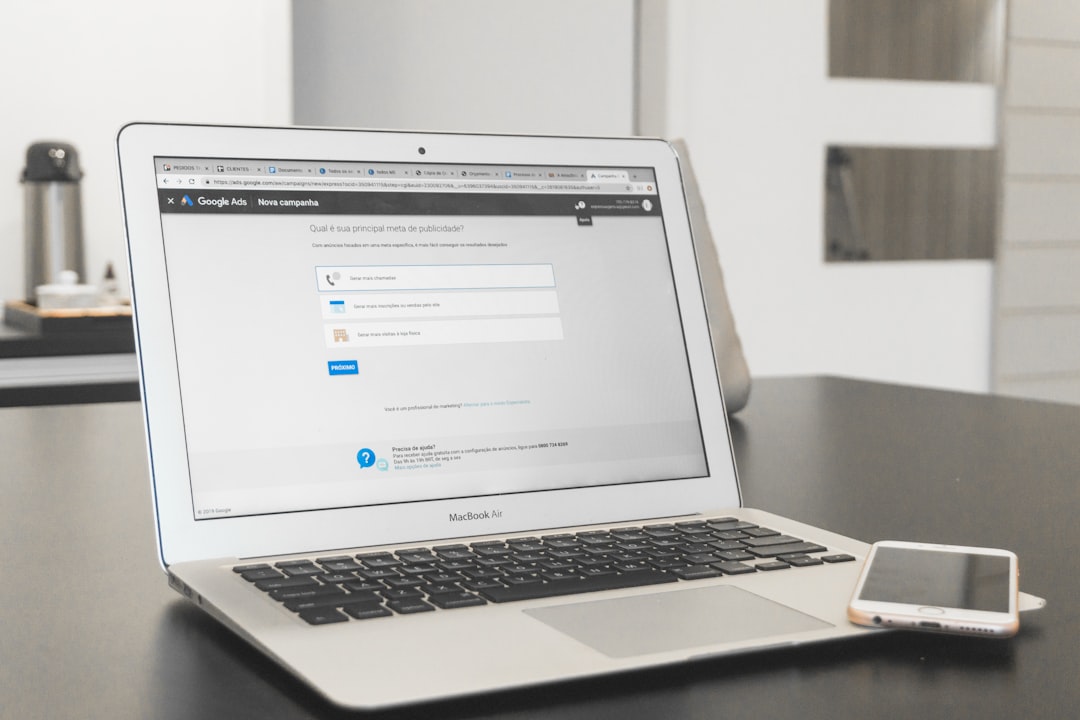
How to Create a Custom Email Template in Outlook
-
Open a New Email Message
To get started, open Microsoft Outlook and click on New Email on the Home tab. This creates a fresh email where you can design your template.
-
Compose Your Email
Enter the subject line, body content, recipient (if applicable), and even attachments you use frequently. You can also apply formatting like fonts, colors, and paragraph styles to match your branding.
-
Save the Template
Once your email is ready, go to File > Save As. In the ‘Save as type’ dropdown, choose Outlook Template (*.oft). Name your template and select the save location. Outlook saves templates in the default Templates folder by default.
Using a Saved Email Template
Once your template is saved, using it is easy:
- Click on New Items > More Items > Choose Form from the Home tab.
- In the Choose Form dialog, change the “Look in” dropdown to “User Templates in File System.”
- Select your template and click Open.
This launches a new email with your template’s pre-filled information, ready for you to customize and send.
Pin Templates to the Quick Access Toolbar
To make your template even easier to access, you can pin it to the Quick Access Toolbar:
- Open a new message with your template.
- Click the down arrow on the Quick Access Toolbar (usually in the top-left corner).
- Choose More Commands.
- In the “Choose commands from” list, select All Commands.
- Scroll to find Choose Form and click Add. Click OK.
This adds a shortcut that opens your templates with just one click.
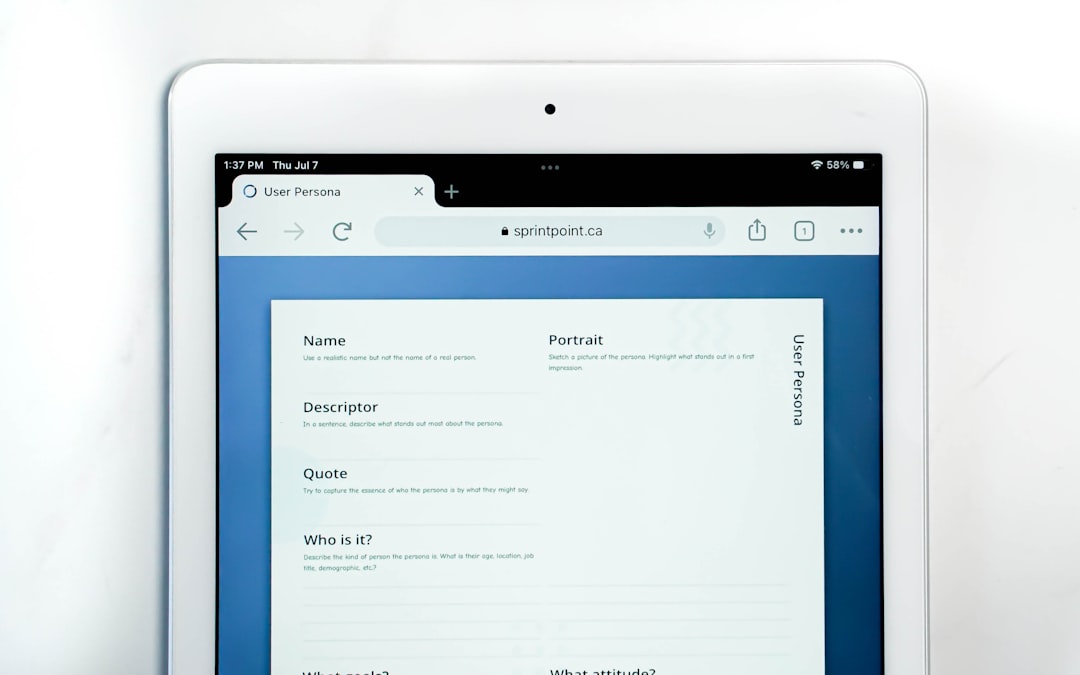
Edit Existing Templates
Outlook templates are static by nature. To modify one, follow these steps:
- Open the template using New Items > More Items > Choose Form.
- Make all necessary edits.
- Save it again as an Outlook Template (*.oft), either overwriting the old one or giving it a new name.
Creating Time-Saving Template Scripts with Quick Parts
For smaller snippets of text, Outlook’s Quick Parts feature is a helpful alternative to full templates:
- Compose a new email and type the text you often use.
- Highlight the text, go to the Insert tab, and click Quick Parts > Save Selection to Quick Part Gallery.
- Give it a name and click OK.
Next time you need this piece of text, click Insert > Quick Parts and select it from the list.
Compatible Outlook Versions
These steps apply to most desktop versions of Outlook including:
- Outlook 2016
- Outlook 2019
- Outlook for Microsoft 365
If you’re using Outlook Web App (OWA), the process is a bit different and more limited in scope, as templates are handled through the “My Templates” add-in.
Managing Templates in Outlook Web App
In Outlook on the web, use the My Templates add-in:
- Compose a new message.
- Click on the three dots (…) in the bottom toolbar, then select My Templates.
- From here, you can add new templates to insert into your message.
Note that formatting and attachments are not supported in web templates.
Best Practices for Email Template Creation
- Keep templates concise: Avoid cluttering the email with unnecessary text.
- Keep branding consistent: Use your company’s standard fonts, colors, and signatures.
- Leave placeholders: Use indicators like [Name], [Date], or [Details] so you don’t forget to personalize the message.
- Test before sending: Always send a test email to yourself to verify the formatting and content.

Conclusion
Custom email templates in Outlook offer a quick and efficient way to manage communication, especially for repetitive tasks. By using templates, you not only improve productivity but also maintain consistent, professional messaging across your emails. Whether you’re using Outlook on desktop or the web, investing time in setting up templates now can save you countless hours in the future.
Frequently Asked Questions (FAQ)
-
Q: Can I use templates in Outlook Web App?
A: Yes, but with limited features. Use the “My Templates” add-in for basic responses without formatting or attachments. -
Q: Can templates include images and attachments?
A: Yes, in the desktop version of Outlook. Add them before saving the email as a template. -
Q: Are email templates shared across devices?
A: No, templates saved locally need to be transferred manually if you’re using another device. -
Q: How can I organize multiple templates?
A: You can create folders in your file system to store .OFT files and name them according to their purpose (e.g., client_response.oft). -
Q: What’s the difference between Quick Parts and email templates?
A: Templates are full email drafts, while Quick Parts are reusable text snippets for composing emails faster.
