Most Android users face problems like frozen screens, apps crashing, or phones running slow. In many cases, a simple reboot can fix everything. If your Samsung, Google Pixel, OnePlus, Motorola, or any Android phone or tablet starts acting strange, restarting it is often the best place to start.
This guide explains what a reboot is, when to do it, and how to reboot your device in several ways—even if the screen won’t respond or the buttons are broken. You’ll also learn the difference between rebooting and resetting your phone, so you don’t risk losing your data.
What Does “Reboot” Mean on Android?

Rebooting means turning your Android phone or tablet off and then back on. It clears the short-term memory, refreshes the system, and helps stop errors or frozen apps. Unlike a reset, rebooting does not erase your files or settings. It’s like giving your phone a quick break and starting it fresh.
This process helps clear stuck apps, fix slow response time, and restore normal speed. Most of the time, it only takes a minute, and the effects are immediate.
When and Why You Should Reboot
Phones use RAM to run apps and services. Over time, the memory gets full, which can cause slowdowns. Apps may freeze, take longer to open, or crash often. The screen might stop responding, or the phone might overheat.
These are signs that your device needs a reboot. Restarting clears the memory, closes background tasks, and resets basic system functions. This helps your phone perform better without deleting anything.
Many users who reboot regularly notice smoother performance and fewer problems. It’s a simple fix that works for many daily issues.
How to Reboot an Android Device the Normal Way
For most Android phones, press and hold the power button. After a few seconds, you’ll see a screen with options like “Power Off” or “Restart.” Tap “Restart.” Your device will turn off and come back on within a minute or two.
Some brands may show different menus. For example, Samsung phones often display the restart option clearly, while Google Pixel might require a longer press. On Android 13 and later, you may see the power menu in the quick settings bar when you swipe down.
What to Do If the Screen Is Frozen or the Buttons Don’t Work
If your screen is stuck or your phone doesn’t respond, a normal reboot may not work. In that case, try a force restart. This is done by pressing and holding the Power and Volume Down buttons at the same time for about 10 to 15 seconds. This will force your phone to reboot.
If your power button is broken or doesn’t respond, you can try using accessibility tools or ADB (Android Debug Bridge) from a computer. With ADB, you connect your phone to a PC using a USB cable and run a command to restart the phone. You need USB debugging turned on for this to work.
Another way is using the Recovery Mode, which is built into every Android device. You usually enter it by pressing Power + Volume Up or Power + Volume Down while the phone is off. In Recovery Mode, you can select “Reboot system now” using the volume keys and power button.
These methods help when the usual restart options aren’t available.
How to Use Safe Mode or Recovery Mode (Advanced)
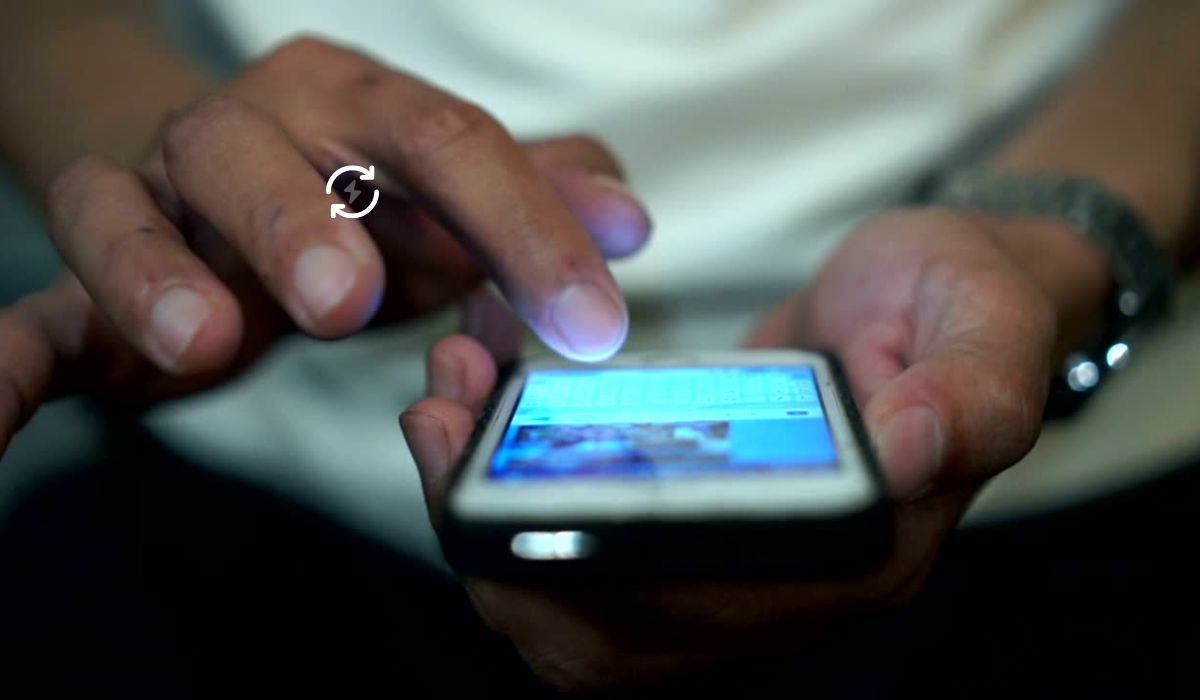
Safe Mode is a feature that loads your phone without any third-party apps. If your device keeps crashing or restarting, Safe Mode can help you test if the problem is caused by a downloaded app.
To enter Safe Mode, press and hold the power button, then tap and hold “Power Off” on the screen. You’ll get a prompt to boot into Safe Mode.
Recovery Mode is used when the system is seriously damaged or needs extra help. From here, you can wipe cache or reboot the device if it won’t start properly. Each phone brand may use a different button combo to enter Recovery Mode, so you might need to check for your specific model.
Reboot vs Reset: What’s the Difference?
Many users mix up these two actions. A reboot is temporary. It keeps your files, apps, and settings as they are. It just restarts the system. A reset, on the other hand, removes everything. It erases your apps, photos, contacts, and settings. Only do a reset if you’re selling your phone or trying to fix major problems that a reboot didn’t solve.
Always try a reboot first. It’s quick and safe.
Conclusion
Rebooting your Android device is often the first and best step when things go wrong. It fixes freezes, clears memory, and helps your phone run smoother. Whether your screen is working or not, there’s always a way to restart your phone—normal, forced, or using Safe Mode or Recovery Mode.
Try restarting your phone the next time it feels slow or stuck. If this guide helped you, share it with a friend or family member who uses an Android phone. They might need a quick fix too.
