Creating stunning Minecraft animations has never been easier thanks to tools like Mine-imator. As creators expand their workflow and resources, many are turning to the power of Universal Scene Description (USD) files for improved asset sharing and interoperability with other 3D platforms. However, users often face challenges when trying to import USD files into Mine-imator. This step-by-step guide aims to demystify that process and help animators smoothly integrate USD assets into their projects.
What Are USD Files?
USD, or Universal Scene Description, is an advanced file format developed by Pixar. It’s designed to handle complex 3D scene data with features like layers, asset referencing, and non-destructive editing. USD files have gained increasing popularity in animation and VFX circles because of their reliability in collaborative environments and large-scale productions.
However, because Mine-imator primarily supports .mimodel, .object, and .schematic formats natively, importing USD files requires a few additional steps.
Why Import USD Files Into Mine-imator?
- Asset Sharing: USD files allow creators to import assets from other 3D platforms like Blender, Maya, or Houdini.
- Advanced Scene Structuring: The structure of USD files supports complex animations and hierarchical scene composition.
- File Efficiency: Lightweight and optimized, USD files make asset handling much easier for large-scale projects.
Step-by-Step Guide to Import USD Files Into Mine-imator
Although Mine-imator doesn’t support USD files directly, there’s a reliable workflow to convert and import USD assets using third-party tools.
Step 1: Convert USD to a Supported Format
Since Mine-imator does not natively read USD files, the first step is to convert your USD file into a compatible format like .obj or .dae (Collada). To do this, you can use free 3D software tools like Blender, which supports USD file imports.
- Open Blender.
- Go to File > Import > Universal Scene Description (.usd).
- Select your USD file and click Import USD.
- Once imported, go to File > Export and choose Wavefront (.obj) or Collada (.dae).
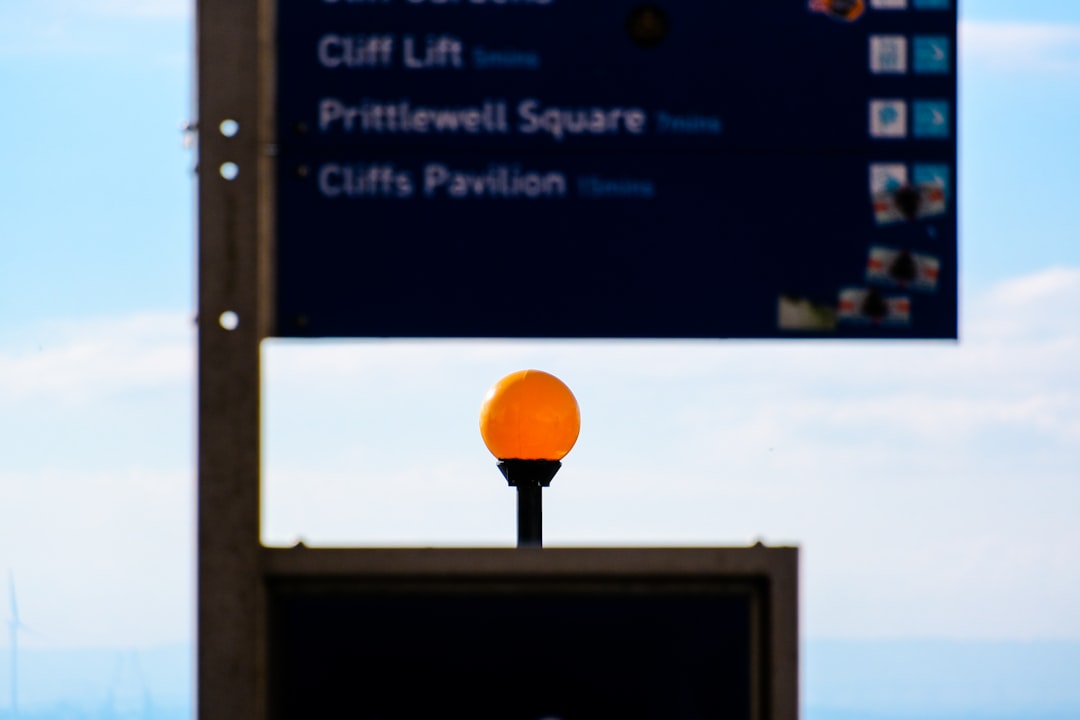
Save the exported file to a folder that you can easily access during your Mine-imator session.
Step 2: Prepare Textures and Materials
Mine-imator has limited material and shader support compared to high-end 3D software. When exporting from Blender:
- Ensure you bake relevant textures (diffuse, normal, etc.) if necessary.
- Place all texture files in a subfolder and name them consistently for easy reference within Mine-imator.
This helps preserve the appearance of your 3D models when you import them into Mine-imator’s simpler rendering engine.
Step 3: Import the Converted File Into Mine-imator
- Open Mine-imator and start or load a project.
- Click the Import button located in the corner toolbar.
- Navigate to your exported .obj or .dae file and click Open.
- Mine-imator will prompt you to assign or create materials. Use the material editor to link your baked textures if needed.

Once the model appears in your scene, you can resize and reposition it as desired. Make sure to organize your scene tree carefully, especially if the model has multiple mesh parts.
Step 4: Apply Keyframes and Animations
Imported models can now be animated using Mine-imator’s keyframing system. Note that USD animations won’t transfer over during conversion, so any motion or rigging will need to be recreated within Mine-imator.
- Use the timeline to assign position, rotation, and scale keyframes.
- For characters or rigged models, you may need to reconstruct bones using Mine-imator’s rigging tools.
Step 5: Save Assets for Future Use
After you’ve imported, textured, and animated your model, consider saving it as a .mimodel for reuse in future projects. This speeds up your workflow by avoiding the need for repeated imports and setups.
To save the asset:
- Select the object in your timeline.
- Right-click and choose Save as asset.
- Choose a name and save location, then click Save.
Tips for Better Results
- Use simplified meshes: Mine-imator performs better with low and medium-poly assets.
- Optimize textures: Convert large texture files to lower-resolution versions to maintain performance.
- Group logically: When exporting complex USD scenes, group them meaningfully in Blender to mirror easily recreated hierarchies in Mine-imator.
Common Issues and How to Solve Them
1. Missing Textures
Ensure all textures are embedded or exported alongside the model. Within Mine-imator, manually assign these using the Material Editor.
2. Scale Discrepancy
USD models often import significantly larger or smaller. Rescale them after import or use scaling during export from Blender to correct this.
3. Mesh Distortion
If shapes appear distorted, it may be due to modifiers not being applied in Blender. Apply all modifiers before export for clean geometry.
FAQ
- Q1: Can Mine-imator open USD files directly?
- No, Mine-imator cannot open USD files natively. You must convert them using a 3D tool like Blender.
- Q2: Will my USD animations transfer to Mine-imator?
- Unfortunately, animation data from USD files does not transfer during conversion. You need to recreate animations within Mine-imator.
- Q3: What is the best format to convert a USD file for Mine-imator?
- .OBJ and .DAE (Collada) are the most reliable formats for importing into Mine-imator after converting from USD.
- Q4: Are there plugins that enable USD support in Mine-imator?
- As of now, there are no official plugins for USD support in Mine-imator. The Blender-to-Mine-imator workflow remains the most effective method.
- Q5: Why does my model lose material properties?
- Mine-imator uses a simplified material system; advanced shaders or PBR materials will not carry over and must be manually adapted.
With the steps outlined above, importing USD files into Mine-imator becomes not only possible but practical. While it may require a few additional tools and tricks, the flexibility and asset-sharing possibilities it opens make it well worth the effort for any serious Minecraft animator.
