Hosting a webinar through Zoom is one of the most efficient ways to connect with a large audience, whether you’re conducting a corporate meeting, an educational session, or a public seminar. However, setting up the event involves more than just clicking a “Start Meeting” button. One of the most crucial aspects of a successful webinar is the registration process. Ensuring a smooth and professional sign-up experience for your attendees builds authority, trust, and anticipation. In this article, we will guide you step-by-step on how to create a Zoom webinar sign-up link that is both functional and user-friendly.
Why Webinar Registration Matters
A well-structured registration process does more than collect names and email addresses. It enables you to:
- Gather essential attendee information for future communication and engagement.
- Filter out non-serious participants by instituting a sign-up step.
- Implement marketing strategies post-event by leveraging email lists.
- Enhance the professionalism of your online presence.
All of these benefits stem from one key aspect: creating a proper Zoom webinar registration setup.
What You Need Before You Begin
Before diving into the creation of your Zoom webinar sign-up link, ensure you have the following:
- A Pro Zoom account or higher — Free accounts do not support webinars.
- Zoom Webinar add-on activated — This is different from standard Zoom meetings.
- Basic information about your webinar — This includes title, description, date, time, and presenter details.
- A target audience in mind — Knowing your audience will help in tailoring your registration form.
Step-by-Step Guide to Creating a Zoom Webinar Sign-Up Link
Step 1: Schedule Your Webinar
Start by logging into your Zoom account. Navigate to the Webinars tab on the left-hand menu and click on Schedule a Webinar.
Here, you will need to provide critical information about your event:
- Topic: What is your webinar about?
- Description: A concise summary to entice participants.
- Date and Time: Ensure timezone accuracy for global audiences.
- Duration: Helps participants plan accordingly.
- Host and Panelists: You can add multiple panelists at this stage.
Step 2: Enable Registration
Before saving your webinar, make sure that the option “Registration: Required” is checked. This is essential. Without registration enabled, participants won’t be redirected to a sign-up page.
Once enabled, this will activate Zoom’s built-in functionality to create a customized registration form and generate a unique webinar sign-up link.
Step 3: Customize Registration Options
After scheduling, go back to your webinar settings and click the “Registration” tab. This is where you fine-tune your sign-up process.
Options you can configure include:
- Approval Type: Automatically approve all or manually approve selected registrants.
- Registration Questions: First name, last name, and email are standard. You can add custom questions like job title or company name.
- Confirmation Emails: Zoom will send these upon successful registration. You can personalize parts of the confirmation message.
- Branding: Upload a logo and webinar banner to maintain a consistent visual identity.
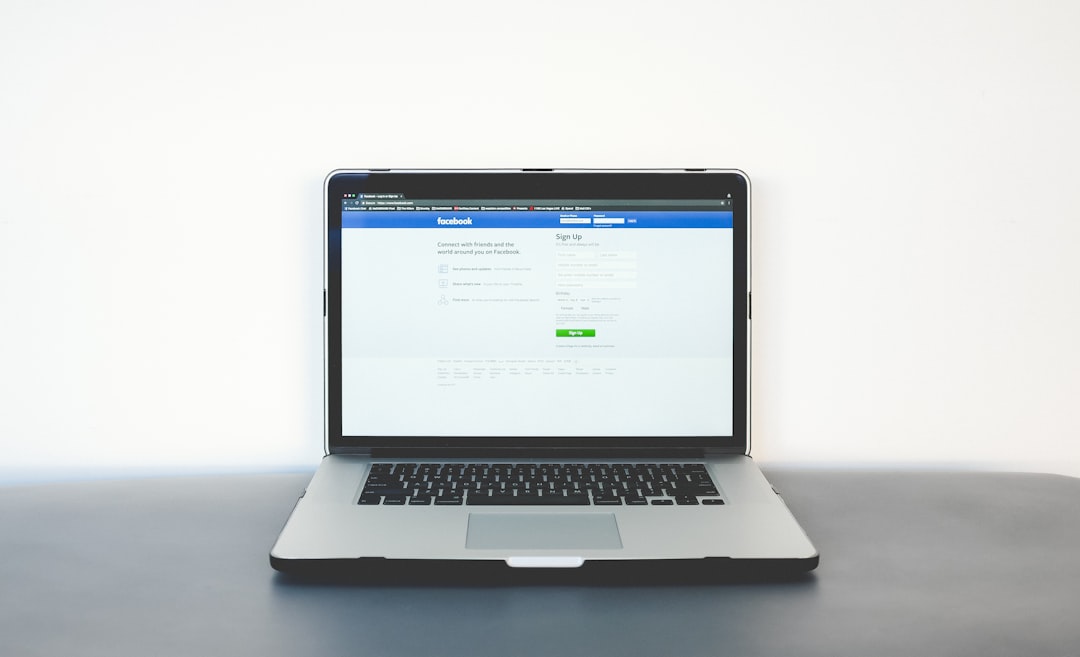
Step 4: Share Your Sign-Up Link
Once all the settings are configured, Zoom will automatically generate a registration link. You can find this under the webinar’s overview page, labeled as “Invite Attendees.” This link is your primary tool for promoting the webinar and collecting sign-ups.
Tips for Distributing Your Sign-Up Link:
- Email Campaigns: Use your company’s mailing list or services like Mailchimp or Constant Contact.
- Social Media: Tailor your message according to the platform—LinkedIn for professionals, Facebook for broader audiences, etc.
- Company Website or Blog: Embed the link with a call-to-action and countdown timer for urgency.
- Paid Ads: Promote your link on platforms like Google Ads or Facebook Ads for extended reach.
Step 5: Test the Sign-Up Experience
Don’t skip this step. Always test the registration link yourself or have a colleague do it. Pay close attention to:
- Mobile responsiveness of the registration form.
- Email delivery of the confirmation after sign-up.
- Accuracy of registration questions and preferred registration flow.
Ensuring the sign-up process is seamless will help prevent loss of potential participants due to friction or errors.
Post-Registration Management
Once your registration is live and people begin signing up, Zoom allows you to manage your registrants in real-time.
Here’s what you can do from the dashboard:
- View registrant details: Downloadable as an Excel sheet for CRM use.
- Send reminders: Zoom has a default system that sends reminders 1 week, 1 day, and 1 hour before the webinar.
- Re-send confirmation emails: In cases where attendees misplace them.
- Export registrant list: For analytics or participation certificates.
Advanced Settings to Consider
For those looking to create a more personalized or secured experience, Zoom offers several advanced features:
- Webinar Password: Create a password for extra security, especially for private or internal webinars.
- CAPTCHA Verification: Blocks bots or spam sign-ups.
- Restrict to Specific Domains: Only allow users with email addresses from certain domains to sign up.
- Custom Questions: Ask open-ended or multiple-choice questions relevant to your industry or content.
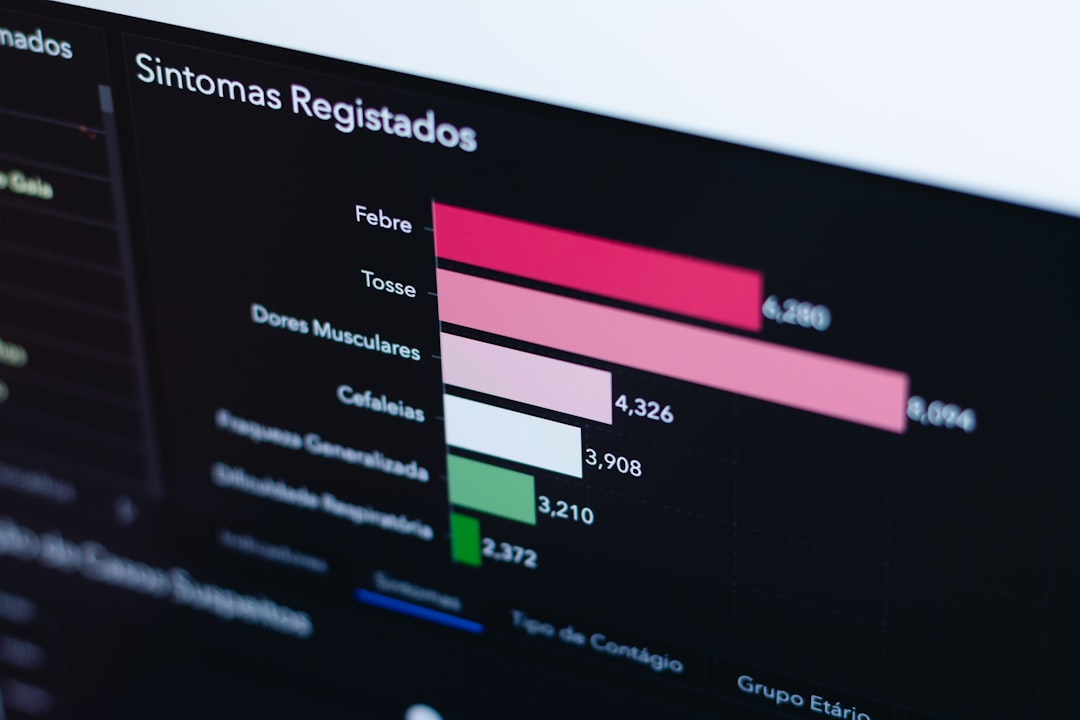
Conclusion
Creating a Zoom webinar sign-up link is not merely a technical step—it’s a strategic decision that impacts outreach, branding, and trust. By following the steps outlined in this guide, you ensure a seamless registration experience that reflects the professionalism of your brand and the quality of your webinar.
From customizing registration forms to testing user experience and distributing the link strategically, each part of the process contributes to better engagement and higher attendance rates. Don’t treat registration as a checkbox, but rather as an integral component of your webinar’s success.
It takes just a small effort to build a powerful sign-up flow, but the benefits in credibility, data collection, and audience satisfaction are substantial. The next time you plan a virtual event, make your Zoom registration process stand out—and rest assured that your audience’s first impression will be a lasting one.
