Sometimes when you save an image from Google Chrome or another browser, it comes with a weird file extension called .jfif instead of the more common .jpg or .jpeg. You might feel confused or stuck, especially when some apps don’t open or ask for a different format.
But don’t worry. This guide will help you understand what a JFIF file is and show you simple ways to convert it to JPG on both Windows and Mac computers without any stress.
What is a JFIF File?

A JFIF file stands for JPEG File Interchange Format. It’s still an image, just like a JPG, but the file extension is different. Most of the time, people see this format when they download images from Chrome on Windows 10 or 11.
This happens because of a setting in your Windows system. When Chrome saves a JPEG image, it sometimes gives it a .jfif extension based on how the system is set up to handle MIME types.
So the image is still valid, just saved in a slightly different way. The good news is you can easily turn it into a .jpg file again using built-in tools or online help.
How to Convert a JFIF File to JPG on Windows
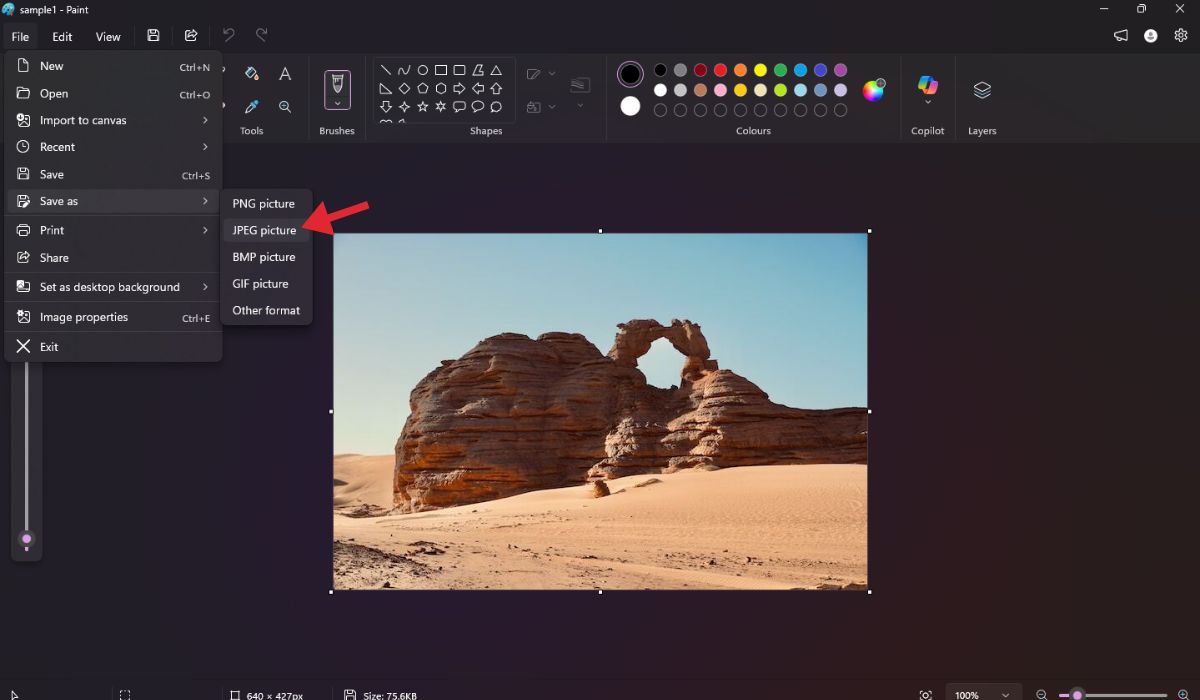
If you’re using a Windows computer, you don’t need to install anything extra. You can just use Paint, which is already on your PC. Here’s how to do it:
- Right-click the .jfif file and choose Open with > Paint
- Once the image opens, click File in the top-left corner
- Select Save As and choose JPEG picture
- Give it a name and click Save
- Now your image is saved as a .jpg file
This method is fast and safe. It works on Windows 7, 10, and 11. You can also use the Photos app the same way if Paint doesn’t work for you.
How to Convert JFIF to JPG on a Mac
Mac users can do this easily, too without downloading any apps. Just use the built-in Preview app:
- Right-click the .jfif file and choose Open with > Preview
- Once the image is open, click File > Export
- In the Format drop-down menu, choose JPEG
- Click Save, and your file will now be in JPG format
That’s it. The file is now ready to use or upload anywhere you like.
Use Online Tools to Convert JFIF to JPG
If you don’t want to use any app or if the file is on another device, online tools are another option. Just upload your JFIF file and download the JPG version.
Some trusted tools include:
- CloudConvert.com
- Convertio.co
- iLoveIMG.com
Note: Only use these websites for normal images, not for private or sensitive photos, as uploading them to a website could risk your privacy.
Stop Chrome from Saving Files as JFIF
If Chrome keeps saving pictures as JFIF and you want it to stop, there’s a small fix you can apply in the Windows Registry. This is only for Windows users and should be done carefully.
- Press Windows + R and type
regedit, then hit Enter - Go to this path:
HKEY_CLASSES_ROOT\MIME\Database\Content Type\image/jpeg - Find the value named Extension
- Double-click it and change .jfif to .jpg
- Close the editor and restart Chrome
Now your future image downloads will save as JPG, not JFIF.
Important: Only change this if you know what you’re doing. Back up your registry before making changes.
Conclusion
A JFIF file is just another way of saving a JPEG image. Even though it looks strange, it’s not broken. Whether you’re on Windows or Mac, converting a JFIF to a JPG is quick and easy.
Use the methods above to make the change in seconds. And if Chrome keeps saving files the wrong way, fix it once and forget about it.
If you have any questions or found another simple method, feel free to share in the comments.
