Gaming on a PC has become more versatile than ever—with powerful hardware, ever-expanding digital libraries, and support for a wide array of peripherals, there’s plenty of freedom to customize the experience. One of the best controllers in recent years is the PlayStation 5’s DualSense controller, praised for its responsive feel, ergonomic design, and immersive haptics. But what if you’re looking to enjoy some couch co-op or multiplayer action and want to connect two PS5 controllers to your PC via Bluetooth?
While connecting a single DualSense controller is fairly straightforward, using two simultaneously and wirelessly can be a bit more nuanced. In this guide, we’ll walk you through step-by-step instructions on how to connect two PS5 controllers to your PC via Bluetooth and avoid some of the common pitfalls along the way.
Why Use DualSense on PC?
Before diving into the technical aspects, it’s worth understanding why someone would want to use the PS5 controller on PC:
- Comfort and build quality: The DualSense is exceptionally ergonomic and durable.
- Compatibility with modern games: Many PC games now support the PlayStation layout natively.
- Advanced features: Features like adaptive triggers and haptic feedback enhance gameplay in supported titles.
Whether you’re playing on Steam or using emulators, having your favorite controller at your fingertips can make a big difference.
Requirements
Before getting started, make sure you have the following:
- Two PlayStation 5 DualSense controllers
- A Windows PC or laptop with Bluetooth 4.0 or higher
- The latest version of Windows 10 or 11
- DS4Windows (optional for advanced configuration)
Checking Bluetooth Capabilities
First, ensure your PC can handle multiple Bluetooth devices at once. Most newer Bluetooth 4.0+ adapters can, but older or budget Bluetooth chipsets may struggle to maintain multiple connections.
To check your Bluetooth adapter:
- Press Windows + X and select Device Manager.
- Expand the Bluetooth section.
- Right-click on your adapter and choose Properties.
- Look under the Advanced tab for the Bluetooth version.
If your device doesn’t support multiple simultaneous connections well, consider getting a USB Bluetooth 5.0 dongle.
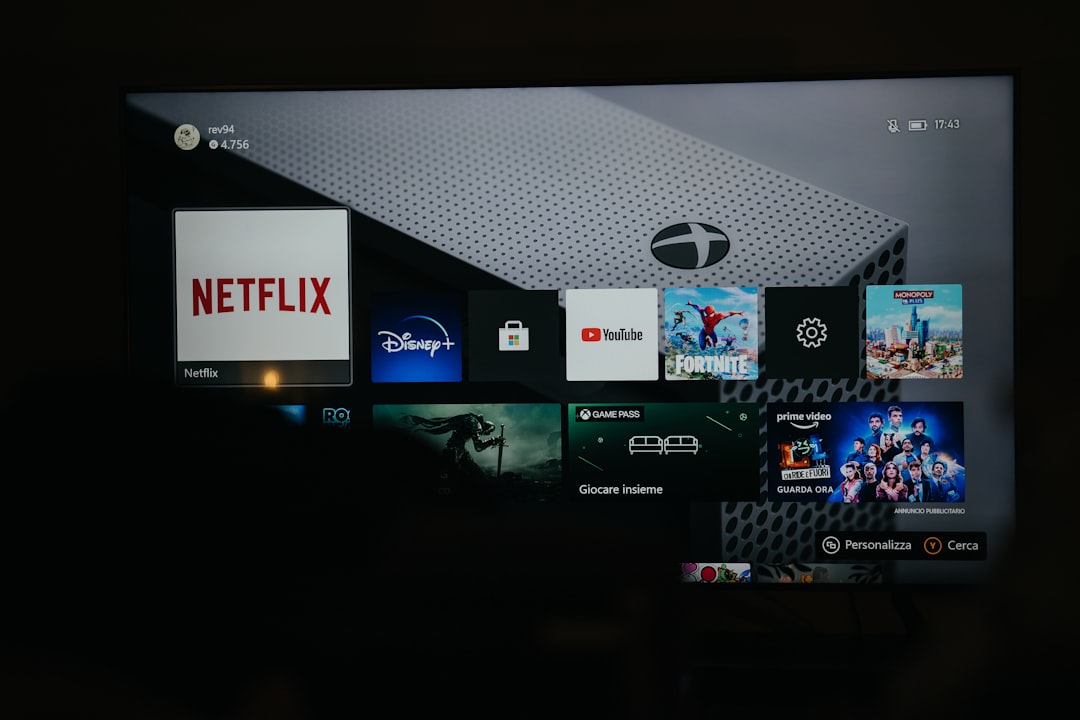
Steps to Connect the First PS5 Controller
Start by pairing the first controller:
- Turn on Bluetooth on your PC by going to Settings > Devices > Bluetooth & other devices.
- On the controller, press and hold Create and PS Button together until the light bar starts flashing white rapidly. This puts the controller in pairing mode.
- On your PC, click Add Bluetooth or other device and select Bluetooth.
- Select Wireless Controller from the list. Click Pair when prompted.
You should now see the controller listed. You can test it using Steam’s Big Picture Mode, or through Windows’ built-in Game Controllers settings.
Connecting the Second PS5 Controller
The procedure for the second controller is identical to the first, but it may sometimes run into signal interference or pairing limitations. Follow these steps:
- Put the second controller into pairing mode using the same button combination (Create + PS Button).
- Again, go to Bluetooth settings > Add a device > Bluetooth and wait for the second Wireless Controller to appear.
- Click it and choose Pair.
If the controller fails to connect or continuously disconnects, it’s likely a limitation of the Bluetooth hardware. Using a third-party USB Bluetooth dongle can often resolve this issue.
Tips for Better Wireless Performance
- Minimize Interference: Keep the PC and controllers within 10 feet for optimal performance. Avoid placing your PC near routers or metal obstructions.
- Update Bluetooth Drivers: Visit your motherboard or Bluetooth dongle manufacturer’s website for the latest driver updates.
- Use Separate Dongles: If using a laptop with weak Bluetooth, plug in a USB Bluetooth dongle to increase connectivity reliability.

Configuring Controllers for Games
Once both controllers are connected, you’ll want to ensure that PC games recognize them properly. Here’s how:
Steam Integration
Steam has excellent support for the DualSense controller.
- Open Steam, go to Settings > Controller > General Controller Settings.
- Check the box for PlayStation Configuration Support.
- Both controllers should show up individually. You can customize button mapping and set player numbers here.
Using DS4Windows
If you’re playing non-Steam games, DS4Windows can help emulate an Xbox controller profile for better compatibility:
- Download DS4Windows from its official site and install it.
- Launch the tool and both DualSense controllers should show up once connected.
- From here, you can remap controls, create profiles, and fix input lag.
Troubleshooting Common Issues
Controllers Disconnect Frequently
This is usually caused by weak Bluetooth signal or interference. Try these:
- Use a higher-quality Bluetooth dongle
- Move closer to the PC
- Disconnect unused Bluetooth devices temporarily
Only One Controller Works at a Time
This often means the PC has limited Bluetooth capacity. Consider:
- Upgrading or adding a new Bluetooth adapter
- Connecting one controller via USB and one via Bluetooth
Controller Not Recognized
If your controller isn’t showing up:
- Double-check it’s in pairing mode
- Restart Bluetooth on the PC
- Try connecting using USB first to install drivers, then switch to Bluetooth
Alternatives and Considerations
If Bluetooth continues to pose issues, a hybrid method can work just as well: connect one controller via USB-C and another via Bluetooth. This minimizes strain on the Bluetooth adapter and tends to deliver a more stable result. You can also use a PlayStation DualSense USB Wireless Adapter when it becomes widely available to simplify wireless pairing.
Final Thoughts
Connecting two PS5 controllers to a PC via Bluetooth may involve a few extra steps and considerations, but with the right hardware and settings, it’s absolutely doable. Whether you’re going head-to-head in a fighting game or playing side-by-side in a couch co-op adventure, DualSense controllers enhance your PC gaming experience with tactile feedback and seamless ergonomics.
So, break out those extra controllers, grab a friend, and get ready for a truly next-gen multiplayer setup on your PC!
