Working with numerous files on your Windows machine can quickly get complicated. Whether you’re cleaning up cluttered folders, organizing work materials, or analyzing data sets, being able to efficiently compare and identify different file types is essential. Thankfully, Windows provides a variety of options for managing files, and with the right combination of tools and techniques, you can speed up your workflow dramatically.
Understanding File Extensions and Types
Each file on your computer has a file extension—typically three or four letters following a dot at the end of a file name. These extensions are Windows’ way of knowing what kind of file it is and which program can open it.
- .docx – Microsoft Word document
- .xlsx – Microsoft Excel spreadsheet
- .jpg / .png – Image files
- .pdf – Portable Document Format
- .exe – Executable programs
It’s crucial to be familiar with these extensions so you can quickly identify file types while browsing through folders. But what if you’re dealing with hundreds or even thousands of files?
Enable File Extensions in Windows
By default, Windows may hide file extensions. To ensure you’re seeing all information about files:
- Open any Windows Explorer window.
- Go to the View tab.
- Check File name extensions.
This small change will dramatically improve your ability to identify files accurately, especially when file names are ambiguous.
Use Column Sorting in Windows Explorer
Windows allows you to sort files by Type, Date Modified, Size, and more. In the detailed view mode:
- Switch to Details View using the View tab or by pressing Alt + V, D.
- Click the Type column header to organize files by format.
This lets you instantly group images together, separate document types, and find obscure files like .csv or system logs buried under regular content.
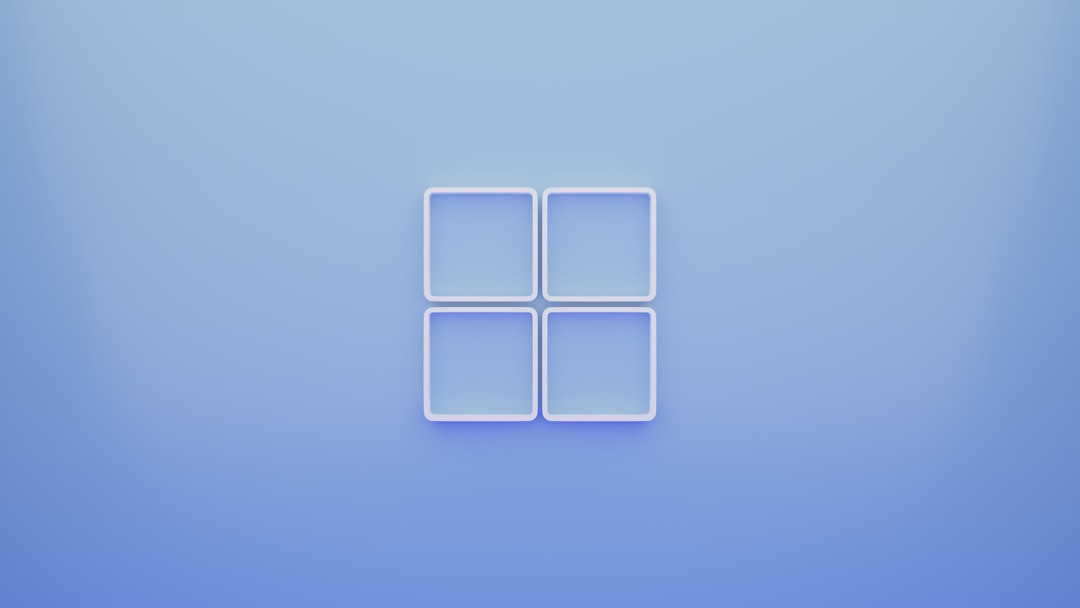
Search and Filter by Extension
Windows Explorer comes with a search bar that responds to advanced filters. To filter your current folder view by file type, try the following:
- *.jpg – Lists only JPEG images
- *.pdf – Lists all PDF documents
- *.docx OR *.doc – Lists both .docx and .doc files
This feature is helpful if you want to batch process certain file formats or delete duplicates from a specific type.
Use a Third-Party File Manager
If Windows Explorer starts feeling limited, several alternative file managers offer enhanced sorting, tagging, and scripting options. Some popular ones include:
- Total Commander – Lightweight and powerful with a dual-pane view
- XYplorer – Tabbed browsing and advanced scripting support
- Directory Opus – Rich set of tools, highly customizable interface
These tools cater to power users, making it easier to compare files based not just on name or format, but on content, metadata, and even checksum values.
Compare Files by Size and Metadata
Sometimes, two files may share an extension but differ in their properties. Right-click any file and select Properties to view:
- Size – Quickly reveals duplicates or unusual sizes
- Created and Modified Dates – Helpful in detecting outdated files
- Details – Displays author, title, and other metadata (especially for media and document files)
This method makes it easier to identify files that might be incorrectly named or saved in the wrong place.
Use PowerShell for Complex File Identification
For advanced users, PowerShell can automate the comparison and listing of different file types. For example:
Get-ChildItem -Path "C:\Users\YourName\Documents" -Recurse |
Where-Object { $_.Extension -eq ".pdf" } |
Sort-Object Length
This snippet finds all PDF files under the Documents folder and sorts them by size. You can customize it further to export results to a txt or CSV file for external analysis.
Use Dedicated File Comparison Tools
Identifying if two files are not just the same type but actually the same in content can be tricky. That’s where file comparison tools become handy:
- WinMerge – Compares text or binary files and even folder structures
- Beyond Compare – Side-by-side view of file contents, formatting, and attributes
- KDiff3 – Useful for comparing source code files or plain text
These tools are perfect when you need to find subtle differences between similarly named files or to merge content from multiple sources.
Image not found in postmeta
Group Folders by File Categories
To help with identification over time, you can organize your folders by broad file type categories. Common folder structures include:
- Documents > Reports, Presentations, Spreadsheets
- Media > Images, Videos, Audio
- Projects > Raw Data, Output Files, Scripts
To automate this process, scripting tools or software like Hazel for Windows and RoboBasket can help move files into directories based on their extensions or metadata.
Visual Identification Techniques
Sometimes, a visual overview is the fastest way to tell different file types apart. Thumbnail previews, especially for images and videos, can speed up browsing immensely.
- Enable Preview Pane by clicking View > Preview pane
- Use Large Icons when browsing image-heavy folders
For text or code files, applications like Notepad++ can help by auto-detecting the format and highlighting syntax. This again makes it much easier to visually spot the differences.
Keep Your File Associations Properly Configured
Every file type should be associated with the correct software for faster preview and editing. If your PDF is opening in Chrome when you prefer Adobe Reader, here’s how to fix it:
- Right-click the file and select Open With > Choose another app
- Select your preferred app and check Always use this app to open .pdf files
Doing this for all common file types will make your workflow noticeably smoother.
Bonus: Use Tags and Comments
Although Windows doesn’t support tagging as richly as macOS, you can still add metadata comments to certain types of files:
- Right-click the file and choose Properties
- Under the Details tab, look for the Comments field
- Add a short note like “Final version” or “To be reviewed”
This visual cue can make it easier to identify important files at a glance without opening them.
Conclusion
Efficiency in identifying and comparing file types in Windows starts with a few simple tweaks—like enabling extensions and using detailed views—but scales with more advanced tools such as PowerShell or third-party file managers. By developing a file-naming convention, choosing the right software, and even adding visual or metadata cues, you can take full control of your ecosystem and work smarter.
Whether you’re managing a small project folder or organizing a vast archive, the techniques above will help you streamline your workflow and reduce mistakes. Happy organizing!
