Designers spend hours perfecting logos—crafting curves, picking typefaces, choosing colors. But all that effort can fall apart if a logo isn’t properly aligned. Whether it’s in a presentation, on a website, or printed on a box, the alignment of your logo will make or break the design. Here’s how to make sure it looks slick every time.
TL;DR: Quick Summary
Want a clean, professional logo? Stick to grids, pay attention to the baseline, and never forget your safe areas. Grids help everything line up neatly. Baseline holds your logo steady like a tightrope walker. Safe areas are no-touch zones to avoid awkward clutter. Easy, right?
What Is Logo Alignment?
Logo alignment means placing your logo in the right spot and making sure it looks balanced. It’s like hanging a picture on a wall—you want it straight and centered, not off to the side or crooked.
If you want your brand to appear polished, this step is crucial.
The Three Pillars: Grid, Baseline, and Safe Area
Let’s break it down. There are three main concepts when it comes to aligning a logo:
- Grid: A layout guide to line things up.
- Baseline: The invisible line your logo rests on.
- Safe Area: Space around your logo that should stay clutter-free.
Each one plays a part in making your logo look professional. Let’s dive into how to use each one—without pulling your hair out.
1. Working With a Grid
A grid is a collection of columns and rows. Think of it as a virtual ruler. It helps keep your logo in the correct spot and sized properly in relation to other elements.
Here’s why grids are awesome:
- They bring structure to your design.
- They make logos easier to use across platforms.
- They ensure consistency.
How to align your logo to a grid:
- Start with a 12-column grid. That’s the industry standard.
- Make sure your logo sits within the columns evenly (e.g., centered across 6 columns or lined up to the edge of 4).
- Use the grid to guide your top and bottom spacing as well. Sorry, free-styling is not allowed here!
Grids are especially helpful when designing responsive sites. They keep your logo looking great, whether it’s on a phone or a billboard.
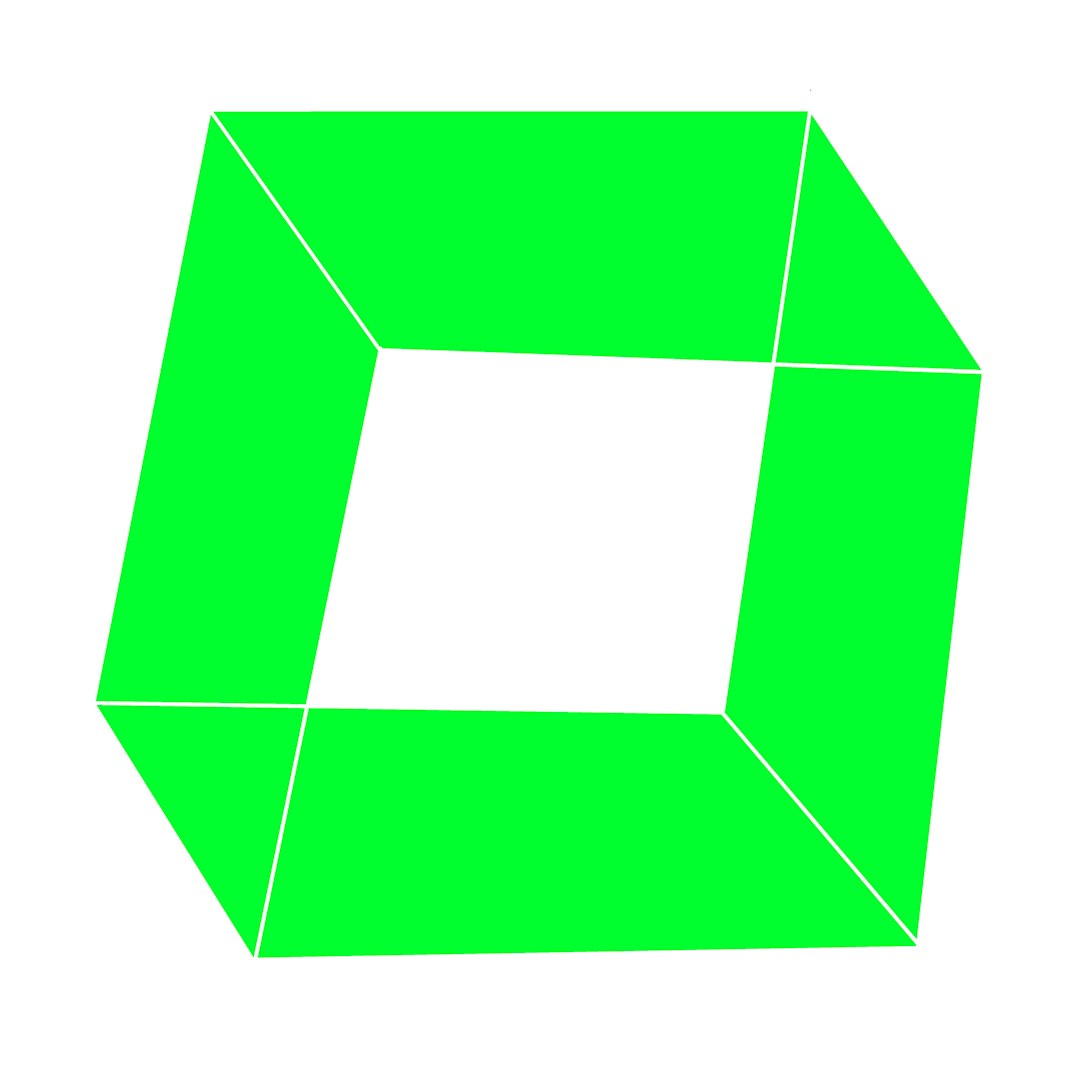
2. Understanding the Baseline
Have you ever seen a logo that felt like it was leaning or floating? That’s a baseline issue.
The baseline is where the majority of your text or symbol “sits.” It’s a line you don’t see but will make your logo look sturdy and grounded.
Why baseline alignment matters:
- It ensures your logo doesn’t “float” or “sink” compared to other text or visuals.
- It keeps logos consistent across different assets like headers or footers.
- It creates harmony when paired with typography.
Tips to use a baseline:
- Use type tools in your design software (like guides in Adobe Illustrator) to place the baseline.
- Make sure your text or logomark sits flush along this line.
- Test it out next to real text to see how it aligns.
Almost like magic, your logo will feel more solid and professional once it’s aligned with a baseline.
3. Respect the Safe Area
The safe area is like a personal bubble for your logo. No text, no images, no design elements should invade this space.
Why? Because visual clutter messes with the impact of your logo. Give it room to breathe.
How to set a safe area:
- Take a part of your logo—like the height of a letter or part of the icon.
- Use that as a guide to measure space around all sides of the logo.
- No other elements should cross into this area.
This gives the logo importance and prevents distractions from stealing the spotlight.

Putting It All Together
Now let’s combine these ideas like peanut butter and jelly. Or peanut butter and chocolate. (Whichever you love more!)
Step-by-step:
- Start by defining your grid system. Usually, 12 columns with equal spaces.
- Place your logo within the column boundaries—centered or aligned depending on your layout.
- Make sure the base of your logo text lines up with the baseline of other text or content on the page.
- Then, layer in the safe area. Mark off the space around your logo and don’t let any other element sneak in there.
- Export or save these rules as a logo guideline cheat sheet.
Most big brands have these built into their style guides. Think of it like your logo’s little instruction manual.
Bonus Tips For Designers
You’re almost a logo-alignment master. But here are a few golden nuggets to take you all the way.
- Use alignment tools in your design software (Smart Guides are your best friend).
- If in doubt, zoom out! How does the logo look at different scales?
- Stick with standard units (px, pt, em) to keep measurements consistent.
- Test your logo on dark and light backgrounds to see spacing impacts.
- Don’t be afraid to adjust—sometimes tiny tweaks make a huge difference.
Common Mistakes to Avoid
Even seasoned designers fall into these traps. Watch out!
- Crowding the logo — Giving zero space around your precious logo.
- Floating it oddly — The logo looks like it’s levitating. Always find the baseline!
- Not using a consistent grid — Skipping the grid creates chaos. No one wants a chaotic logo.
- Over-scaling — Making the logo huge to stand out can actually backfire.
When in doubt: keep it clean, keep it lined up, and keep it clear.
Final Thoughts
Logo alignment doesn’t need to be complicated. It’s all about giving structure. Use a grid, stay on the baseline, and guard the safe area like a dragon guarding treasure.
Once you lock this in, your logo won’t just look good—it will feel right. Which is really what design is all about.
Go forth and align like a pro!
