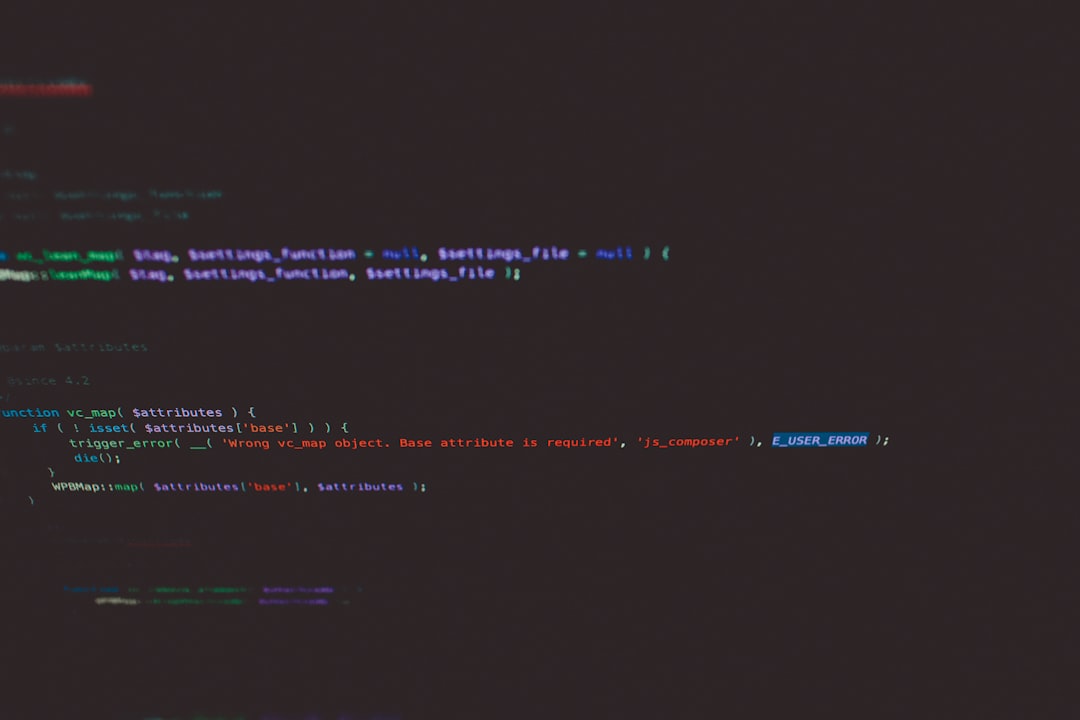Separation lines, also known as horizontal rules, are a simple yet powerful visual element in web design. They’re often used to divide sections of content, create visual hierarchy, and guide users’ eyes through a webpage. Whether you’re building a personal blog or a professional website, knowing how to add and style these lines in HTML can significantly improve the clarity and aesthetics of your pages.
What Is a Separation Line in HTML?
The traditional way to add a separation line in HTML is by using the <hr> tag. This tag stands for horizontal rule and is an empty HTML element—it doesn’t require a closing tag:
<hr>By default, the <hr> tag creates a simple horizontal line that extends across the page. It can help break up content without needing additional text, making it great for sectioning your website logically.
Why Use Separation Lines?
Here are a few reasons separation lines play an essential role in web design:
- Improve Readability: They help users understand visual structure and organization.
- Add Visual Appeal: Styled correctly, separation lines can enhance a site’s professional appearance.
- Guide the Reader: Lines draw attention to significant transitions between content areas.
Now that we understand their importance, let’s explore how to add and fully customize them for your needs.
How to Add a Basic Horizontal Line
To get started, here’s how to add a standard horizontal line to your HTML page:
<hr>This will render a gray line that spans the width of its container. It’s useful straight out of the box, but you’ll often want more control over its appearance.
Styling Separation Lines with CSS
Like most HTML elements, you can style the <hr> tag with CSS to modify its color, width, height, alignment, and more. Here’s a breakdown of the most common properties for styling:
1. Changing Width and Height
<hr style="width: 50%; height: 2px;">Explanation:
widthcontrols how much of the container the line will occupy.heightaffects the thickness of the line.
2. Adding Color
<hr style="border: none; height: 3px; background-color: #007BFF;">By setting border: none and giving the background-color a value, you can change the line’s color.
3. Creating Dashed or Dotted Lines
Want something more stylish than a solid line? Try using border-style:
<hr style="border: 0; border-top: 2px dashed #888;"><hr style="border: 0; border-top: 2px dotted #888;">These give your separation lines texture and visual interest.

4. Centering the Line
If you’ve given your line a specific width, you might want to center it:
<hr style="width: 50%; margin: auto;">This will center the line horizontally within its parent container.
5. Adding Margin Space
Control the spacing above and below your line with margin-top and margin-bottom:
<hr style="margin-top: 40px; margin-bottom: 40px;">Creative Examples of Styled Separation Lines
Let’s look at a few creative ways to use separation lines that can really elevate your website’s design.
1. Gradient Separator
<hr style="border: 0; height: 2px; background: linear-gradient(to right, #f06, #4a90e2);">This uses a CSS gradient to fade the line from one color to another—perfect for modern web designs.
2. Double Line
<hr style="border: 0; border-top: 3px double #333;">A double line suggests elegance and formality, often used in academic or classic layouts.
3. Icon or Text in the Center
This approach uses pseudo-elements or extra HTML to insert text or an icon in the middle of the line:
<div style="text-align: center; border-top: 1px solid #ccc; line-height: 0; margin: 50px 0;">
<span style="background: #fff; padding: 0 10px;">★</span>
</div>
It creates a separator that includes an icon or word like “End” or “Continue”—great for storytelling pages or CVs.
Using CSS Classes for Reusability
Rather than styling every line inline, it’s smarter to define a class in your CSS. Here’s how:
<style>
.fancy-line {
border: 0;
border-top: 3px dashed #888;
width: 60%;
margin: 30px auto;
}
</style>
<hr class="fancy-line">Now, you can apply this class anywhere in your HTML for consistent, maintainable design.
Responsive Design Considerations
When using horizontal lines, always test how they appear on different devices. If you’re setting a pixel value for width, it might look too small or too big on various screen sizes. Prefer percentages or use media queries to adjust styles for mobile screens:
@media(max-width: 600px) {
.fancy-line {
width: 90%;
}
}
Do’s and Don’ts of Using <hr>
Here are some design tips to make the most of separation lines:
Do:
- Use them to group related content.
- Style them to match the overall theme of the page.
- Give them breathing room with margins.
Don’t:
- Overuse them—too many lines can look cluttered.
- Rely solely on lines for separating content; use spacing and layout as well.
- Forget about accessibility—ensure the layout is understandable even without visual separators.
Alternative Methods to Create Separation Lines
While the <hr> tag is most common, you can also use CSS Borders on other HTML elements to simulate separation lines:
<div style="border-bottom: 2px solid #333; margin: 20px 0;"></div>This method gives more control, especially in complex layouts like grids or flex containers. You can apply borders to <div>, <section>, or even <p> elements.
Conclusion
Adding and styling separation lines in HTML is an easy yet effective way to enhance your web design. With just a simple <hr> tag and a bit of CSS, you can create visual breaks that help guide your visitors, improve content flow, and boost the overall user experience.
Whether you’re aiming for basic clarity or artistic flair, horizontal rules give you the flexibility to tailor your site’s look and feel. So go ahead—experiment with styles, play with spacing, and give your web pages the polish they deserve.