When managing a WordPress website, implementing SSL (Secure Sockets Layer) is a critical step toward ensuring data privacy and security. However, many site owners encounter the disturbing message: “There has been a critical error on your website” shortly after switching from HTTP to HTTPS. This error can disrupt user access, reduce trust, and spike bounce rates, making a quick resolution essential.
This article will guide you through the causes and solutions of this issue in a step-by-step manner. Whether you’re managing your own site or troubleshooting for a client, these directions will help you restore functionality swiftly and effectively.
Understanding the “Critical Error” After SSL Change
The error message doesn’t give much context, but it typically means that WordPress encountered a fatal PHP error it couldn’t recover from. Changing to SSL can trigger such an error due to misconfigured settings, broken plugins, or theme incompatibility. These changes often affect:
- Hardcoded HTTP links in your theme or database
- Mixed content warnings resulting in blocked resources
- Improper redirection loops
- Plugin conflicts or deprecated SSL plugins
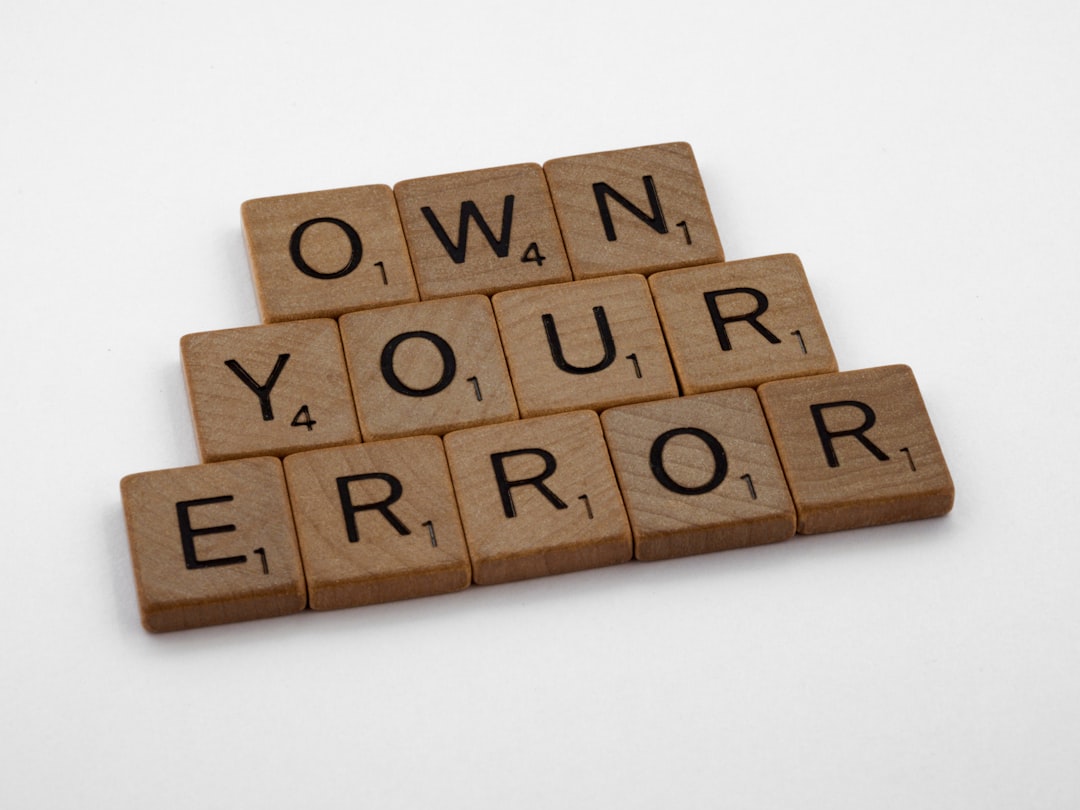
Initial Steps Before Troubleshooting
Before jumping into deeper debugging techniques, take these precautionary steps:
- Create a Full Backup: Always back up your files and database. Use tools like UpdraftPlus or your hosting cPanel backup tool.
- Enable WP_DEBUG (Optional): If you’re able to access your site through FTP, enable debugging to pinpoint the fault.
Go to wp-config.php and add:
define('WP_DEBUG', true); - Check Your Hosting Environment: Ensure your hosting provider supports SSL and the security certificates are properly issued.
Step-By-Step Fixing Guide
1. Verify SSL Installation
The first thing to confirm is that your SSL certificate is correctly installed:
- Use SSL Shopper to check certificate status.
- Ensure there are no mismatches between your domain and the certificate.
- Use HTTPS in your site address and WordPress address under Settings > General.
2. Update wp-config.php File
Manually enforce SSL by adding these lines to your wp-config.php (preferably right before /* That's all, stop editing! */):
define('FORCE_SSL_ADMIN', true);
if (strpos($_SERVER['HTTP_X_FORWARDED_PROTO'], 'https') !== false)
$_SERVER['HTTPS']='on';This is especially useful when your site is behind a proxy or load balancer.
3. Inspect .htaccess for Improper Redirects
If you manually edited the .htaccess file or used a plugin to enforce HTTPS, incorrect redirection rules can break your website. Here’s a basic .htaccess configuration for HTTPS redirection:
<IfModule mod_rewrite.c>
RewriteEngine On
RewriteCond %{HTTPS} off
RewriteRule ^(.*)$ https://%{HTTP_HOST}%{REQUEST_URI} [L,R=301]
</IfModule>Remove any redundant redirects added by plugins or during manual configurations to avoid redirect loops.
4. Rename Plugin Folder via FTP
One frequent culprit is plugin conflict. To test this:
- Access your website using FTP or File Manager in cPanel.
- Navigate to /wp-content/ and rename the plugins folder to something like plugins_old.
- Try refreshing your website to see if it loads without the error message.
- If it does, you’ve found that a plugin is likely the root cause. Rename the folder back to plugins and disable each plugin iteratively to find the culprit.
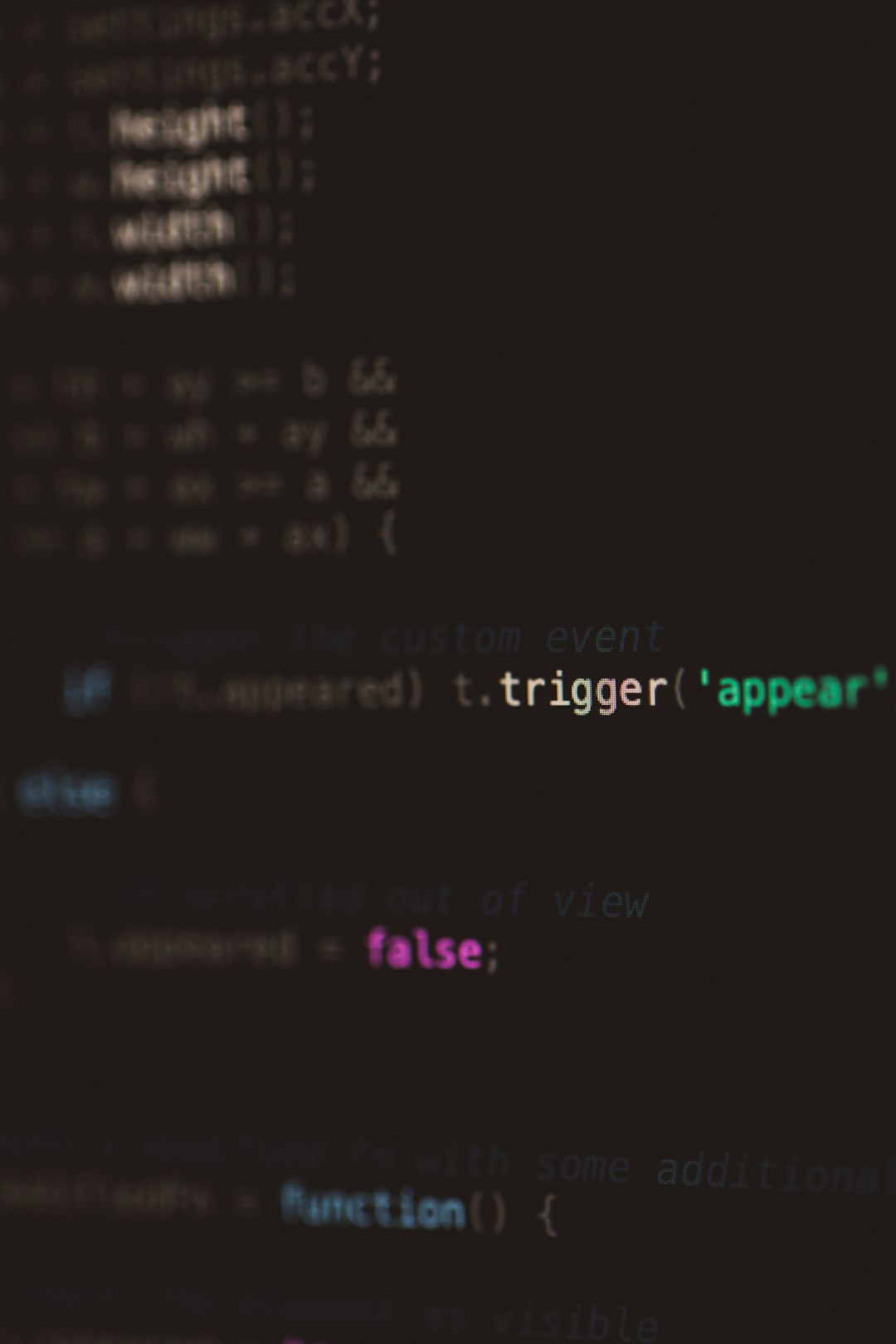
5. Revert to a Default Theme
The next step is to check if your WordPress theme is causing issues, especially if the theme has outdated HTTP links that break functionality in an HTTPS environment.
- Use FTP to navigate to /wp-content/themes.
- Rename your active theme’s folder.
- This will force WordPress to fall back to a default theme like TwentyTwenty or TwentyTwentyThree.
If the error disappears, your theme may contain hardcoded paths or outdated functions incompatible with HTTPS.
6. Correct Mixed Content Issues
Once SSL is enabled, all elements—scripts, styles, images—must be served over HTTPS. Otherwise, browsers may block them, leading to functionality issues.
Use tools like Why No Padlock to detect mixed content and fix them by:
- Running a plugin like Better Search Replace to replace http://yourdomain.com with https://yourdomain.com in the database.
- Manually updating URLs in themes and pages (especially custom CSS, JS, or embedded content).
7. Use a WordPress SSL Plugin (With Caution)
While plugins like Really Simple SSL can automate redirects and detect SSL setup, they are sometimes the source of critical errors due to conflicts, especially when SSL status changes mid-process.
If you choose to use such a plugin, make sure to:
- Ensure your SSL certificate is already properly installed and recognized.
- Install and activate the plugin only after verifying server compatibility.
Final Testing
Once you’ve made the fixes above, test your website thoroughly:
- Clear your browser cache and cookies.
- Verify HTTPS connections are forced site-wide.
- Check functionality across different devices and browsers.
- Inspect your site’s security status in browser address bar or using security audit tools like Security Headers.
Preventing Future SSL-Related Errors
To avoid encountering the critical error message again in the future, follow best practices proactively:
- Always use relative URLs in your theme or template files instead of hardcoding them.
- Update all plugins and themes to their latest versions after migrating to HTTPS.
- Use automated monitoring tools that notify you when downtime or SSL issues are detected.
Conclusion
A “critical error” post-SSL implementation can often be traced to configuration oversights or compatibility issues in themes and plugins. By systematically testing and correcting each potential issue—from redirections and SSL enforcement to plugin and theme conflicts—you can safely transition your site to a secure HTTPS environment without downtime.
SSL implementation is vital not just for security but also for SEO and user trust. Treat the integration process with care, and always test thoroughly before making changes live.
And remember: taking the time to set things up correctly now pays dividends in performance, security, and reliability for years to come.
