Your PS5 was all ready for some good gaming, snacks were ready, the lights were dimmed… and then boom! You saw Error Code CE-118877-2 on your screen. Ugh. No fun, huh? But don’t worry! We’ve got a quick and friendly fix coming your way.
This error usually pops up when your PS5 is struggling to connect to the PlayStation Network (PSN) or download something. That means no updates, no multiplayer, and — worst of all — no games! Let’s fix it together, step by step.
🎮 What Causes Error CE-118877-2?
Before we get our hands dirty, let’s understand what’s going on. Here are some common culprits:
- Internet issues on your end
- PSN is down (it happens!)
- Wi-Fi interference or a weak signal
- Outdated firmware or software
Okay — now that we’ve got the “why,” let’s move on to the “how to fix it.”
🚀 Quick & Easy Fixes
1. Check the PSN Status
Sometimes, it’s not you — it’s Sony. Head over to the PlayStation Network Service Status page. If it shows that services are down, just sit tight and try again later.
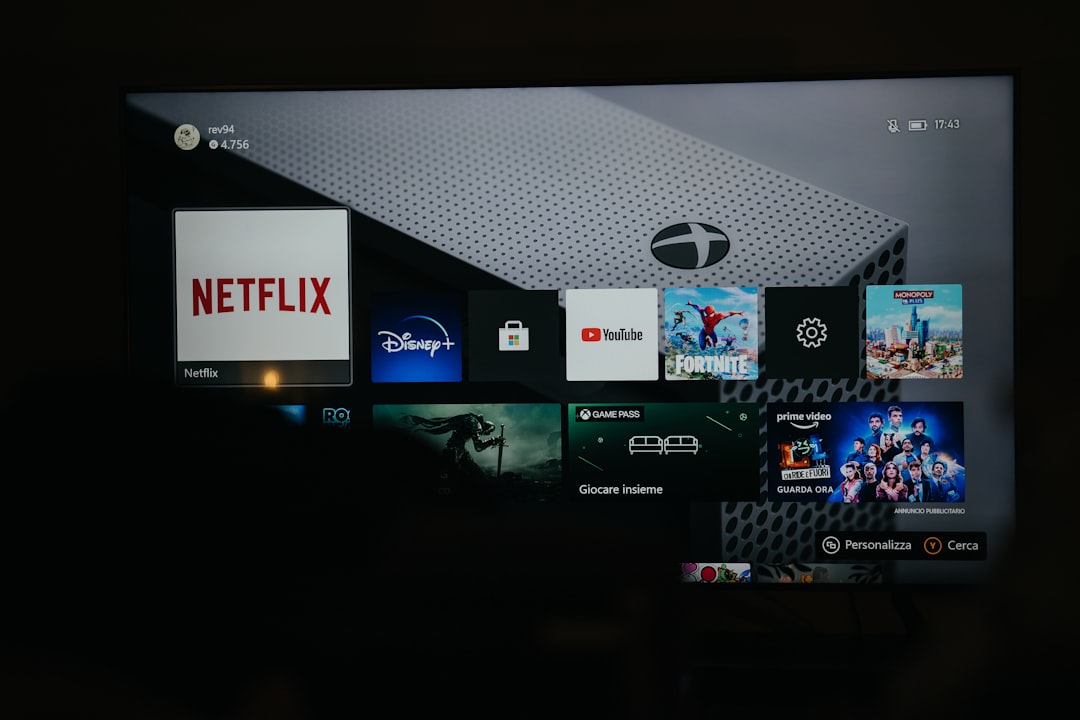
2. Restart Your PS5 and Router
This trick works more often than you’d think. Give both your console and router a fresh start.
- Turn off your PS5 completely (not Rest Mode)
- Unplug it for 30 seconds
- Do the same with your router
- Plug everything back in and power up
Try reconnecting. Gone error? Good job! Still sticking around? Keep reading.
3. Reconnect to Wi-Fi
Weak signal? Address it by re-establishing your internet connection:
- Go to Settings > Network
- Select Settings > Set Up Internet Connection
- Choose your Wi-Fi and enter the password again
If possible, use a wired Ethernet connection for a stronger, more stable link.
4. Update Your System Software
Yep — outdated firmware can leave your PS5 cranky. Make sure it’s running the latest magic:
- Go to Settings > System > System Software > System Software Update and Settings
- Select Update System Software
Let the update run and restart your PS5 afterward. Try your download again.
5. Try Using Safe Mode
Safe Mode is like the calm place where PS5 sorts itself out. To enter it, do this:
- Turn off your PS5 completely
- Hold the power button until you hear a second beep (7 seconds)
- Connect your controller with the USB cable
- Select Rebuild Database or Update System Software
This can resolve deeper software glitches that cause the CE-118877-2 error.
Image not found in postmeta
6. Switch DNS Settings
Sometimes, your default DNS servers just won’t cut it. Here’s how to use Google’s (they’re reliable!):
- Go to Settings > Network > Set Up Internet Connection
- Choose your network and go with Custom
- Set DNS Settings to Manual
- Enter these:
- Primary DNS: 8.8.8.8
- Secondary DNS: 8.8.4.4
Save it. Then test your internet connection. Things should zip along now!
📞 Still Not Working?
If you’ve tried all of the above and nothing works, it might be time to call in the pros. Sony Support can guide you through a deeper fix.
Visit: PlayStation Support to reach out or start a live chat.
🏁 Final Thoughts
Error Code CE-118877-2 can really be a bummer, but most of the time, it’s just a small hiccup. With a refresh, a few tweaks, and maybe a strong cup of coffee (for you, not the PS5), you’ll be back to gaming magic in no time.
Now, go slay that final boss. You earned it!
