It’s frustrating when you open Messenger Kids and see the message “Message cannot be displayed.” You might think something is wrong with your phone or that the app has a bug. Don’t worry — this issue is common and usually easy to fix. Sometimes it happens because of privacy settings, blocked contacts, or a weak internet connection. In this guide, you’ll learn what this error means, why it happens, and how to fix it quickly so your child can keep chatting safely again.
What Does “Message Cannot Be Displayed” Mean?
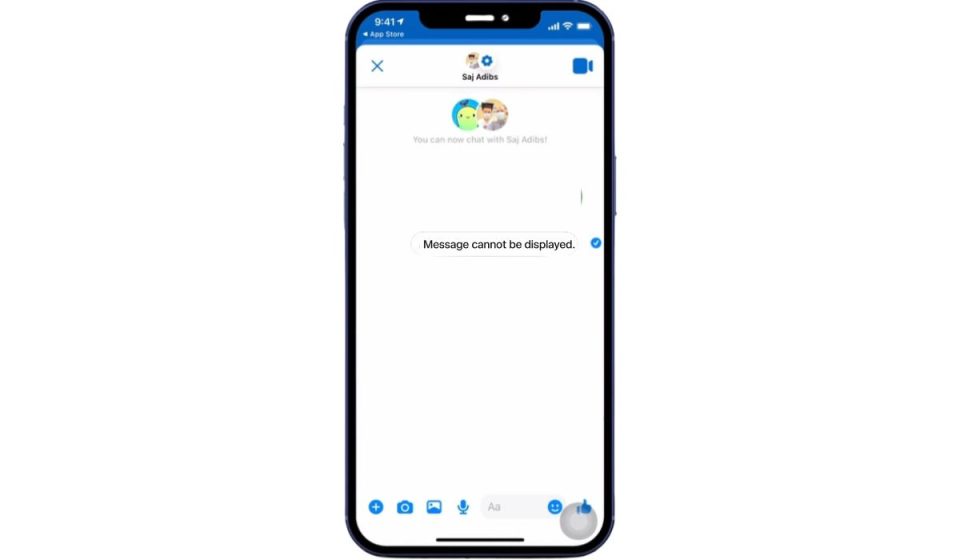
This message appears when Messenger Kids can’t show the content of a chat. It can happen if the message was deleted, filtered for safety, or blocked due to parental settings. Meta’s system is built to protect kids from unsafe content, so if a message doesn’t meet those filters, the app simply hides it and shows this error instead.
You might see this on your child’s device or in your Family Center dashboard when you review conversations. It can also appear if the sender is unapproved, if there’s a temporary server issue, or when the internet connection is too weak for messages to load fully. The app’s goal is to keep the chat safe, even if it means not showing some messages until the system verifies them.
Common Causes of “Message Cannot Be Displayed”
This problem can come from many simple things, not just errors. It can be a safety block, a technical bug, or even a small network hiccup. Below are the most common causes parents report.
- Message blocked by content filters in Messenger Kids.
- Sender is not approved in the Family Center contact list.
- Message deleted by the sender or flagged by Meta’s system.
- Poor internet connection or Wi-Fi instability.
- Outdated app version causing sync failure.
- Corrupted cache data or local storage issue.
- Temporary Meta server outage.
- App permissions denied on the device (camera, storage, or network).
These reasons explain why you might see this message even when everything else looks normal in the chat window.
How to Fix “Message Cannot Be Displayed” on Messenger Kids?
Fixes for this problem depend on whether it’s caused by app data, settings, or Meta’s system. Most of the time, you can fix it in a few minutes without needing any advanced tools. Try the following methods one by one until the messages appear normally.
Fix #1: Refresh the App and Restart the Device
Sometimes Messenger Kids just needs a quick refresh. The app may freeze or lose sync with Meta’s servers if it’s been running for a long time. Closing it completely and restarting the device gives it a clean start. This clears temporary data from memory and helps the app reconnect properly. Once the device powers back on, open Messenger Kids again and check if the missing messages show up.
Fix #2: Check Your Internet Connection
A poor or unstable internet connection is one of the main reasons messages don’t load in Messenger Kids. When the network drops, the app can’t connect to Meta’s servers to pull in message data. Make sure Wi-Fi or mobile data is turned on and working. Try loading a webpage or another app to test your connection. If the signal is weak, move closer to your router or switch to a more stable network. Once your connection is steady, reopen Messenger Kids and refresh the chat.
Fix #3: Update Messenger Kids to the Latest Version
Outdated app versions often have bugs or compatibility issues with newer Meta systems. Updating the app replaces old code and fixes known errors.
Follow the steps below to easily update the app:
- Go to Google Play Store or App Store.
- Search for Messenger Kids.
- If the Update button appears, tap it.
- Wait for the installation to finish.
- Reopen the app and check if the error message disappears.
Keeping Messenger Kids updated ensures it runs smoothly with the latest Meta servers and safety filters.
Fix #4: Clear App Cache (Android Only)
Over time, Messenger Kids saves data in a cache to load faster. When this cache gets corrupted, it can stop messages from showing. Clearing it resets the app’s temporary files without deleting your child’s chats.
Follow these easy instructions to clear the cache:
- Go to Settings > Apps > Messenger Kids.
- Tap Storage & cache.
- Select Clear Cache.
- Open the app again and check your messages.
This action helps the app load new data correctly and fix hidden message display issues.
Fix #5: Check Blocked or Unapproved Contacts in Family Center
If your child receives a message from someone who isn’t approved, Messenger Kids hides that chat for safety. Sometimes the “Message cannot be displayed” notice appears instead.
You can perform the following steps to check for blocked or unapproved contacts:
- Open your Facebook Family Center or the Parent Dashboard.
- Go to Contacts or Supervision.
- Review who your child is allowed to message.
- Approve or unblock any trusted contact that’s missing.
After updating the contact list, messages from that person should load correctly again.
Fix #6: Reinstall the Messenger Kids App
If the issue continues even after trying earlier fixes, reinstalling the app can help. This process removes any corrupted files and installs a fresh copy of the app. Uninstall Messenger Kids, restart your phone or tablet, and download it again from the App Store or Google Play. After reinstalling, log back into your parent account and connect your child’s profile. The app will resync messages from Meta’s servers, which usually fixes the display issue completely.
Fix #7: Wait for Meta Server Recovery
Sometimes the problem is on Meta’s side. Their servers may be under maintenance or facing temporary downtime. When this happens, many users experience the same issue.
To check if this is the case, visit Meta’s official Help Center or search “Messenger Kids down” on social media. If it’s confirmed as a system-wide issue, wait for a few hours. Meta usually resolves these outages quickly, and your messages should start appearing once the servers are stable again.
Fix #8: Contact Meta Support for Assistance
If none of these solutions work, the issue may be linked to your specific account or device. Meta Support can look at your app logs and help identify the problem.
Below are the steps that will guide you to contact support:
- Open Messenger Kids and go to Help & Support under settings.
- Tap Report a Problem or visit the Meta Help Center website.
- Describe the issue clearly, including when it started and what you have already tried.
- Attach screenshots if possible.
Once you submit your report, Meta’s support team will review it and share troubleshooting advice suited to your account setup.
Prevention Tips to Avoid Errors in the MessengerKids
It’s always better to prevent this problem before it appears again. A few simple habits can keep Messenger Kids running smoothly and help messages load correctly every time.
- Keep Messenger Kids updated from the App Store or Google Play.
- Check your child’s Family Center regularly for contact permissions.
- Make sure the child’s phone or tablet has a stable Wi-Fi connection.
- Clear the app’s cache and temporary files once in a while.
- Review blocked contacts or message requests that haven’t been approved.
- Enable automatic app updates on the device.
- Teach your child how to report strange messages to you or Meta Support.
- Restart the app or device when messages stop loading properly.
These steps not only fix temporary bugs but also help the app sync better with Meta’s servers.
Conclusion
In short, the message “Message cannot be displayed” usually means Messenger Kids has hidden a message for safety, or the app had trouble loading it due to a connection or system issue. It’s not a serious problem and can often be fixed in minutes.
Try the simple solutions — refresh the app, check your internet, and verify parental settings. If the message keeps showing up, Meta Support can check whether it’s a system-wide issue. Once fixed, your child’s chat history should appear normally again.
If this guide helped, share it with other parents or leave a comment with which fix worked best for you.
