Dealing with system errors can be frustrating, especially when they halt critical tasks or prevent smooth functioning. One such error — Error Code 0xc0aa0301 — can appear unexpectedly, accompanied by a vague message that leaves users scratching their heads. This article will unravel what the error means, what could be causing it, and how to resolve it efficiently to get your system back in working order.
What Is Error Code 0xc0aa0301?
Error Code 0xc0aa0301 is typically associated with disc burning or optical drive operations, particularly on Windows-based systems. It usually signifies a problem where the system fails to communicate correctly with the disc burning software or hardware, often due to corrupted drivers, missing or outdated software components, or hardware malfunctions.
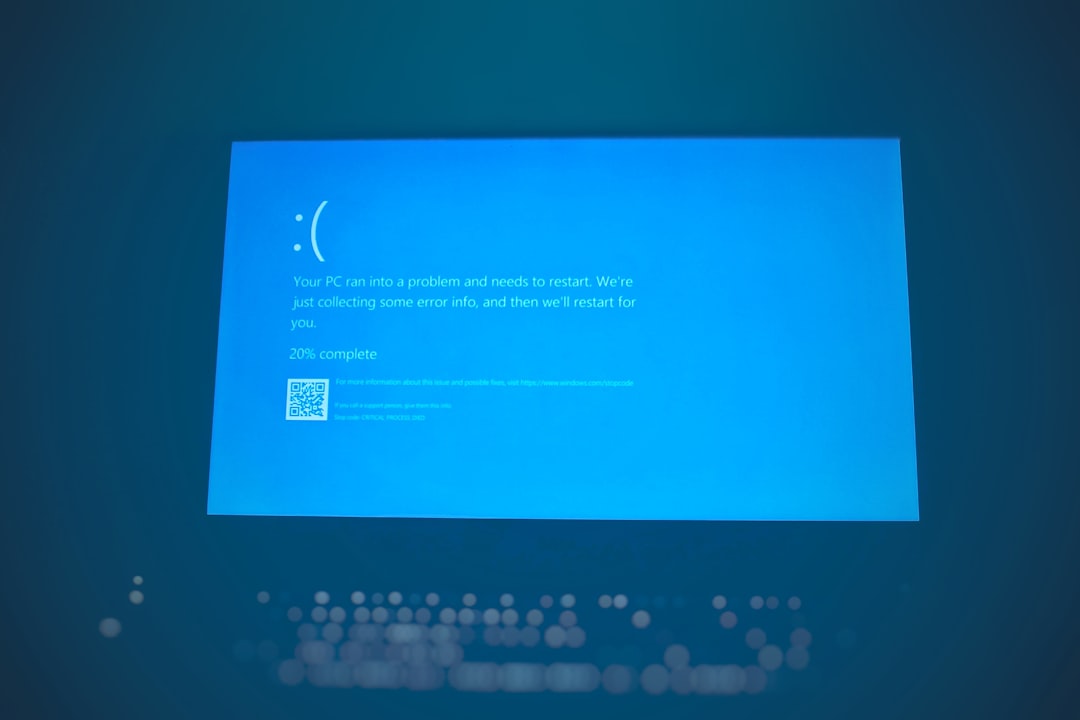
Common Causes of This Error
Understanding what triggers this error can narrow down the potential fixes. Here are some frequent culprits behind Error Code 0xc0aa0301:
- Missing or incompatible drivers: If your DVD/CD drivers are outdated or not installed properly, the system may fail to recognize the optical drive.
- Corrupted disc burning software: Faulty software configurations or incomplete installations can cause operational issues.
- Windows Registry Errors: Corrupted or missing registry entries related to disc authoring can interfere with system functionality.
- Hardware issues: Defective optical drives or poor connections can also lead to the error.
How to Fix Error Code 0xc0aa0301
Follow these steps, in order, to resolve the issue and help restore functionality to your optical drive:
1. Restart Your Computer
Before delving into complex solutions, restart your system to refresh its components and rule out temporary glitches.
2. Update or Reinstall DVD/CD Drivers
Corrupted or outdated drivers are a common cause of this code. You can update drivers through Device Manager:
- Right-click the Start menu and select Device Manager.
- Expand the DVD/CD-ROM drives section.
- Right-click your optical drive and choose Update driver or Uninstall device.
- If uninstalled, reboot your computer so Windows reinstalls the driver automatically.
3. Use Windows Troubleshooter
Windows offers a built-in troubleshooting tool that can detect and fix problems related to hardware:
- Open Settings > Update & Security > Troubleshoot.
- Select Hardware and Devices and run the troubleshooter.
4. Check the Optical Drive Connection
If you’re dealing with a desktop or external drive, ensure it’s firmly connected. Try unplugging and reconnecting the cables or ports.

5. Clean the Disc and Drive
Sometimes, the issue lies with the disc rather than the drive. Clean the disc gently and try again. Also consider using a laser lens cleaner for the drive.
6. Reinstall or Use Alternative Disc Burning Software
If the issue persists, the problem might be with the disc authoring tool:
- Uninstall the current software and download the latest version.
- Consider using an alternative program like ImgBurn or CDBurnerXP to check if the issue is software-specific.
7. Restore System Settings
If the error started recently, use System Restore to revert your computer to a past working state:
- Type “System Restore” in the Start menu and open the utility.
- Choose a restore point before the error began and follow the prompts.
Conclusion
The Error Code 0xc0aa0301 can often be resolved with a combination of driver updates, software reinstallation, and good old-fashioned cleaning and maintenance. While it can be a hassle, the solutions are mostly straightforward and don’t require professional help.
FAQs
- Q: What does Error Code 0xc0aa0301 mean?
A: It’s typically related to disc burning issues caused by driver problems, software glitches, or malfunctioning optical drives. - Q: Can this error damage my system?
A: Not usually. It’s a non-critical error, but ignoring it can hinder tasks involving your optical drive. - Q: Is it safe to uninstall and reinstall disc burning software?
A: Yes. Just ensure you download the software from a trusted source or use a verified setup file. - Q: Will using an external drive fix the Error Code 0xc0aa0301?
A: It might. If the internal drive is faulty, using a properly functioning external drive can bypass the issue. - Q: What if none of the solutions work?
A: In rare cases, the issue could be deeper in the OS or hardware itself. Consider seeking help from a professional technician.
By taking a structured approach, users can confidently address and resolve the Error Code 0xc0aa0301, restoring full functionality to their system and avoiding unnecessary stress.
