So, you just tried to log into your WordPress site and *bam!* You land on a white screen with a cryptic error: ERR_TOO_MANY_REDIRECTS. It sounds like your site has gotten stuck in an endless loop of back-and-forths, like a dog chasing its tail.
Don’t worry. This problem is very common. And the good news? It’s pretty easy to fix once you know where to look.
What Does ERR_TOO_MANY_REDIRECTS Even Mean?
This error tells you that your browser is getting bounced around between different URLs. Imagine being stuck in a revolving door—it keeps spinning, but you don’t get anywhere. That’s what’s happening between your browser and the website server.
Your site is trying to redirect you somewhere, but that “somewhere” keeps redirecting you back. This continues until your browser just gives up and says, “Nope—too many redirects.”
Common Causes of This Error
Let’s break down what usually causes this:
- Incorrect URL settings in WordPress or your database
- Faulty .htaccess files
- Plugin conflicts, especially those dealing with redirects or security
- Caching plugins storing outdated redirect rules
- SSL/HTTPS misconfigurations
Now that we know what’s causing it, let’s look at how to fix it.
The Fix That Works – Step by Step
Let’s tackle the most common solutions one by one. Try them in order, and you’ll have your site back up in no time.
1. Clear Your Browser Cookies and Cache
Start simple. Sometimes your browser is stuck with old redirect information.
- Open your browser settings
- Clear cookies and cache
- Reload your website
If that doesn’t fix it, move on to the next step.
2. Check Your WordPress URL Settings
This is a biggie. If WordPress is confused about what your actual site URL is, it will start redirecting in circles.
To fix this:
- Log in to your WordPress dashboard (if you can)
- Head to Settings > General
- Check the WordPress Address (URL) and Site Address (URL)
They should usually be the same, and they must be either both with https:// or both with http://. Mismatches cause loops!
If you can’t log into your dashboard, you can define them in your wp-config.php file with these lines of code:
define('WP_HOME', 'https://yourdomain.com');
define('WP_SITEURL', 'https://yourdomain.com');
Replace “yourdomain.com” with your actual domain.
3. Deactivate Your Plugins
Plugins are helpful—but also sneaky. A misbehaving plugin can easily break your redirects.
Here’s how to flush them out:
- Access your site via FTP or your hosting control panel
- Go to wp-content
- Find the plugins folder and rename it (for example: plugins_old)
This deactivates all plugins at once. Now check your site. If it loads, one of your plugins is the culprit.
To find which one, rename the folder back to plugins, then reactivate plugins one by one via the dashboard. Check the site after each activation until it breaks again.
Image not found in postmeta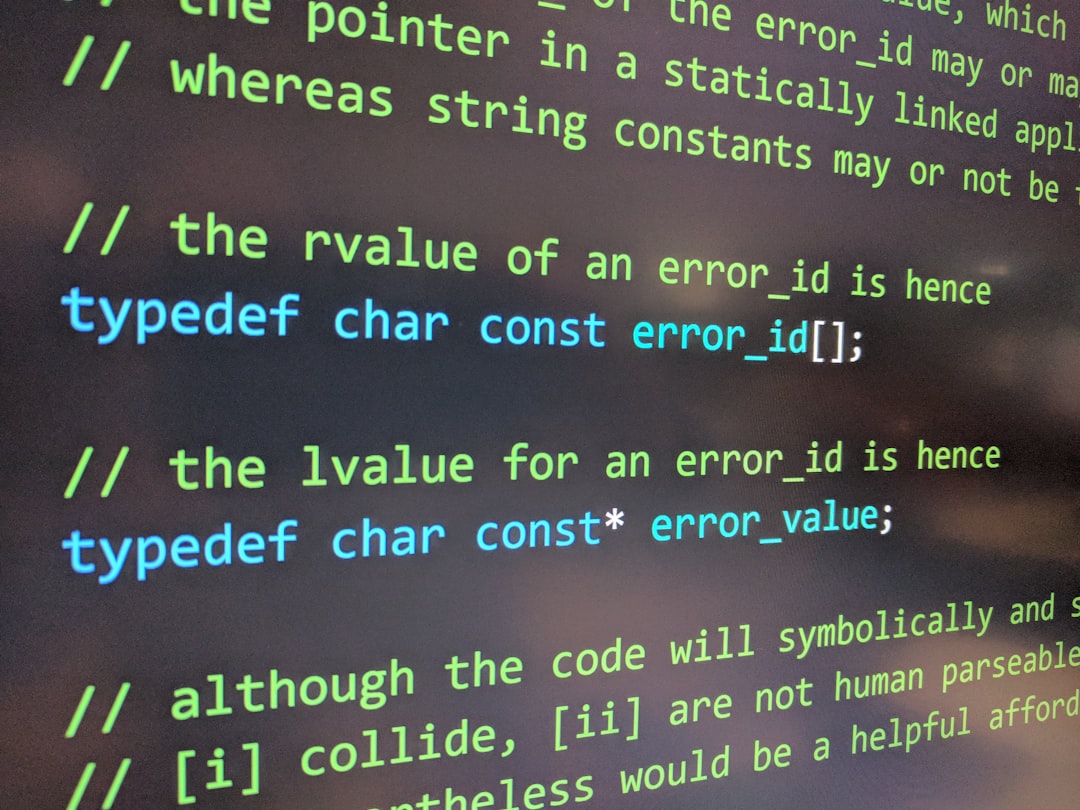
4. Check Your .htaccess File
More redirect drama can live in your .htaccess file. It’s like your site’s traffic cop—and a wrong turn can cause chaos.
Steps to fix it:
- Access your root WordPress folder
- Find the .htaccess file
- Download a backup of it, just in case
- Rename or delete the file
- Visit your site again
If the error is gone, your .htaccess file was the source. Log into WordPress, go to Settings > Permalinks and click Save Changes. WordPress will generate a new, clean .htaccess file for you automatically.
5. Disable SSL Redirects Temporarily
If you recently set up HTTPS or installed an SSL plugin, you might be stuck in an HTTP-to-HTTPS loop.
You can fix this by editing your wp-config.php file. Add this line:
define('FORCE_SSL_ADMIN', false);
You might also need to check your SSL plugin and hosting panel for forced redirects. Only one side should be doing redirects—not both!
6. Contact Your Hosting Provider
You tried everything and nothing’s working? Don’t panic. Sometimes the issue is in the server settings and not on your end.
Send a quick message to your hosting support. They can check server-side redirects, SSL setups, or caching rules that you might not have access to.
Bonus Tips
- Always back up your site before making changes
- Keep plugins and themes updated
- Avoid using multiple redirect plugins—they often clash
- Use a staging site to test major changes
Tools That Can Help
Need a helping hand? Try these free online tools:
- Redirect Checker – Shows every redirect happening for your URL
- GTmetrix – Useful to spot redirect loops in site loads
- SSL Checker – Diagnoses SSL issues that may create redirection havoc
Final Thoughts
Getting hit with the ERR_TOO_MANY_REDIRECTS error may feel like your WordPress site is playing a prank on you. But you’re now armed with the knowledge to fight back! 🎉
Work through each fix step by step. Be patient. One of these will do the trick.
And remember—keep things simple. Don’t use five different plugins to solve one little issue. Most times, a single mismatched setting is to blame.
Image not found in postmeta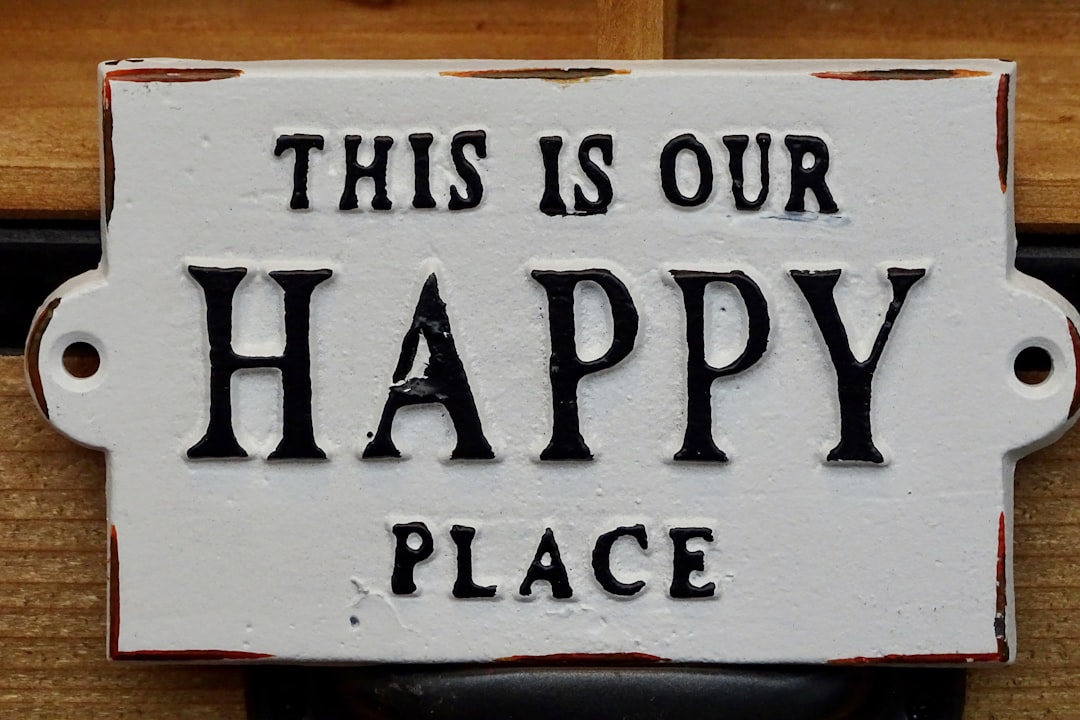
Now go enjoy your site… redirect-free!
