Ever feel like your phone doesn’t last as long as it used to? That’s not just in your head. Over time, your phone’s battery health changes. Both iOS and Android have ways to check your battery’s wellness. Let’s dive into it — with zero jargon and maximum fun!
What is Battery Health Anyway?
Your phone’s battery is like a tiny gas tank. Over time, it holds less and less fuel. That’s battery wear.
Battery health tells you how much of that original charge capacity is left. New phones start at 100%. As they age, that number goes down. A lower number means less juice and shorter battery life.
Good news? You can check these numbers easily!
Checking Battery Health on iPhones (iOS)
Apple makes it super simple.
- Go to Settings
- Tap Battery
- Choose Battery Health & Charging
Here, you’ll see your Maximum Capacity. If it says 85%, that means your battery can only hold 85% of the charge it once could.
Apple also shows something called Peak Performance Capability. If your phone is slowing down to avoid surprises like sudden shutdowns, it will tell you here.
Neat, right? Oh, and if you see a message that says your battery’s health is “significantly degraded,” it might be time for a replacement.
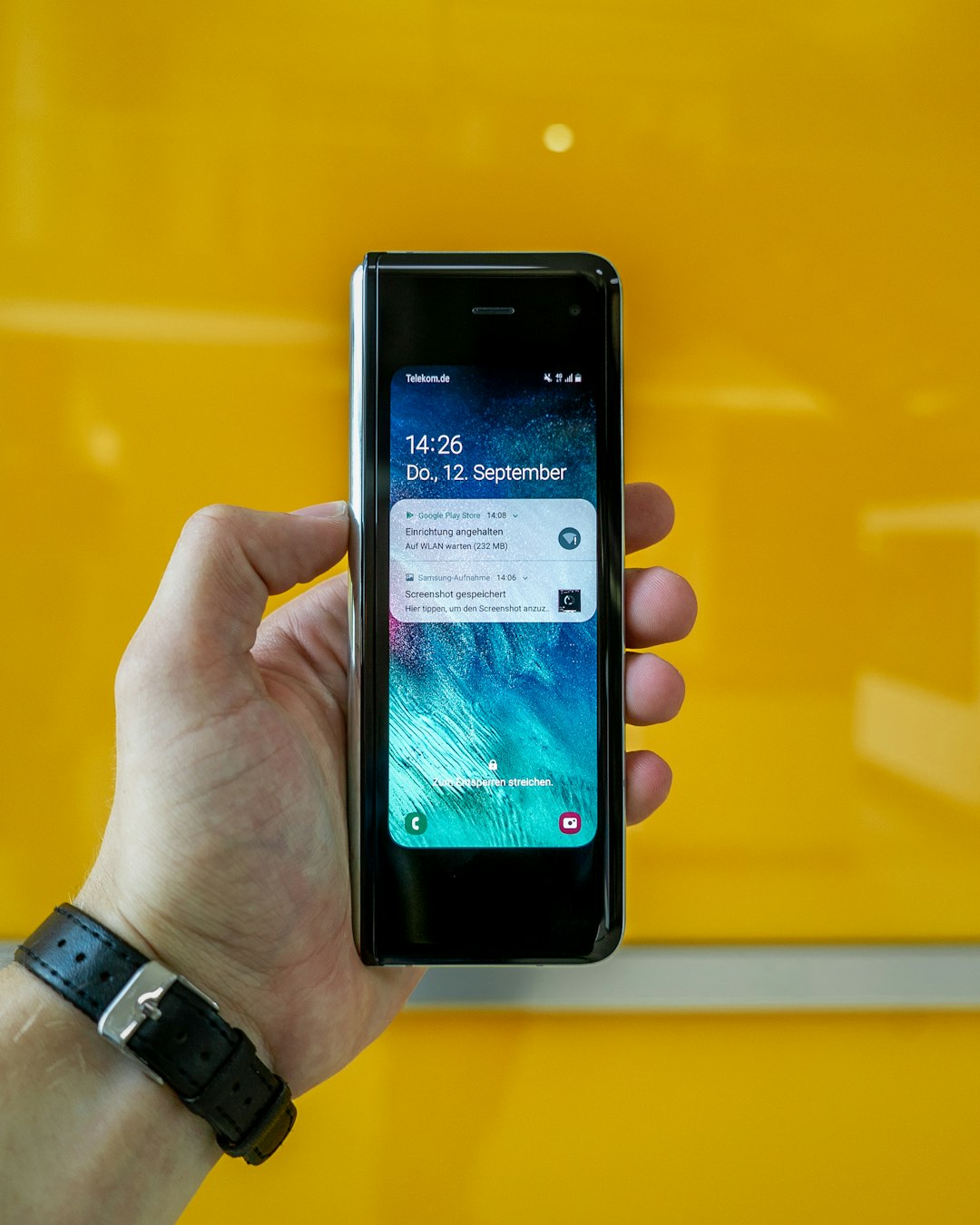
How Android Handles Battery Things
This one’s a bit trickier. Android doesn’t show battery health as clearly as iOS does. But don’t worry, there are ways to get the info!
Some phones (like Samsung, OnePlus, and others) come with built-in battery diagnostics.
For Samsung Users:
- Open the Samsung Members app
- Tap Diagnostics
- Choose Battery status
This will give you a general idea: Good, Normal, or Bad. It may even show the battery capacity percentage!
For Pixel Users:
Use the Device Health Services app — though it’s limited. Currently, Pixel phones don’t show detailed battery health, but updates could change that.
For All Android Phones:
You can install apps like:
- AccuBattery
- GSam Battery Monitor
- Battery Guru
These apps estimate battery health by measuring charge cycles and maximum capacity. Just keep them running for a few days for the most accurate results.
What Exactly Is a “Charge Cycle”?
One cycle = using 100% of your battery’s capacity. Not in one go — you could use 40% one day, then 60% the next day, and that counts as one cycle.
Most batteries are rated for 300 to 500 full charge cycles before they start to noticeably degrade. After that, your battery won’t last as long between charges.
Signs Your Battery Might Be Struggling
- Phone shuts down suddenly at 20% battery
- Batteries charging slower than usual
- You charge your phone more than twice a day
- Battery drains rapidly, even with light use
If these sound familiar, your battery health might be on the decline.
How to Keep That Battery Happy
Don’t worry, it’s not all doom and gloom. There are ways to stretch your battery’s lifespan.
Try these easy tips:
- Don’t always charge to 100%. Aim for 20% to 80% if you can.
- Avoid overheating! Heat kills batteries faster than anything.
- Use the charger that came with your phone. Cheapo cables can overcharge or undercharge.
- Update your software. New updates often include battery optimizations!
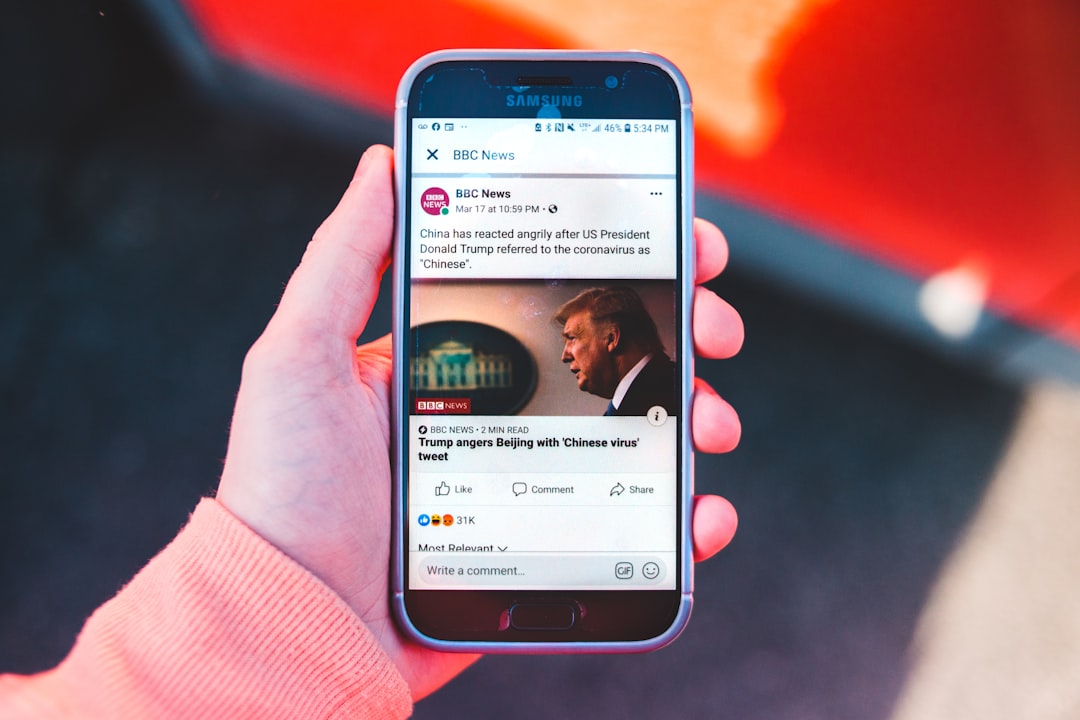
Understanding the Metrics
Let’s translate all that tech talk into English:
- Capacity: Think of this like the size of your gas tank. Over time, it shrinks.
- Voltage: The speed at which power is being pushed. Low voltage = sluggish battery.
- Temperature: Batteries don’t like extreme hot or cold. Stay between 20°C to 30°C (68°F to 86°F) for best health.
- Charge Cycles: Every time you go from 100% to 0%, that’s one full cycle.
The Role of Software
Companies like Apple and Google design their operating systems to work *with* your battery, not against it.
- iOS uses Optimized Battery Charging to slow down charging when it thinks your phone will be on the charger for a while (like overnight).
- Android also learns when you usually charge and adapts charging speed to extend battery life.
Now that’s smart tech working in your pocket!
Busted Myths About Battery Life
Let’s clear up some common myths:
- “You must always charge to 100%” — Nope! Partial charging is actually healthier.
- “Close apps to save battery” — Not always true. Your phone is smart enough to manage background apps.
- “Only use official chargers” — Quality matters more than brand. Just don’t buy sketchy $2 chargers online.
When to Replace the Battery
If your battery health drops below 80%, performance may suffer. Apple will suggest a replacement right on the Battery Health screen.
On Android, it’s more about the feels. If you’re charging constantly, or the phone shuts off at random battery percentages, it might be time for a new one.
You can visit service centers or even try battery replacement on your own — if you’re feeling adventurous. (Spoiler: it can be tricky!)
Final Thoughts
Your phone’s battery has one job: keep you powered up. The better you understand its needs, the longer it will serve you well.
So go ahead — check your battery health today. And give your little power pack a virtual high five!
Because when your battery is happy, you’re happy. ⚡
