Want to check your Baruch College email, but not sure how? Don’t worry. Whether you’re using a desktop or a mobile device, this guide will make everything clear and easy. Let’s keep things simple and fun. You’ll be reading and sending emails like a pro in no time!
What’s Baruch Email?
Baruch students, faculty, and staff get an official email account when they join the college. This email usually ends with @baruchmail.cuny.edu. It’s how professors, classmates, and the school reach you. So, don’t miss out on important updates!
Finding Your Baruch Email Info
First things first. You need your credentials:
- Username: Usually your first.lastname followed by some numbers.
- Password: This is set when you first activate your email through CUNYfirst.
Forgot your password? No worries. Just use the Microsoft Password Reset page to reset it.
Accessing Baruch Email on Desktop
Using a laptop or desktop computer? Here’s how you get in:
Option 1: Through Outlook Web Access (The Easiest Way!)
- Open your browser (like Chrome, Safari, or Firefox).
- Go to https://outlook.office365.com
- Type in your full Baruch email (e.g., jane.doe@baruchmail.cuny.edu).
- Enter your password. That’s it. You’re in!
Tip: Bookmark the page so you can come back quickly later!
Option 2: Using Outlook App for Windows or macOS
If you prefer the Outlook app on your computer, here’s what to do:
- Download and install Microsoft Outlook, if it’s not already on your computer.
- Open the app and choose to add an account.
- Type in your Baruch email and click Connect.
- Log in with your credentials.
That’s it! Now you’ve got a full-email experience right on your desktop.
Accessing Baruch Email on Mobile Devices
Need to check email on the go? Your phone can handle it! Whether you’re using an iPhone or Android, setting up your Baruch email is fast and easy.
Option 1: Microsoft Outlook App (Recommended)
This is the best option for most people.
- Go to the App Store or Google Play Store.
- Search for Microsoft Outlook and install it.
- Open the app and tap Add Account.
- Enter your Baruch email: john.smith@baruchmail.cuny.edu.
- Type your password and log in.
Done! Now your Baruch email is in your pocket!
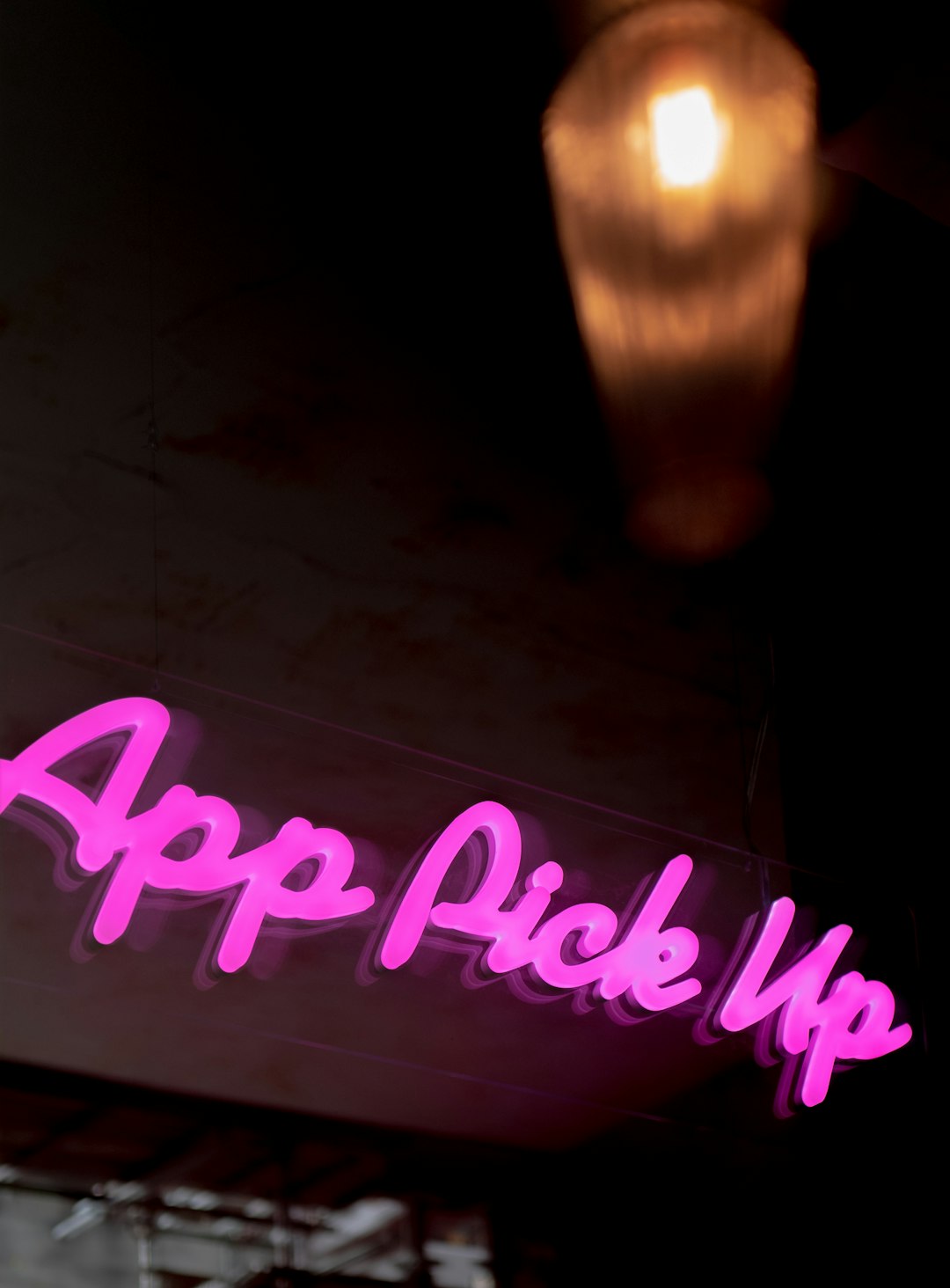
Tip: You can also add multiple email accounts to the app. Great if you want to keep your personal emails separate.
Option 2: Add to Native Mail Apps
Don’t want to use Outlook? You can add your Baruch email to the default mail apps.
For iOS (iPhone or iPad):
- Open Settings.
- Scroll and tap Mail > Accounts > Add Account.
- Select Microsoft Exchange.
- Enter your email and a description (like “Baruch Email”).
- Tap Next and follow the prompts.
For Android Devices:
- Go to Settings > Accounts > Add Account.
- Select Exchange or Microsoft Exchange ActiveSync.
- Enter your email and password.
- Follow the steps to finish setup.
This method works well but may have fewer features than the Outlook app.
Common Problems (And Simple Fixes!)
Let’s talk about some issues you might hit—and how to fix them fast!
- “Wrong Password” Error? Reset your password through Microsoft’s recovery page.
- Email Not Syncing? Try removing and re-adding the account.
- Can’t Find the Outlook App? Make sure you’re installing the one by Microsoft Corporation.
Keeping Your Account Secure
Security matters—especially for student email accounts! Here are a few things you can do:
- Don’t share your password with anyone—even friends.
- Turn on two-factor authentication (2FA) if it’s offered.
- Use a strong password with letters, numbers, and symbols.
- Log out when using public or shared computers.

Remember: If your account looks strange or someone else is using it, report it to Baruch IT right away.
Handy Tips and Tricks
Ready to go beyond just reading and writing emails? Here are some cool things you can do once you’re in your Baruch account:
- Set an Email Signature: Go to Settings and add your name, major, and contact info.
- Create Folders: Organize your emails better by class or subject.
- Use the Calendar: Schedule meetings, office hours, and deadlines.
- Flag Important Messages: Keep track of emails you need to follow up on.
All of this is easy to find in Outlook—on desktop and mobile!
Why it’s Important to Check Your Email Often
Your Baruch email is your main link to the college. Professors might email you about assignments, schedule changes, or class cancellations. You might get invited to events, workshops, or internships. Missing those emails? Not good!
Set a reminder to check your email at least once or twice a day. Or even better, turn on notifications in the Outlook app so nothing slips by.
Need More Help?
Still stuck? Don’t stress. Here’s who you can turn to:
- Baruch Help Desk – Visit the tech lab or call for support.
- Online Tutorials – Baruch IT has official guides you can follow step-by-step.
- Classmates – Someone’s probably been through the same problem and can help out!
You’re never alone—there’s always help just a click or call away.
Wrap-up
Setting up and using your Baruch email doesn’t have to be scary. Whether you choose your computer, your phone, or both, it’s super manageable. Just follow the steps, and before you know it, you’ll be organizing emails like a boss!
So go ahead—log in, explore your inbox, and stay connected with Baruch. You’ve got this!
