Managing a BMC email account is essential for anyone involved in systems management, IT administration, or business processes using BMC Software services. The BMC (Business Management Console) email account acts as a crucial communication tool that helps users receive important updates, collaborate efficiently, and get timely support. Whether you’re a beginner navigating your first login, or an administrator responsible for multiple accounts, understanding how to manage your BMC email effectively will save time and increase productivity.
What Is a BMC Email Account?
A BMC email account typically refers to an email account associated with your organization’s BMC Software environment. This account is your main identity within the BMC ecosystem, used for accessing services like BMC Helix, Remedy, and BMC Control-M. It allows you to communicate with colleagues, receive updates from BMC, and interact with customer support.
How to Access Your BMC Email Account
Accessing your BMC email account depends largely on how your organization integrates BMC with its internal systems. In most cases, BMC email is routed through platforms such as Microsoft Outlook, Gmail, or dedicated email clients that support IMAP/SMTP configurations.
Follow these general steps to access your account:
- Login via Web Portal: Navigate to your BMC service login page, such as BMC Helix or your organization’s custom portal.
- Enter Credentials: Use your assigned username, often your corporate email, and the designated password.
- Authentication: If your organization uses Single Sign-On (SSO) or Multi-Factor Authentication (MFA), complete the required security steps.
Email Configuration and Settings
Proper configuration of your BMC email ensures timely receipt of alerts, tickets, and workflow notifications. Here’s how to optimize your settings:
1. Set Email Forwarding
If BMC sends alerts to a dedicated email, you can configure it to forward emails to your primary inbox. This is particularly helpful for administrators who manage multiple dashboards or services.
2. Create Filters and Labels
Use filters to categorize incoming messages, such as:
- Incident Updates
- Change Requests
- System Alerts
Labeling can help prioritize issues and respond faster.
3. Use Auto-Replies for Ticketing
Set up auto-replies when needed, especially during scheduled maintenance or if you’re on leave. Alerts can include technician availability or estimated resolution times.
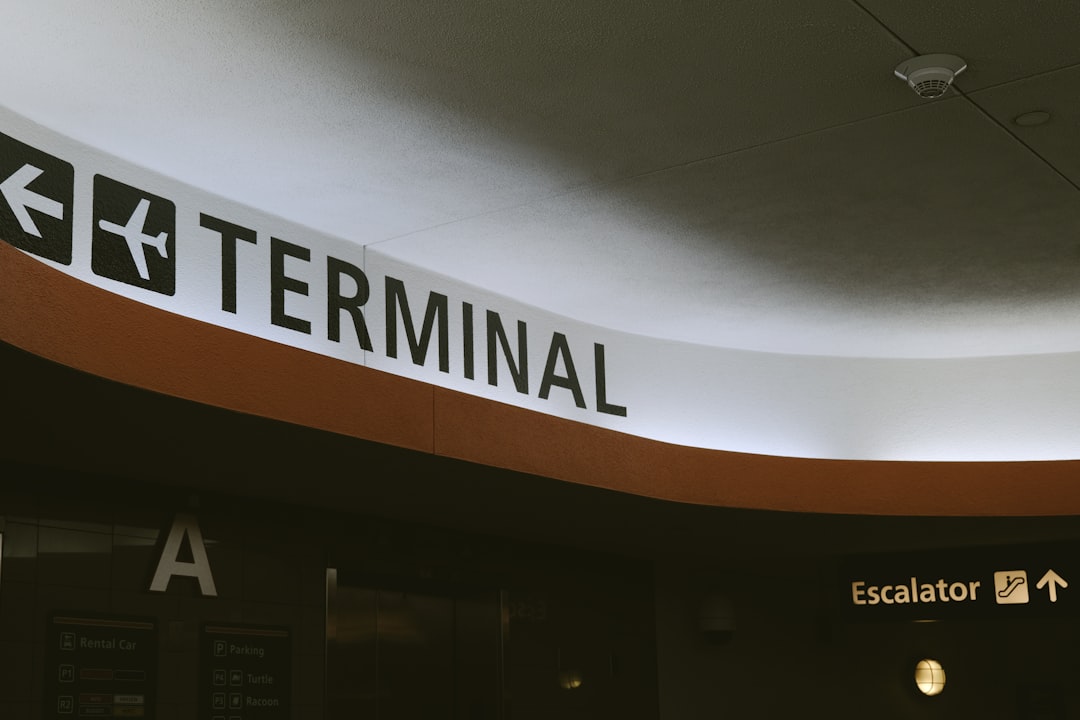
Password and Security Management
Security is a top priority when handling a BMC email account. These emails often contain sensitive company information or system credentials.
Key security practices include:
- Regular Password Updates: Change your password every 60–90 days.
- Two-Factor Authentication: Enable MFA wherever available.
- Device Monitoring: Keep track of the devices that have access to your account.
- Suspicious Activity Alerts: Activate notifications for unauthorized logins.
Integrating BMC Email with Other Tools
One of the key advantages of using BMC platforms is how seamlessly they can integrate with other business tools. These integrations can improve workflow and email management:
- ServiceNow or Jira: Connect tickets and incident updates via email triggers and APIs.
- Slack or Microsoft Teams: Convert email notifications into team messages.
- CRM Systems: Automatically log support communications based on email interactions.
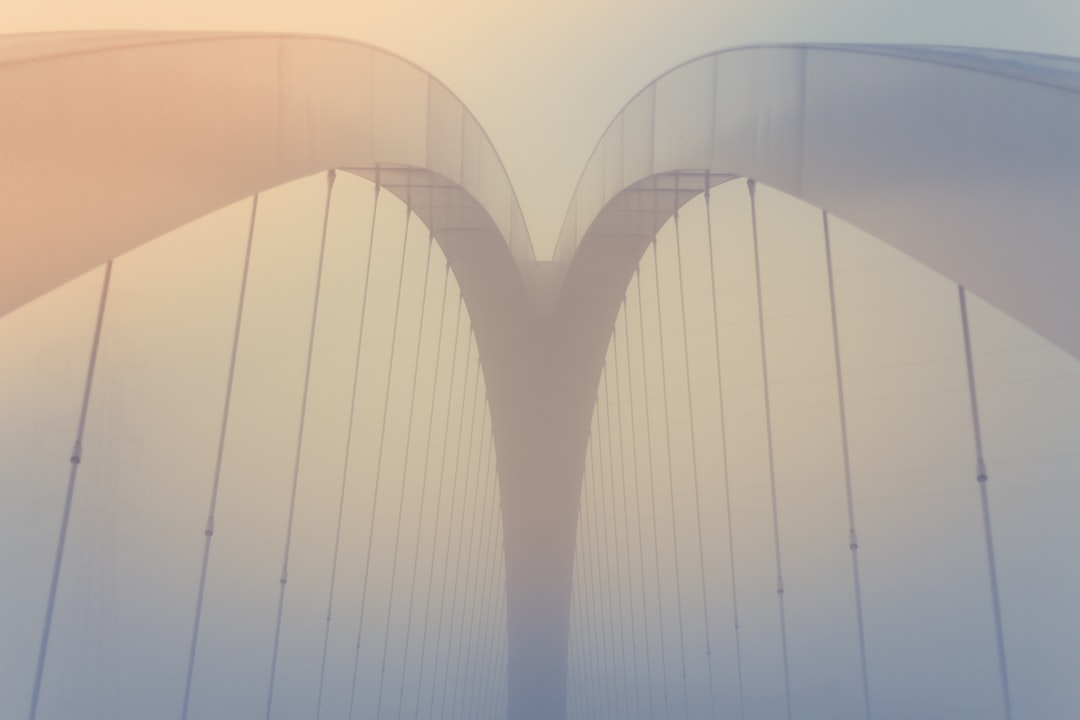
Troubleshooting Common Issues
Like any system, BMC email accounts may occasionally encounter problems. Here’s how to tackle some of the most common issues:
Email Not Sending or Receiving
- Check the spam/junk folder for missed messages.
- Verify SMTP/IMAP settings for your email client.
- Contact your IT department to ensure your account is active.
Authentication Errors
- Clear browser cookies and attempt login again.
- Reset your password if prompted.
- Ensure your MFA method (e.g., SMS or app) is properly synced.
Delayed Notifications
- Check server load or scheduled maintenance windows.
- Use alternate communication tools for urgent alerts.
Best Practices for Efficient Email Management
Efficiency is key when it comes to email handling. These best practices will help you streamline communication via your BMC email account:
- Archive Regularly: Keep your inbox clean to improve searchability and load times.
- Tag Urgent Emails: Use labels like “Critical” or “Action Required” for important messages.
- Turn Off Unnecessary Notifications: Minimize distractions by opting out of non-essential alerts.
- Use Templates: For faster replies to common inquiries or ticket responses.
Retention and Compliance Policies
Many organizations using BMC products are in industries that have strict data governance rules. Emails stored or processed through BMC systems should comply with these regulations.
Important considerations include:
- Automatic Archiving: Configure archiving rules based on categories or retention periods.
- Email Encryption: Ensure emails with sensitive data are encrypted end-to-end.
- Audit Trails: Maintain logs of important communications for auditing purposes.
Training and Support
BMC Software provides extensive resources to train users and resolve issues related to email management. Most companies also provide internal documentation and training sessions specific to their use of BMC systems.
- BMC Support Portal: Access step-by-step guides, community forums, and ticket submission.
- Webinars and Tutorials: Join live or on-demand sessions for platform-specific training.
- Certification Programs: Upskill with official courses that include email and workflow management.

FAQ: Managing Your BMC Email Account
-
Q: Can I access my BMC email on mobile?
A: Yes, most BMC email accounts can be accessed using standard mail apps on iOS and Android, provided IMAP/SMTP settings are correctly configured. -
Q: What should I do if I forget my BMC email password?
A: Use the “Forgot Password” option on your login page or contact your system administrator. -
Q: How do I ensure my BMC email is secure?
A: Use a strong, unique password, enable two-factor authentication, and monitor your account activity regularly. -
Q: Why am I not receiving BMC system notifications?
A: Check your spam folder, verify your notification settings within the BMC application, and confirm that no system-wide issue is occurring. -
Q: Can I integrate BMC email alerts with Slack or Teams?
A: Absolutely. You can use APIs or third-party tools like Zapier to forward BMC email alerts to collaboration platforms for easier management.
Managing your BMC email account doesn’t have to be complex. With a solid understanding of access methods, security protocols, integrated workflows, and best practices, you can ensure a reliable, efficient communication system that aligns with your organization’s operations. Equipped with this knowledge, users can confidently navigate their BMC environments and focus on what matters most—delivering reliable IT services and solutions.
