Have you ever opened your iPhone Messages app and wondered why it says “Notifications Silenced” under someone’s name? Or maybe your friends say you’re not replying because your messages are quiet, but you had no idea. Don’t worry — you’re not alone!
This weird little warning can show up for different reasons. But the good news? It’s usually super easy to fix. Let’s walk through what it means and how to solve it step-by-step.
What Does “Notifications Silenced” Mean?
Great question! That little message simply means that the person — you or your friend — has some kind of Focus Mode turned on. Basically, your iPhone is trying to help you stay focused by silencing alerts like texts, calls, and other messages.
Focus Modes are super helpful when you’re working, sleeping, or just don’t want to be bothered. But sometimes they don’t turn off when they should… and that can get a bit confusing.
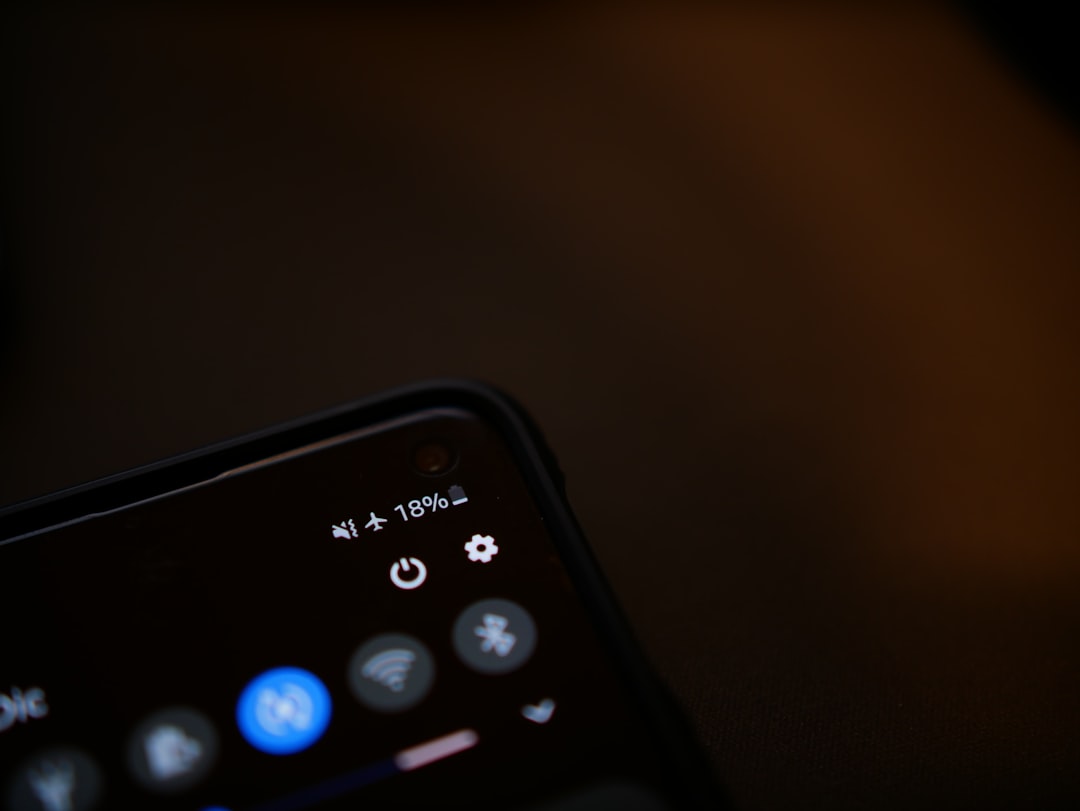
Is It Me or Them?
This is the first thing to check. If you’re seeing the “Notifications Silenced” message under someone else’s name, it means they have silenced notifications using Focus Mode.
If your friends are saying they can’t reach you, or that your messages are showing as silenced, then the problem is on your end.
How to Turn Off Focus Mode
Here’s how you can check and turn off Focus Mode if it’s your iPhone silencing stuff:
- Open your iPhone.
- Swipe down from the top-right corner to open Control Center.
- See the button that says something like “Do Not Disturb”, “Sleep”, “Work”, or “Personal”? That’s the Focus Mode.
- If it’s highlighted, that means it’s ON. Tap it once to turn it OFF.
Done! Now your iPhone can buzz, ding, and light up again like a Christmas tree (if that’s what you want).
You Can Also Make Exceptions
Let’s say you want Focus Mode, but you still want messages from your bestie or your mom. iPhones let you do that!
Here’s How to Let Certain People Through:
- Go to Settings.
- Tap Focus.
- Select the Focus mode you’re using, like Do Not Disturb.
- Tap People under Allowed Notifications.
- Tap + Add and choose who can contact you when Focus is on.
This way, you stay focused, but still hear from your VIPs.
Turn Off “Share Focus Status”
Okay, here’s the trick that removes that little “Notifications Silenced” message from showing in iMessage. It’s called Share Focus Status.
If this is turned ON, your contacts can see that your notifications are muted. If you don’t want that, here’s what to do:
- Go to Settings > Focus.
- Tap a Focus mode — like Do Not Disturb or Sleep.
- Tap Focus Status.
- Toggle OFF the switch next to “Share Focus Status”.
Once you do this, even if your Focus is on, no one will see that message anymore. Mystery solved!
What If It’s Someone Else?
If you’re seeing the notification silenced message under someone else and you want to get through to them, you have two options:
- Wait until they turn off their Focus Mode.
- Use the Notify Anyway button in Messages.
The Notify Anyway button lets your text go through immediately with sound, even if they have notifications muted. But use this with care! Nobody wants to be woken up at 3 AM unless it’s an emergency or a pizza delivery gone wild.
Image not found in postmeta
Watch Out for Linked Devices
Did you know that Focus settings sync across your Apple devices? That means if you turned on Do Not Disturb on your MacBook, it might be affecting your iPhone too.
Want to unlink them? Here’s how:
- Go to Settings > Focus.
- Scroll down and look for the toggle that says “Share Across Devices”.
- Turn it OFF. Boom — now Focus won’t copy itself to everything you own.
Forgotten Schedules Might Be the Culprit
Your Focus mode could be turning on every day — without you doing a thing! That’s because it may be set to turn on at certain times, like bedtime.
To find out, go back to Focus settings:
- Tap the Focus mode you’re using.
- Scroll down to Set a Schedule or look at Smart Activation.
- If anything looks weird or unwanted, change or delete it.
You might say goodbye to midnight silencing without realizing it!
Are You on iOS 15 or Later?
This is important. The ability to silence notifications using Focus Mode and share your Focus Status started with iOS 15. So if you’re on an older version, that “Notifications Silenced” message might not show up — or things may work differently.
To check your iOS version:
- Go to Settings > General > About.
- Look for the number next to Software Version.
If you’re behind, consider updating your iPhone to enjoy the newest features and fixes.
Final Quick Fixes to Try
- Restart your iPhone. Sometimes things just need a little nap.
- Reset all settings. (Go to Settings > General > Transfer or Reset iPhone > Reset > Reset All Settings) – only do this if nothing else works!
- Make sure you’re not driving. The Driving Focus Mode can auto-activate when it senses you’re on the road!
And lastly, ask Siri! You can say, “Hey Siri, is Do Not Disturb on?” and she’ll tell you right away. It’s like having a tiny digital assistant living in your phone… because, well, you do.
Image not found in postmeta
All Fixed Now?
Hopefully, yes! That sneaky “Notifications Silenced” message won’t be bugging you much longer. Whether it’s turning off Focus, adjusting settings, or customizing your VIP list — now you’ve got the power.
Now go forth, text freely, and never wonder again why your iPhone’s keeping quiet. Ding ding!
