When you’re a student, faculty member, or staff at the University of Texas (UT), having access to the university’s Virtual Private Network (VPN) can be an essential tool for getting work done securely from anywhere in the world. Whether you’re trying to access research databases, connect to internal web resources, or use specific software only available on campus networks, the UT VPN provides a secure bridge between your device and the university’s network.
In this guide, we’ll walk you through what the UT VPN is, why you might need it, and how to easily set it up across different devices. Let’s dive in!
What Is UT VPN and Why Use It?
The UT VPN is a secure, encrypted connection to the University of Texas’s internal network. It allows users to appear as though they’re on-campus even if they’re working remotely – whether from home, a coffee shop, or while traveling abroad.
Here are some common reasons to use the UT VPN:
- Access restricted websites and databases that are only available from within the university network.
- Secure your internet connection when using public Wi-Fi or traveling abroad.
- Connect to lab equipment or remote desktops that require a campus IP address.

Step-by-Step: How to Get the UT VPN
Getting the UT VPN is easier than you think. The university provides authorized VPN access through a tool called Cisco AnyConnect Secure Mobility Client. Follow the steps below to get connected.
1. Verify Your Eligibility
Access to the UT VPN is typically granted to students, faculty, and staff. Log in to your UT account to make sure you’re eligible. If you’re unsure, contact your department’s IT support.
2. Visit the VPN Download Portal
Go to the official University of Texas VPN page. This usually falls under the Information Technology Services (ITS) site. Here, you’ll find download links tailored for your operating system, whether you’re using Windows, macOS, Linux, iOS, or Android.
Direct access to the portal: https://vpn.utexas.edu
3. Download and Install Cisco AnyConnect
Once on the VPN portal, download the appropriate version of the Cisco AnyConnect Secure Mobility Client for your device. Follow the on-screen instructions to install the software.
- For Windows/macOS: Download the installer and run the executable file.
- For iOS/Android: You can find the Cisco AnyConnect app in your app store. Just search for “AnyConnect.”
4. Launch the VPN Client
After installation, launch the Cisco AnyConnect application. In the connection field, type:
vpn.utexas.edu
Click “Connect.” A login window will appear prompting you to enter your UT EID and password. Complete two-factor authentication if required.
Image not found in postmeta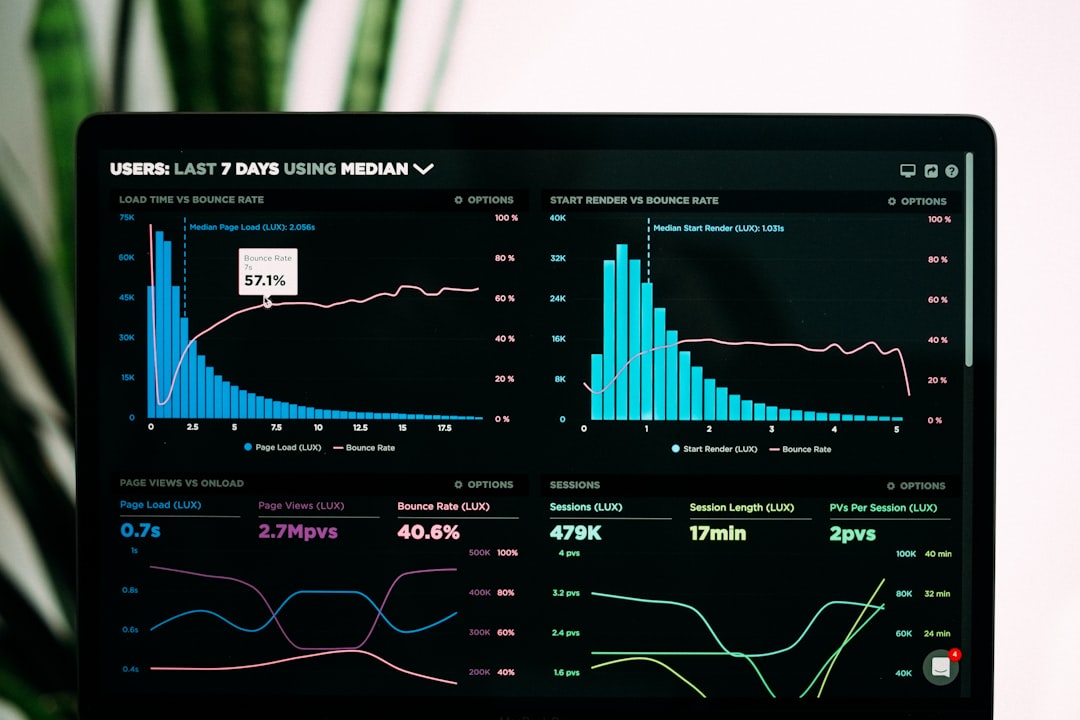
5. You’re Connected!
Once authenticated, you’ll be connected to the UT network. You can now access all campus-only systems, databases, and other secured services just as you would on campus.
Tips for Using the UT VPN Effectively
- Don’t stay connected longer than necessary. VPN connections can strain university resources. Disconnect when you’re done accessing what you need.
- Keep your Cisco AnyConnect client updated. Security patches are important, and old versions may stop working eventually.
- Only use the VPN for university-related tasks. Streaming Netflix through the university network is not recommended, and could violate usage policies.
- Use the Split Tunnel VPN option if offered. This routes only UT-related traffic through the VPN, while your other internet usage (like browsing or video conferencing) goes through your regular connection.
Need Help?
If you get stuck at any point, don’t worry – UT offers plenty of support resources. Start by checking the IT Services help site or reaching out to UT Help Desk.
Helpful Links:
Conclusion
Whether you’re conducting research, working during travel, or accessing secure university systems, the UT VPN is a powerful gateway to campus resources. With just a few downloads and clicks, you’ll be connected and secure.
Stay safe online, use your VPN responsibly, and enjoy the flexibility of accessing UT systems from wherever you are!
