If you’ve recently fired up Destroy All Humans! 2 – Reprobed and encountered crashes or performance issues, you’re not alone. Numerous players have reported a range of problems including mid-game freezes, startup failures, and even complete system crashes. Thankfully, there are several ways to address these issues and enhance overall gameplay stability. Whether you’re playing on PC, PlayStation, or Xbox, this guide will walk you through the most effective ways to fix the crashing problems so you can get back to vaporizing humans and wreaking havoc in peace.
Common Causes of Crashes
Before diving into solutions, it’s helpful to understand what might be causing your game to crash. The most common culprits include:
- Outdated drivers: Graphics card drivers that haven’t been updated can lead to incompatibilities.
- Corrupted game files: Incomplete or damaged game files can lead to repeated crashes.
- Software conflicts: Background applications can interfere with the game’s normal operation.
- System overheating: Overheating components, especially the GPU or CPU, can trigger protective shutdowns mid-game.
- Low system resources: If you’re running too many applications, the game may not get enough memory to function.
Fixes for PC Players
PC gamers have more flexibility when it comes to troubleshooting, offering a broader range of potential fixes. Here are the most effective steps you can take:
- Update Your Graphics Drivers: Visit your GPU manufacturer’s website (NVIDIA, AMD, or Intel) and download the latest drivers specifically for your card.
-
Verify the Integrity of Game Files: If you’re using Steam:
- Right-click the game in your Library
- Select Properties → Installed Files
- Click Verify Integrity of Game Files
- Disable Background Applications: Use Task Manager to disable overlays (like Discord or GeForce Experience) and terminate any unnecessary applications consuming CPU or RAM.
- Run the Game as Administrator: Right-click the game’s executable (.exe file) and select Run as Administrator. This can help bypass permission issues.
- Adjust In-Game Graphics Settings: Lower settings such as texture resolution, post-processing, and shadows to reduce strain on your hardware.
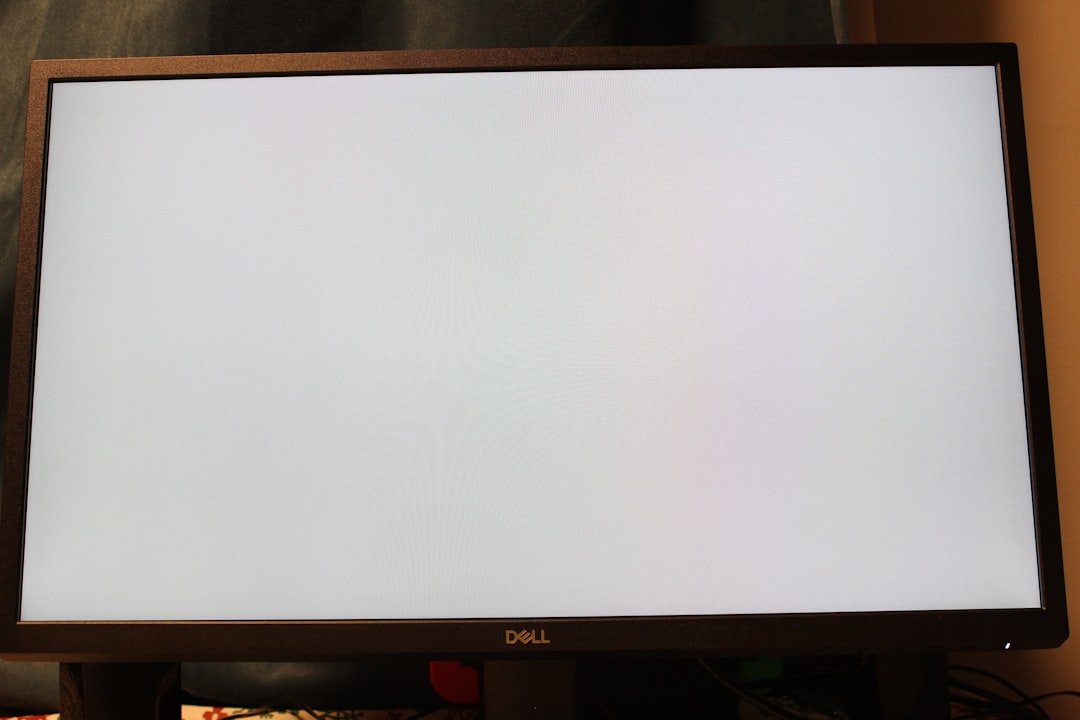
Console Crashing: Solutions for PlayStation and Xbox
Console players aren’t immune to crashing issues. If you’re seeing frequent errors while playing on PlayStation 5 or Xbox Series X/S, try these steps:
- Restart Your Console: A simple reboot can clear cache files and stop minor software glitches.
- Reinstall the Game: If corruption is suspected, deleting and reinstalling the game can be effective.
- Check for Console System Updates: Make sure your console’s firmware is fully updated to ensure compatibility with the latest version of the game.
- Clear Persistent Storage (Xbox): Navigate to Settings → Devices & connections → Blu-ray → Persistent Storage, then click Clear Persistent Storage.
Advanced Troubleshooting
If the standard fixes don’t solve the problem, there are a few advanced options you can explore:
- Use Compatibility Mode (PC only): Right-click the game launcher file, go to Properties → Compatibility, and then run the game using settings for Windows 7 or 8.
- Disable Fullscreen Optimizations: Also in the Compatibility tab, uncheck the “Fullscreen Optimizations” box to help reduce crashes.
- Monitor and Control System Temps: Use software like MSI Afterburner to keep track of GPU/CPU temperatures. Overheating is a common crash trigger.

Useful Community Resources
Sometimes, the game’s developer and the gaming community discover temporary workarounds before an official patch is released. Check out these helpful resources:
Final Thoughts
Dealing with crashing issues in Destroy All Humans! 2 – Reprobed can be frustrating. However, by systematically applying the fixes listed above, most users can get the game running smoothly again. Keep an eye out for official updates and hotfixes that can solve persistent problems. Until then, stay vigilant, and may your alien invasion plans continue without interruption!
