If you use an Android phone and want to know which version of Android it has, you are not alone! Many people check this. They check when an app will not install. Or they check when they hear about new update features but do not see them on their phone yet. Knowing your Android version is also helpful to see if your phone will work with certain things or to fix problems.
This guide will show you how to find your Android version on any Android phone. We will use simple words and clear, step-by-step instructions.
Why You Should Know Your Android Version?

Your phone’s Android version is important. It tells you what cool features your phone can use. It also tells you how safe your phone is and what kinds of apps can run on it.
Some apps only work on newer Android versions. Other apps might crash or not install if your phone’s system is too old. Maybe you read news about cool new features in Android 15 (which came out in 2024). Or perhaps you heard about Android 16, which is expected to start releasing in June 2025. You will want to know if your phone can get these updates.
Knowing your Android version also helps a lot when you look for help online. Many guides or help articles talk about settings that are only for certain Android versions.
How to Check the Android Version on Your Phone
The steps to check your Android version are usually very easy. They do not change much even if you have a different brand of Android phone.
- Open your phone’s Settings
- Scroll down and tap About phone or About device
- Look for Software information or Android version
- You’ll see a number like 13 or 14 or 15—that’s your Android version
Some phones may also show other info like the UI version or Build number right next to it.
What Else You’ll See in the Software Info
When you check your software information you may find more than just the Android version.
- Build number: This shows the specific build of your system software
- Security patch level: This tells you the last time your phone got a security update
- UI version: Like One UI on Samsung MIUI on Xiaomi or OxygenOS on OnePlus
These versions help explain why your phone might look different from others even if you’re on the same Android number.
For example Android 14 on a Samsung phone with One UI looks different from Android 14 on a Pixel phone.
How to Know if an Update Is Available
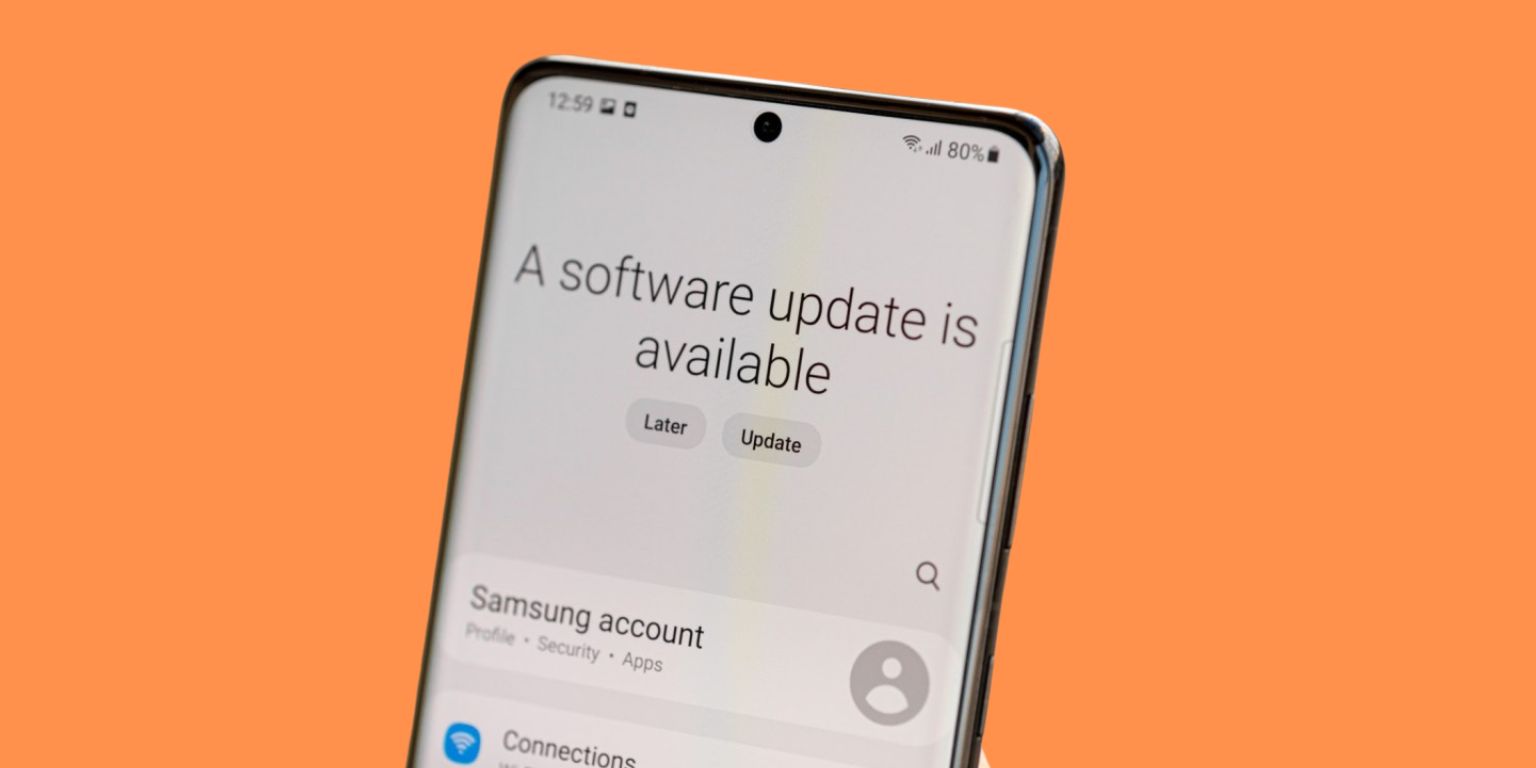
If you’re on Android 12 or 13 and wondering whether Android 14 or 15 is available yet you can check with a few taps.
- Go to Settings
- Tap System update or Software update
- Tap Check for updates
If your phone supports the newer version and it’s ready for your model you’ll see the option to download it. Some updates roll out in phases so it may take time even after release.
In 2024 Android 15 was released to newer devices first. And Android 16 is expected in June 2025, starting with Pixel phones then moving to other brands over the following months.
Android Version History (2018–2025)
Here’s a list of recent Android versions and their release years:
|
Android Version |
Year Released |
| Android 16 | Expected June 2025 |
| Android 15 | 2024 |
| Android 14 | 2023 |
| Android 13 | 2022 |
| Android 12 | 2021 |
| Android 11 | 2020 |
| Android 10 | 2019 |
| Android 9 (Pie) | 2018 |
Since Android 10 Google stopped using dessert names publicly and now sticks to numbers only.
Differences by Phone Brand
Not all phones show version info in the same place but the steps are similar. Here’s how it looks on popular brands:
- Samsung: Settings > About phone > Software information
- Xiaomi: Settings > About phone (MIUI version and Android version shown together)
- Pixel: Settings > System > About phone
- OnePlus: Settings > About device
Most phones now also show security patch level right next to the Android version.
Final Words
Checking your Android version is quick and gives you useful info about your phone. It helps with updates app support and fixing small problems.
If you’re waiting for Android 16 or just got Android 15 this year now you know how to check and stay updated. Want to help someone else? Share this article with friends or family using Android phones. Still unsure where to look? Let us know your phone model and we’ll guide you.
