Players jumping into Monster Hunter Wilds for online hunts sometimes get blocked by an unexpected message:
A communication error has occurred. EW_30d43.
This message usually appears during matchmaking or while loading into a quest. It prevents co-op gameplay, breaks connection with party members, or stops players from joining lobbies. This guide explains what causes the error and what you can do to fix it. Each fix is based on game behavior and user reports from active players.
What Does EW_30d43 Mean in Monster Hunter Wilds?
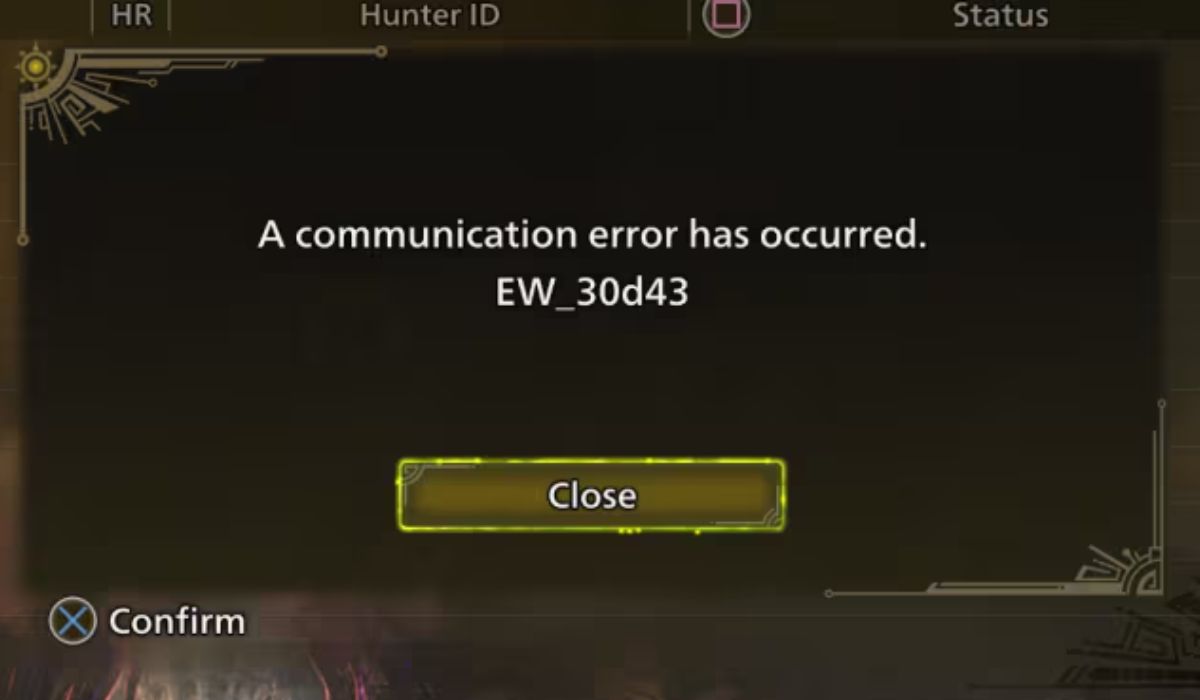
Error code EW_30d43 refers to a network-related failure. It means your game client failed to connect or stay connected to Capcom’s online servers. This could happen while syncing your character with the session host or while retrieving data from the multiplayer lobby.
Common causes include:
- Loss of internet connection or unstable network
- Firewall blocking the game’s online access
- Strict NAT settings interfering with matchmaking
- Server-side issues from Capcom
- Conflicts from background apps like VPNs
Sometimes the issue is local, but other times it comes from regional servers or system sync delays.
1. Check If Monster Hunter Wilds Servers Are Down

Before changing anything on your device, check if the problem is on Capcom’s side.
Ways to verify server issues:
- Visit Capcom’s official support page for server notices
- Check @monsterhunter on X(Twitter) for downtime alerts
- Search for threads on Reddit or Steam Discussions
- Use DownDetector to track user reports in real time
If many users report the same error around the same time, it may be a server issue. Waiting for maintenance to complete is often the best option in that case.
2. Restart the Game, System, and Internet Connection
One of the fastest solutions is a full restart of everything involved in your session.
Here’s what to do:
- Exit Monster Hunter Wilds completely
- Restart your PC or console
- Unplug your modem and router for 30 seconds
- Reconnect all devices and relaunch the game
- Try joining a quest or party again
This clears out temporary network bugs, re-establishes your IP address, and gives the game a fresh connection path to Capcom’s servers.
3. Make Your Internet More Stable for Online Play

A weak connection can cause mid-quest disconnects or prevent multiplayer loading. To reduce problems, strengthen your network setup.
Tips:
- Use a wired Ethernet connection if possible
- Avoid downloading large files while playing
- Disconnect other devices using the same network
- Move closer to your router if on Wi-Fi
- Use a private network (not public or shared)
The game relies on consistent ping and upload speed, especially when syncing with party members during hunts.
4. Check NAT Type, Firewall, and Port Settings
Your router settings and security software can silently block online games from working correctly.
Things to review:
- Make sure NAT type is open or moderate, not strict
- Turn on UPnP in your router settings
- Check your firewall and allow Monster Hunter Wilds through
- If using antivirus software, make sure it doesn’t restrict the game
- Reboot the router after applying changes
Some routers need manual port forwarding, especially if you’re hosting sessions regularly. Use your router’s support page to learn how to adjust these settings.
5. Platform-Specific Fixes
Depending on your system, the steps to test and adjust network settings are slightly different.
On PC (Steam):
- Open Steam
- Right-click Monster Hunter Wilds > Properties > Installed Files
- Click “Verify integrity of game files”
- Restart Steam and your PC after checking
On PlayStation 5:
- Go to Settings > Network > Connection Status
- Run the “Test Internet Connection”
- Make sure NAT Type is Type 1 or 2
- Restart the console after test
On Xbox Series X/S:
- Open Settings > Network > Network Settings
- Select “Test NAT Type”
- Review “Detailed network statistics”
- Reboot if NAT is strict or network latency is high
If one platform has more issues than another, it’s often due to network permissions or console-specific firewalls.
6. Contact Capcom Support if the Problem Continues
If the error keeps showing after trying all local fixes, it’s time to reach out to the game’s developer.
Here’s what to include:
- Your platform (PC, PS5, Xbox)
- When and where the error appears
- Screenshot of the EW_30d43 message
- Description of your connection type (Wi-Fi, Ethernet)
- Mention what steps you’ve already tried
You can submit your request through Capcom’s support form. The more details you include, the faster they can assist.
Conclusion
The EW_30d43 communication error in Monster Hunter Wilds usually points to a connection problem. It could be a temporary server outage or a local network issue. Most of the time, restarting your router, checking NAT settings, and avoiding background downloads can fix the problem.
Try the steps in this guide, and remember to check official server status before changing your setup. If you found another fix that worked, share it with others in the comments.
