Node.js has become a vital part of the modern web development stack, offering developers the ability to run JavaScript code server-side. Along with Node.js comes NPM (Node Package Manager), a powerful tool that facilitates sharing and managing code packages. Whether you’re developing APIs, working with front-end build tools, or setting up a full-stack application, installing Node.js and NPM correctly is the first step. This article offers a trustworthy and step-by-step guide to installing Node.js and NPM on Windows, macOS, and Linux.
Why Node.js and NPM?
Before diving into the installation process, it’s essential to understand why Node.js and NPM are so popular:
- Node.js allows for high-performance, non-blocking I/O operations that make it suitable for scalable web applications.
- NPM is the default package manager for Node.js and provides access to thousands of open-source libraries and tools.
Together, they offer a complete ecosystem that streamlines JavaScript development across the stack.
Installing on Windows
The easiest way to install Node.js and NPM on Windows is to use the official installer:
- Go to the official Node.js website.
- Choose the appropriate LTS (Long Term Support) version for stability.
- Download the executable file and run the installer.
- Follow the installation wizard, making sure to check the box that says “Automatically install the necessary tools.”
- After installation, open Command Prompt or PowerShell and type:
node -v
npm -vIf both commands return version numbers, your installation is successful.
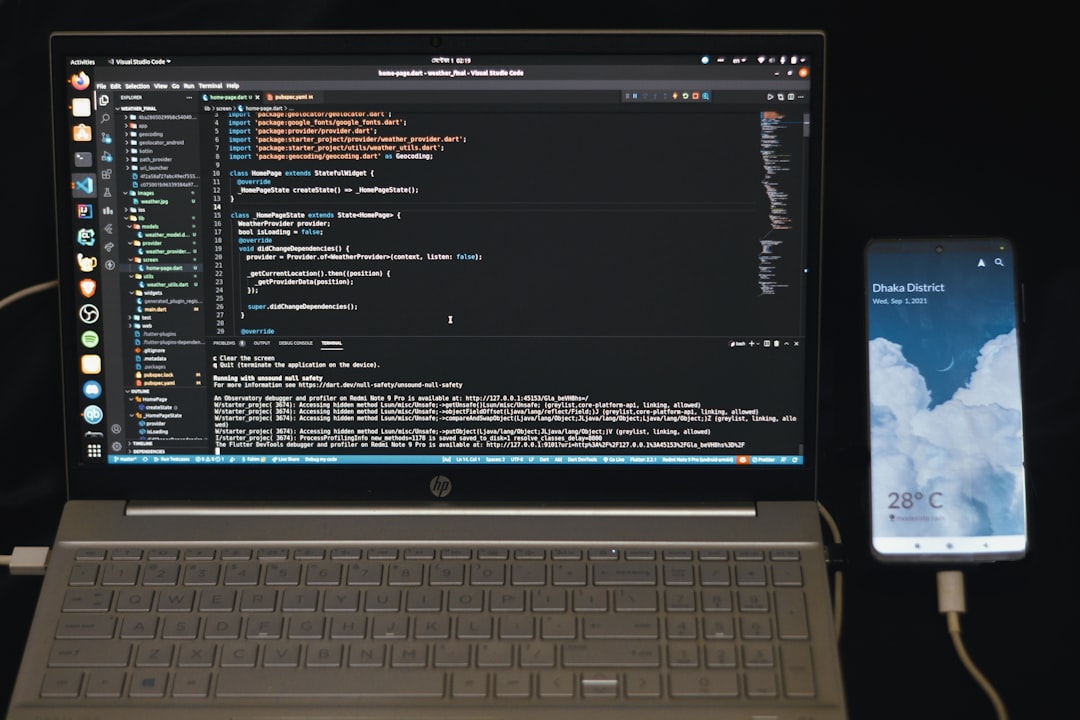
Installing on macOS
macOS users have multiple options, but the most straightforward method is using Homebrew, a popular package manager for macOS:
- If you don’t already have Homebrew installed, run this command in the Terminal:
/bin/bash -c "$(curl -fsSL https://raw.githubusercontent.com/Homebrew/install/HEAD/install.sh)"- Once Homebrew is ready, install Node.js by typing:
brew install node- Verify the installation:
node -v
npm -vThis method ensures you can easily manage Node.js versions and updates right from the command line.
Installing on Linux
On Linux systems, the recommended method varies slightly depending on your distribution.
Ubuntu / Debian-based systems
- First, update your package repository:
sudo apt update
sudo apt install nodejs npm- Check the versions:
node -v
npm -vFor better control of versions, you might consider installing using nvm (Node Version Manager):
curl -o- https://raw.githubusercontent.com/nvm-sh/nvm/v0.39.3/install.sh | bashnvm install --ltsThis provides flexibility to switch between Node.js versions easily.
Image not found in postmeta
Common Verification Steps
After installation, it’s important to verify that Node.js and NPM are correctly installed and usable. Run the following commands in your terminal or command prompt:
node -v
npm -vIf you receive valid version numbers in response, congratulations—you have successfully installed Node.js and NPM!
Maintaining and Updating Node.js and NPM
As versions rapidly evolve, keeping your environment updated is crucial:
- On Windows and macOS (using official installers), simply download the newer version when released.
- If you’re using Homebrew, just run:
brew upgrade node - With nvm, use:
nvm install node --reinstall-packages-from=node
Regularly updating helps ensure compatibility with modern libraries and development tools.
Conclusion
Installing Node.js and NPM is the gateway to full-stack JavaScript development. By following this comprehensive guide tailored to your operating system, you set yourself up for success. Whether you are building a real-time application, setting up a development server, or managing JavaScript dependencies, a well-configured Node.js environment is indispensable.
Stay current, follow best practices, and leverage the vast ecosystem that Node.js and NPM have to offer to streamline and elevate your development process.
