Traveling can often be a stressful experience, especially when dealing with long security lines at the airport. Fortunately, programs like TSA PreCheck make the process smoother by allowing eligible travelers to access expedited security screening. American Airlines provides an option for passengers to add TSA PreCheck to their profiles, ensuring a seamless experience every time they travel.
What Is TSA PreCheck?
TSA PreCheck is a program offered by the Transportation Security Administration (TSA) that provides dedicated security lanes, eliminates the need to remove shoes, laptops, liquids, belts, and light jackets, and speeds up the screening process. This is particularly beneficial for frequent travelers looking to save time at airports.
Why Link TSA PreCheck to Your American Airlines Profile?
By ensuring your TSA PreCheck Known Traveler Number (KTN) is correctly associated with your American Airlines profile, you can streamline your check-in process and receive the PreCheck designation on your boarding pass automatically. This avoids potential delays and ensures a hassle-free experience.

Steps to Add TSA PreCheck to Your American Airlines Profile
Adding your TSA PreCheck number to your American Airlines profile is a straightforward process. Here’s how you can do it:
1. Log in to Your American Airlines Account
- Go to the American Airlines website.
- Click on “Log In” at the top right corner.
- Enter your AAdvantage credentials to access your profile.
2. Navigate to Your Account Settings
- Once logged in, locate the “Your Account” section.
- Click on “Information and Password” to edit your details.
3. Enter Your Known Traveler Number
- Scroll down to the “Secure Traveler Information” section.
- Locate the field labeled “Known Traveler Number (KTN)”.
- Enter your KTN exactly as it appears on your TSA PreCheck approval notification.
4. Save Your Changes
- After entering your KTN, double-check for any typographical errors.
- Click on “Save Changes” to ensure your TSA PreCheck number is successfully linked to your profile.
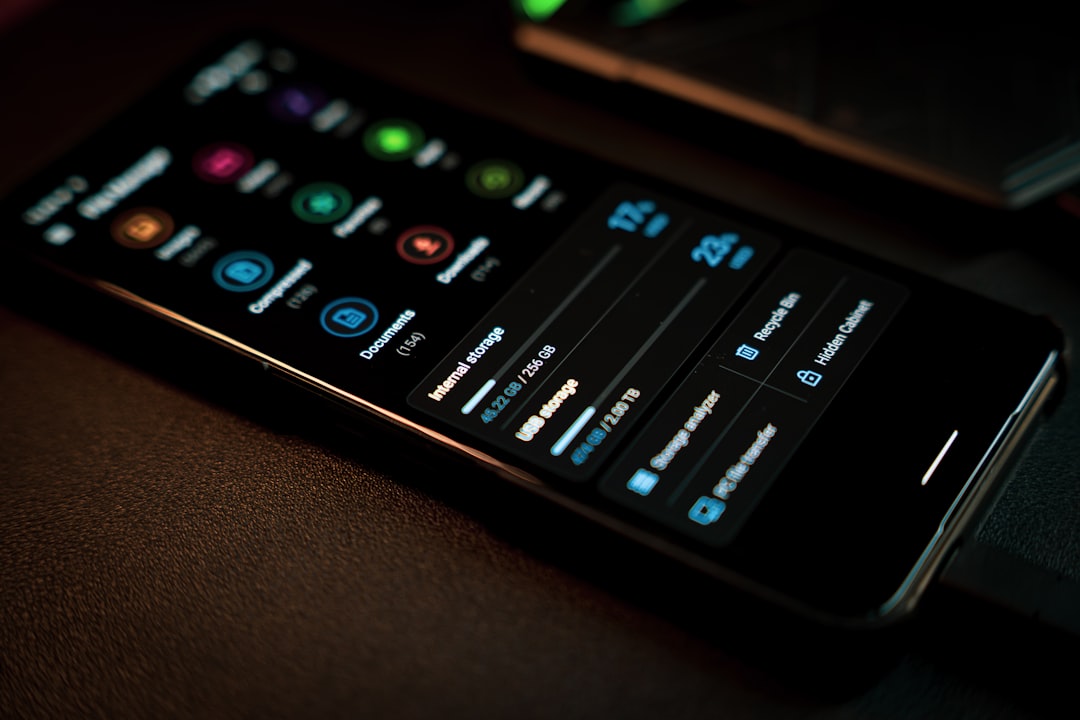
Adding TSA PreCheck to an Existing Booking
If you’ve already booked a flight and need to add your TSA PreCheck number, follow these steps:
- Log in to your American Airlines account.
- Navigate to “My Trips” and select your upcoming flight.
- Look for an option to edit passenger details.
- Enter your Known Traveler Number and save the changes.
If you experience any issues updating your booking, you can also call American Airlines customer service or provide your KTN at the airport check-in desk.
Verifying TSA PreCheck on Your Boarding Pass
Once your TSA PreCheck number is linked to your profile or booking, ensure it appears on your boarding pass. Look for the “TSA PreCheck” logo on either your printed or mobile boarding pass. If the logo does not appear, you may need to re-enter your KTN or contact American Airlines for assistance.

Frequently Asked Questions (FAQ)
1. What if my TSA PreCheck number is not showing on my boarding pass?
You should verify that your Known Traveler Number is correctly entered in your American Airlines profile. If you have an existing booking, ensure that your KTN was added before check-in. If problems persist, contact American Airlines customer support.
2. Can I add TSA PreCheck to my flight after checking in?
No, you need to add your Known Traveler Number before checking in to ensure the TSA PreCheck designation appears on your boarding pass.
3. Does TSA PreCheck apply to all flights?
TSA PreCheck is available for flights departing from U.S. airports on participating airlines. However, it does not apply to international destinations where TSA screening does not occur.
4. What should I do if I entered my TSA PreCheck number incorrectly?
You can update your Known Traveler Number by following the steps in your American Airlines account settings. If an error is in an existing booking, modify passenger details under “My Trips” or contact customer service for corrections.
5. How long does it take for TSA PreCheck to activate after adding my KTN?
Once correctly entered, your TSA PreCheck benefits should be recognized immediately for upcoming bookings. If you have an existing reservation, you may need to manually update the booking for the changes to take effect.
By ensuring your TSA PreCheck number is correctly added to your American Airlines profile and future bookings, you can enjoy a smoother, faster airport experience with minimal hassle. If you travel frequently, taking the time to complete this simple step is well worth the convenience it provides.
