A Virtual Private Network (VPN) is an essential tool for online privacy and security. However, there may be times when you need to turn it off, whether for troubleshooting, accessing local content, or improving connection speed. Properly disabling a VPN is crucial to ensure your data remains secure and your internet activity is not exposed unnecessarily. In this guide, we’ll walk you through the safest way to turn off a VPN on various devices.
Understanding the Risks of Turning Off a VPN
When you disable a VPN, your internet traffic is no longer encrypted, which can make your data vulnerable to hackers, advertisers, and even internet service providers (ISPs). Here are some key risks:
- Loss of Privacy: Your ISP and third parties can see your browsing activity.
- Increased Security Risks: Without encryption, hackers may intercept your data on public Wi-Fi.
- Restricted Access: Some websites or services may become unavailable if they block direct IP connections.
Before disabling your VPN, ensure that your device is connected to a trusted network and avoid accessing sensitive information.

How to Turn Off a VPN on Different Devices
Turning Off a VPN on Windows
Disabling a VPN on Windows is a straightforward process. Follow these steps:
- Click on the Start Menu and open Settings.
- Navigate to Network & Internet and select VPN.
- Find the active VPN connection and click Disconnect.
- If you are using a dedicated VPN application, open the app and select the option to disconnect or turn off the VPN.
Disabling a VPN on macOS
On a Mac, shutting off a VPN can be done through system preferences or the VPN client:
- Click the Apple Menu and go to System Settings.
- Navigate to Network and find the VPN connection.
- Click Disconnect or toggle the VPN off.
- If using a third-party VPN app, open it and select the option to disconnect.
Turning Off a VPN on Android
Android users can disable their VPN through settings or a dedicated app:
- Open Settings and go to Network & Internet.
- Select VPN and locate the active connection.
- Tap Disconnect or toggle the VPN off.
- If using a VPN app, open it and turn the connection off from within the app.
Disabling a VPN on iOS (iPhone & iPad)
On iOS devices, a VPN can be turned off this way:
- Go to your Settings app.
- Tap General and then VPN & Device Management.
- Select the active VPN connection and toggle it off.
- If using a VPN app, open the app and disconnect from there.
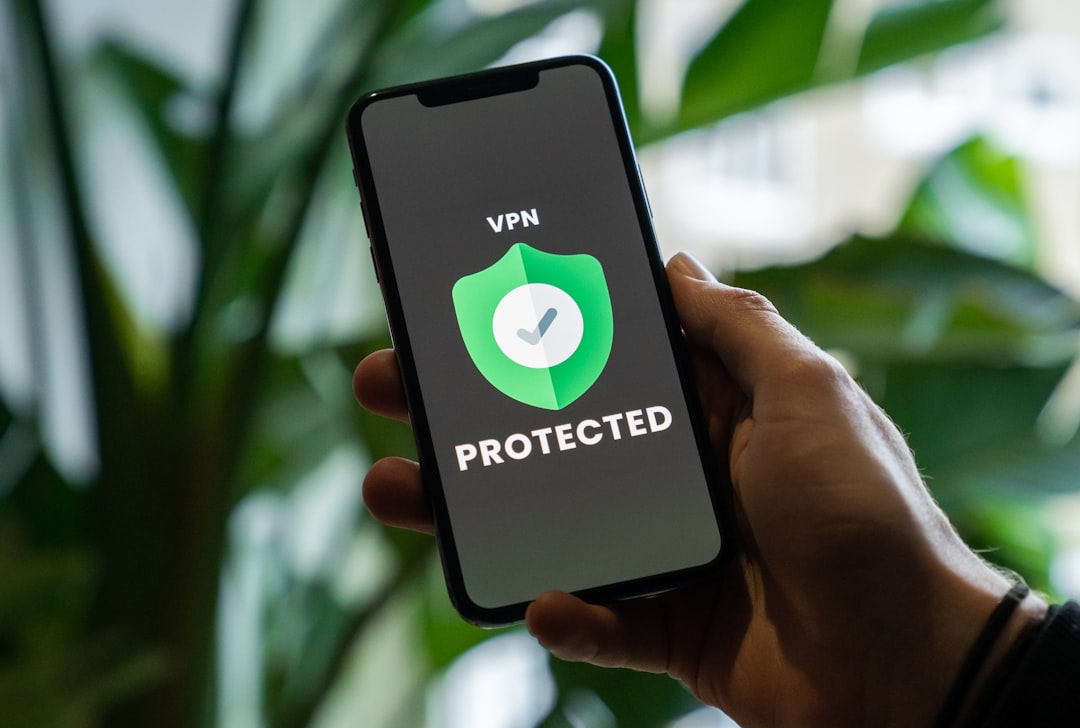
What to Check After Disabling a VPN
Once you turn off your VPN, it is essential to verify that your connection is functioning as expected. Here are a few things to check:
- Confirm Your IP Address: Visit an IP-checking website to see if your real IP is visible.
- Test Internet Access: Ensure your internet connection is working without the VPN.
- Check for DNS Leaks: Run a DNS leak test to confirm that your ISP is not tracking your activity.
When Should You Turn Off Your VPN?
While it’s generally advised to keep your VPN on for privacy protection, there are some instances where turning it off might be necessary:
- Accessing Local Services: Some banking or streaming services may block VPN traffic.
- Performance Issues: If your internet speed is being affected, temporarily disabling the VPN can help.
- Network Troubleshooting: Some Wi-Fi networks may have compatibility issues with VPNs.
How to Ensure Safety if You Must Disable Your VPN
If you must turn off your VPN, follow these precautions to minimize risks:
- Use a Secure Network: Avoid disabling your VPN on public Wi-Fi networks.
- Re-enable It Quickly: Turn your VPN back on as soon as possible to restore security.
- Enable Kill Switch: Some VPNs have a kill switch feature that stops internet access if the VPN disconnects unexpectedly.

Conclusion
Properly turning off a VPN is crucial to maintaining privacy and security while browsing the internet. Always be aware of the risks and take necessary precautions when disabling your VPN. If you need to turn it off temporarily, ensure you’re connected to a safe network and consider turning it back on as soon as possible. Understanding how to manage your VPN settings on different devices will help you maintain control over your online security.
