In the ever-evolving world of web design, first impressions matter more than ever. As your visitors scroll through a sea of content, how do you make your words stand out? Enter text borders—an often-overlooked styling element that can transform plain text into visually striking highlights. Whether you’re looking to emphasize key points in a blog post or create an eye-catching call-to-action on your website, adding borders around your text can elevate its aesthetic appeal and guide reader attention precisely where you want it.
But don’t worry if you’re not a coding whiz or graphic design guru; WordPress makes it easier than ever to enhance the visual impact of your content with simple techniques. In this complete guide, we’ll walk you through various methods for adding text borders in WordPress—from using built-in block settings to injecting custom CSS for more advanced designs. Say goodbye to mundane paragraphs and hello to captivating typography that draws readers in and keeps them engaged! Let’s dive into the world of text styling and discover how easy it is to make your written content pop!
Understanding Text Borders and Their Uses
Text borders in WordPress provide a visually striking way to enhance your content’s appeal and guide the reader’s focus. By creating boundaries around important text, you can effortlessly draw attention to calls-to-action, quotes, or key messages without overwhelming the surrounding elements. This subtle design choice not only elevates your content but also encourages deeper engagement as readers are subconsciously primed to notice what is framed.
Moreover, the color and style of text borders can be strategically chosen to align with your brand’s identity or theme. For instance, using a bold border for promotional messages can invoke urgency, while softer lines may lend an air of sophistication for testimonials or thought-provoking insights. Leveraging these aspects allows you to tailor the viewing experience according to different content types and audience segments, ultimately fostering a stronger connection between your message and its recipients. As you explore various applications of text borders within WordPress, remember that their proper use is key: too many borders can lead to visual chaos rather than clarity.
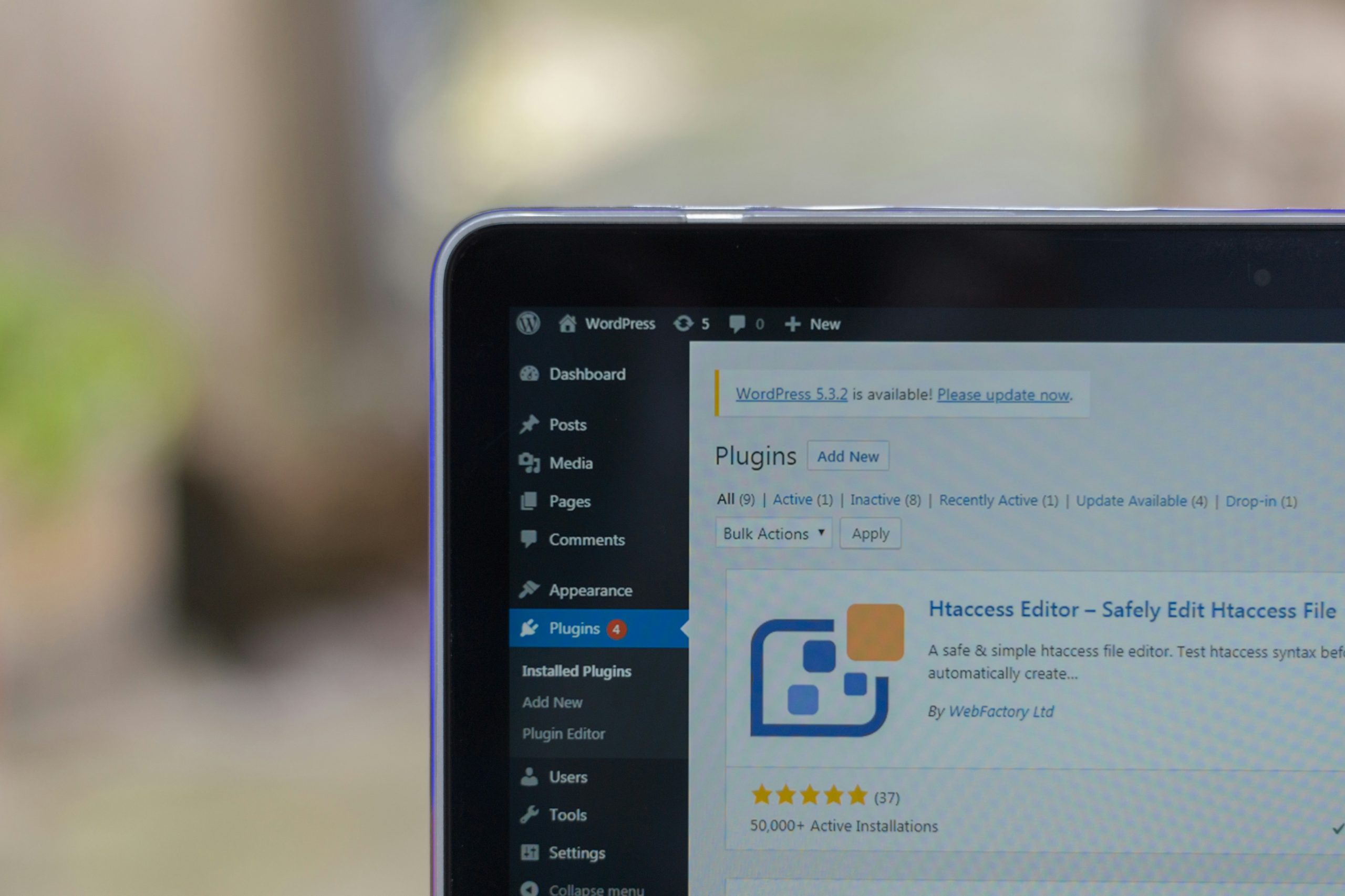
Accessing the WordPress Editor Features
Accessing the WordPress Editor features opens a world of possibilities for enhancing your content, especially when it comes to customizing text borders. Once you’re in the block editor, you’ll find that each block is packed with settings that allow you to tweak styles beyond the standard formatting options. Look for the Advanced section within the block settings; here, you can add custom CSS classes that will enable unique border designs tailored specifically to your theme. This flexibility means you can apply different border styles selectively—imagine creating eye-catching sections within your posts or highlighting important quotes!
Moreover, experimenting with plugins like Editor Blocks or Kadence Blocks can elevate your design game farther. These tools provide additional customization features that make managing text borders even simpler and more visually appealing without touching code. The visual interface allows for real-time adjustments, so you can see how changes affect your layout instantly. With just a few clicks, transforming ordinary text into standout elements becomes not only possible but enjoyable—making engagement and readability soar in ways traditional formats have yet to achieve!
Adding Borders Using HTML/CSS Code
Adding borders to text can significantly enhance the visual appeal of your WordPress site, making it more engaging for users. By utilizing simple HTML and CSS code, you can create unique bordered text that stands out in a crowded web space. For example, using the `border` property in CSS allows you to customize the width, style, and color of your borders. Imagine having a stylish dashed border around important quotes or corner-image captions that capture your audience’s attention immediately.
One engaging approach is combining border styles with padding and background colors for an eye-catching effect. By wrapping your text within a `<div>` or `<span>` tag and applying CSS like `border: 2px solid #000; padding: 10px; background-color: #f9f9f9;`, you create a box-like appearance that invites further reading. Additionally, consider incorporating hover effects using pseudo-classes like `:hover`, which could change the border color when users hover over it—an interactive element that adds depth to user experience.
Don’t forget about responsive design! Ensuring your bordered text looks good on all devices can elevate its functionality. Using media queries in CSS can help adjust border thicknesses or display styles based on screen size—making sure no matter where visitors are accessing your content from, they enjoy a seamless visual presentation. Empowering yourself with these coding techniques not only beautifies your site but also offers another layer of engagement with readers who appreciate thoughtful design choices.

Using Plugins for Easy Border Implementation
When it comes to implementing borders around text in WordPress, plugins can serve as a game changer, streamlining the process and expanding your creative possibilities. Plugins like Advanced Custom Fields or WPBakery Page Builder not only offer seamless border applications but also provide customization options, allowing you to select colors, thicknesses, and styles that align with your branding. Imagine being able to apply unique borders without diving into CSS—these tools make design accessible for everyone, from DIYers to seasoned developers.
Moreover, leveraging plugins enables real-time previews of your changes. This instant feedback loop fosters creativity; you can experiment with various designs without the fear of permanently altering your site’s code. Additionally, many of these plugins are regularly updated with new features based on user feedback and trends, ensuring that you’re always at the forefront of design innovation. So why not enhance your text with stylish borders using an easy-to-navigate plugin? This approach will not only save time but also elevate the overall aesthetic appeal of your content.
Customizing Text Borders with CSS Styles
Customizing text borders with CSS styles allows you to elevate your website’s typography and make important content stand out. Beyond the standard solid lines, you can experiment with patterns, gradients, and even animated effects to create a unique visual experience. For instance, using `border-image` property can add intricate designs that gel seamlessly with your site’s theme, while `text-shadow` combined with border effects can cast depth and dimension onto your text.
Consider layering multiple borders for a more complex look; by applying different colors or widths to each, you craft an engaging visual hierarchy that guides the reader’s eye. Additionally, utilizing pseudo-elements like `::before` and `::after`, you can create custom shapes or embellishments around the text without cluttering your HTML structure. With just a few lines of code in your stylesheet, you’re able to transform simple text into an attention-grabbing focal point on any page—from blog headers to call-to-action sections—enhancing user experience while maintaining brand aesthetics.
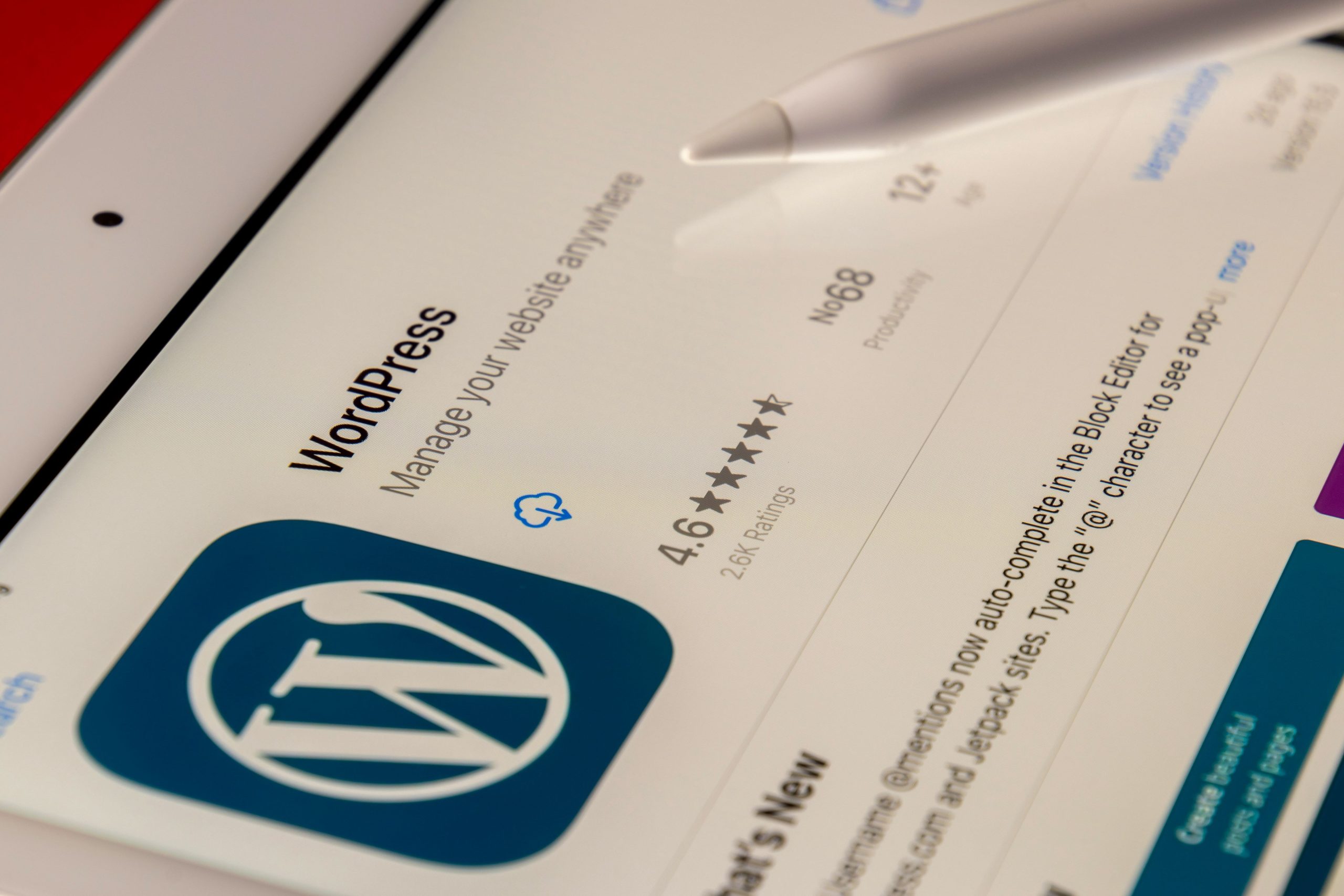
Previewing and Testing Your Text Borders
Once you’ve added a text border in WordPress, the next crucial step is to preview and test it across different devices and browsers. This phase not only ensures your design looks polished but also allows you to experience how your audience will interact with your content. Check for responsive behavior—does the border maintain its integrity on mobile versus desktop? Subtle adjustments may be necessary; perhaps a bolder edge might stand out more effectively on smaller screens.
Moreover, consider the emotional impact of color and style. A sleek black border could impart professionalism, while bright hues can evoke playfulness or creativity. Utilize tools like browser developer modes or even online emulator services to visualize these elements in action. Don’t hesitate to gather feedback from peers or users by conducting brief surveys; sometimes, an external perspective can unveil insights that you might overlook when solely relying on personal judgment. Testing isn’t merely about aesthetics—it’s about honing in on clarity and ensuring that borders enhance rather than hinder the reader’s experience with your content.
Conclusion: Enhance Your WordPress Design Today
Incorporating text borders into your WordPress design is more than just an aesthetic choice; it’s a strategic enhancement that can significantly improve user engagement and content readability. By distinguishing important sections of your content, you direct the reader’s attention where it matters most, creating a visual hierarchy that fosters better understanding. Moreover, personalized styling through borders can reflect your brand’s personality—transforming standard text into an expression of your identity.
Now is the time to elevate your site’s visual impact. Experimenting with various border styles and colors not only invigorates monotonous layouts but also invites creative storytelling through design. A perfectly bordered quote might motivate a reader to pause and reflect, while call-to-action buttons adorned with striking edges can prompt immediate interaction. As you embrace these enhancements, remember: every small design tweak contributes to an immersive user experience that encourages visitors to linger longer on your site and return for more. So why wait? Take action today and watch as your WordPress design evolves into a vibrant canvas for communication!
