External links are hyperlinks that direct you to another domain outside of your website. Even though it seems like you would not want users to go away from your website, having useful external links pointing to trustworthy sources makes you look professional and authoritative. On top of that, this helps Google categorize your content for SEO purposes. Having useful and high-quality external links on your website improves your credibility and boosts SEO rankings. Do not forget that adding external links to reputable sites will be visible to them, which improves the chances of them adding external links to your website.
If you want to have a tool that will help you add and manage external links, you should take a look at the WP Links plugin. Along with other useful features and functionalities, the possibility to modify settings related to external links provides many options. For starters, you can choose where to open external links, in the same window or tab, each in a separate window or tab, all in the same new window or tab which is not recommended, or in the topmost frame, also not recommended. Next, you can set up follow or nofollow attributes, mainly used for SEO purposes to tell the engine if it would follow the link or not.
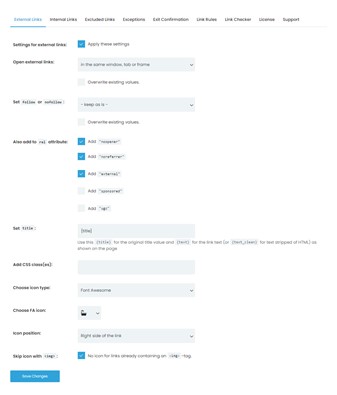
You can easily add values to the “rel” attribute, such as the “noopener”, “noreferrer”, “external”, “sponsored”, and “ugc” values. Set the “title” property value as the original title value, and “{text}” for the link text. On top of that, you can add CSS classes for which the external link settings will be applicable. To distinguish your external links better visually, you can choose an icon type to show next to the external link and choose if you want to skip the icon if your link is already containing the <img> tag.
![]()
Having all these options is great, but what if you do not want these options to apply to all external links? You will be glad to know that WP Links offer the possibility to create exceptions. These exceptions can help you categorize and distinguish your links. You can choose what to apply settings on, posts, comments, widgets, or all of the mentioned, skip pages or posts by their ID, ignore links by their CSS class, include external links, exclude external links by URL, etc.
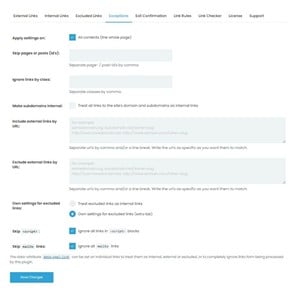
Other than that, you can set link rules that will define how links will behave in certain scenarios. You will define the keywords your link has to contain for the settings to apply, set the priority, choose how to open links, add values to the “rel” attribute, choose what to do with existing “rel” values, and add CSS classes, etc.
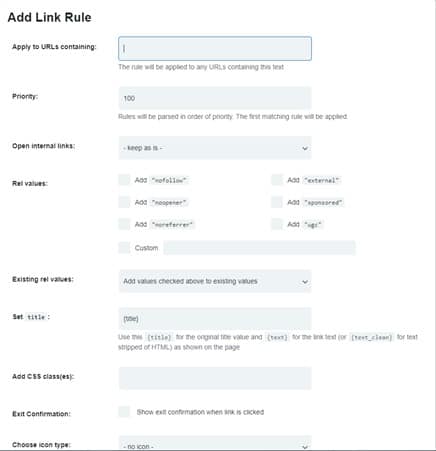
If you like this plugin, feel free to check out WP Maintenance or the WP Force SSL plugins. With the WP Maintenance plugin, you can easily set up a maintenance page while you are building or repairing your website, saving your SEO in the meantime. This will save you time and money since the setup is very fast, with more than 20 themes available for you to choose from. On the other hand, the WP Force SSL plugin boosts your website security by streamlining the process of activating SSL and installing an SSL certificate. Having a certificate makes your website traffic secure and transfers your HTTP traffic to more secure HTTPS traffic.
We can tell you for sure that you will not regret considering and checking out any of these plugins, especially the WP Links plugin. All of them give you plenty of powerful options and features, for a great price that comes with a money-back guarantee.
