Rocket League combines intense vehicular soccer with chaotic fun, and effective communication with teammates is vital—especially in competitive matches. But what happens when the voice chat suddenly stops working? This can be frustrating, especially if players rely on vocal communication for coordination on the pitch. Fortunately, resolving this issue involves a few straightforward troubleshooting steps. This guide walks through the process to fix Rocket League voice chat issues and get communication back up and running.
TLDR: Fixing Rocket League Voice Chat
If your Rocket League voice chat isn’t working, start by checking your in-game settings and audio input/output devices. Ensure that privacy settings aren’t blocking access to the microphone. Updating drivers and verifying audio permissions often resolves the issue. If problems persist, reinstalling or repairing Rocket League may help.
Step-by-Step Guide to Fix Rocket League Voice Chat Not Working
1. Check Microphone Hardware and Connection
Before investigating the game settings, it’s important to ensure the microphone is operational and connected properly.
- Verify the microphone is plugged in securely if using a wired mic.
- If using Bluetooth or wireless, ensure it is paired and connected correctly.
- Test your microphone in another application, such as Discord or the Sound Recorder app.
If the microphone doesn’t work anywhere else, the problem is likely hardware-related. Try a different mic to rule this out.
2. Set Default Microphone in System Settings
Rocket League uses system-level settings to determine which microphone to use. To set your default device:
On Windows:
- Right-click the sound icon in the taskbar and choose Sounds.
- Click the Recording tab.
- Select your preferred microphone and click Set Default.
- Speak to test that audio levels are registering.
On macOS:
- Open System Preferences > Sound > Input.
- Select your microphone from the list.
- Ensure the input volume is set appropriately and that it receives input when you speak.
3. Adjust Rocket League Voice Chat Settings
Rocket League has built-in voice chat settings that may be disabled or incorrectly configured by default.
- Launch Rocket League.
- Navigate to Settings > Chat.
- Scroll to the Voice Chat section.
- Make sure Voice Chat is set to Enabled.
- Adjust the Voice Chat Method — choose between Push-To-Talk or Open Mic.
- Ensure your microphone is selected under Input Device.
- Test with a friend or join a party to check if your voice is transmitting.

4. Check Permissions and Privacy Settings
Both Windows and consoles have privacy settings that can block apps from accessing the microphone.
On Windows:
- Go to Settings > Privacy & Security > Microphone.
- Ensure that Microphone access is On.
- Make sure that Let apps access your microphone is enabled.
- Scroll down and ensure Rocket League (or Steam/Epic) has microphone access.
On PlayStation:
- Check that the mic is not muted on the controller or in the PS settings.
- Make sure Rocket League has permission to use chat features.
On Xbox:
- Navigate to Settings > Account > Privacy & Online Safety.
- Ensure under Communication & Multiplayer that voice chat is enabled.
5. Update Audio Drivers
Outdated or corrupted audio drivers can interfere with voice functionality in Rocket League.
To update your drivers on Windows:
- Press Windows + X and select Device Manager.
- Expand the Audio inputs and outputs section.
- Right-click your microphone and select Update driver.
- Follow the prompts to search automatically for updated driver software.
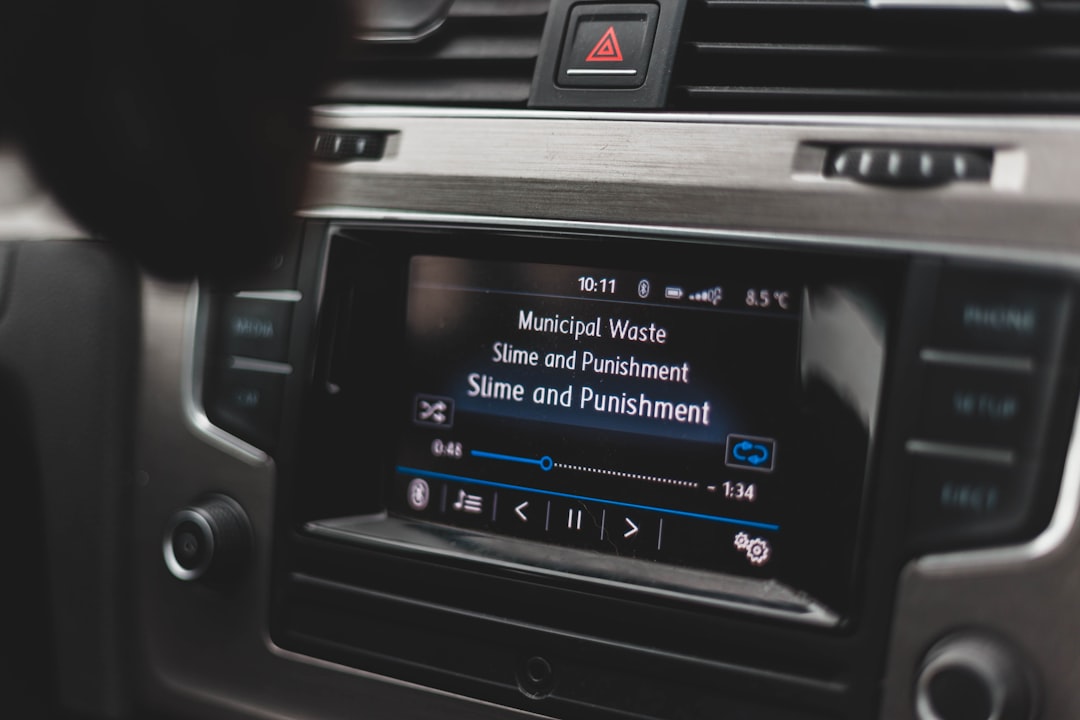
6. Verify Game Files (PC Only)
If you’re on PC and using either Epic Games or Steam, corrupted files may cause voice chat to malfunction.
For Steam:
- Open Steam and go to Library.
- Right-click Rocket League and choose Properties.
- Click Local Files and select Verify Integrity of Game Files.
For Epic Games:
- Open the Epic Games Launcher.
- Go to the Rocket League Library entry.
- Click on the three dots and select Manage.
- Click Verify to scan and repair files.
7. Check Network and NAT Type
Occasionally, network issues or strict NAT types can interfere with voice chat connectivity.
- Ensure your NAT type is Open or Moderate, not Strict.
- Restart your modem/router to refresh connections.
- If on a console, go to network settings to view and improve your NAT type if necessary.
8. Reinstall Rocket League
If all else fails, a clean reinstall can reset corrupted settings that might be blocking voice chat.
- Uninstall Rocket League from your platform.
- Restart your system to clear residual data.
- Reinstall the game and reconfigure voice chat settings.
9. Try an Alternative Voice Platform
If voice chat isn’t working but matches are ongoing, consider using a third-party voice app temporarily.
- Discord: Great for cross-platform communication.
- Xbox App/Party Chat: Useful for Xbox and Windows players.
This is not a permanent fix but can help while troubleshooting the issue.
FAQ: Rocket League Voice Chat Issues
-
Q: Why can’t my friends hear me in Rocket League?
A: Your microphone might not be set correctly. Check Rocket League and system settings to ensure the right input device is selected. -
Q: Is Rocket League voice chat cross-platform?
A: Yes, voice chat now works across platforms due to improved cross-play functionality, but privacy settings may require extra configuration. -
Q: My mic works in other games but not Rocket League. What should I do?
A: This usually indicates a settings issue in Rocket League. Double-check the input device and ensure voice chat is enabled. -
Q: Does Rocket League support Push-to-Talk?
A: Yes, players can choose between Open Mic and Push-to-Talk options in the game’s settings. -
Q: Can background apps interfere with Rocket League voice chat?
A: Yes, sometimes applications like Discord or voice assistants can take exclusive control of the microphone. Closing them can help.
Voice chat issues can disrupt teamwork and communication in Rocket League, but most problems have simple fixes. By following these steps carefully, players can restore in-game voice communication and get back to scoring goals and making
